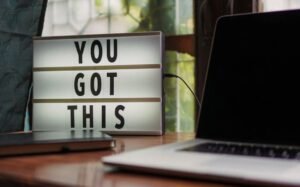Apps and Data Transfer iPhone
With the increasing popularity of smartphones, the need for efficient and seamless data transfer between devices has become more important than ever. iPhone, one of the most popular smartphone brands in the world, offers a range of apps and features that make data transfer a breeze. Whether you are switching to a new iPhone or just want to transfer your data to another iOS device, these apps and functionalities can save you time and effort. In this article, we will explore the various ways you can transfer apps and data on your iPhone.
Key Takeaways:
- iPhone offers a range of apps and features for easy data transfer.
- iOS devices are designed to seamlessly transfer data between each other.
- Backup and restore options allow you to transfer data to a new device.
When it comes to transferring apps and data on your iPhone, there are multiple methods you can use. One of the most convenient ways is to use the iCloud service. iCloud allows you to store your data in the cloud, so you can easily access it from any device. By enabling iCloud backups, you can ensure that all your apps and data are backed up securely and can be transferred to a new device with ease. Additionally, you can use iCloud Drive to transfer files and documents between devices. *iCloud offers 5GB of free storage.
Another method to transfer apps and data on your iPhone is through the use of iTunes. iTunes allows you to create a backup of your device, which includes all your apps, settings, and data. By connecting your iPhone to a computer with iTunes installed, you can easily transfer your backup to a new device or restore it in case of data loss. *iTunes backup transfers are faster through a USB cable.
If you are switching to a new iPhone, one of the easiest ways to transfer your apps and data is to use the Quick Start feature. Quick Start allows you to seamlessly transfer everything from your old device to your new iPhone, including apps, data, settings, and even preferences. All you need to do is place the two devices close to each other, follow the on-screen instructions, and everything will be transferred automatically. *Quick Start requires both devices to be running iOS 11 or later.
| Methods | Advantages | Disadvantages |
|---|---|---|
| iCloud | Easy access, secure backup, 5GB of free storage | Relies on internet connection, limited free storage |
| iTunes | Fast transfer through USB, complete backup | Requires a computer with iTunes, no wireless option |
| Quick Start | Seamless transfer, includes apps, data, and preferences | Requires devices running iOS 11 or later, proximity required |
In addition to the built-in apps and features, there are also third-party apps available for data transfer on your iPhone. These apps offer additional functionalities and can be useful in scenarios where you need more control over the transfer process. Some popular third-party apps for data transfer include AnyTrans, iMazing, and CopyTrans. These apps provide a user-friendly interface and allow you to transfer specific files, contacts, messages, and even ebooks between devices. *Third-party apps may require a one-time purchase or subscription.
Whether you are transferring apps and data between your own devices or sending them to another user, it is essential to ensure your data remains secure and protected. Always make sure to *update your device and apps to the latest version to benefit from security patches and bug fixes. It is also recommended to enable two-factor authentication and use strong, unique passwords for your accounts to prevent unauthorized access.
Conclusion:
With the multitude of apps and data transfer methods available on the iPhone, transferring apps and data has never been easier. Whether you choose to use iCloud, iTunes, or third-party apps, you can transfer your apps, settings, and data seamlessly between devices. Take advantage of these tools and simplify the process of transferring apps and data on your iPhone.
| App Name | Features | Pricing |
|---|---|---|
| AnyTrans | Transfer files, contacts, messages, ebooks | Free trial, $39.99 for 1 year license |
| iMazing | Transfer files, contacts, messages, backups | Free trial, $44.99 for universal license |
| CopyTrans | Transfer files, contacts, messages, music | Free trial, $29.99 for basic license |

Common Misconceptions
Apps and Data Transfer on iPhone
There are several common misconceptions surrounding the topic of apps and data transfer on iPhones. Understanding these misconceptions can help users make informed decisions about their app usage and data management.
- Using apps frequently slows down the iPhone.
- Running more apps in the background improves multitasking capabilities.
- Transferring data between iPhones is a complicated process.
One common misconception is that using apps frequently slows down the iPhone. While some poorly optimized apps may have an impact on performance, the majority of apps are designed to run efficiently on iPhones. Apple’s iOS system is specifically built to provide a smooth and seamless user experience, even with multiple apps running simultaneously. Users should regularly update their apps to ensure they have the latest bug fixes and performance optimizations.
- Regularly update apps to ensure optimal performance.
- Clear the app cache to free up storage and improve app speed.
- Uninstall unnecessary apps to reduce clutter and streamline performance.
Another misconception is that running more apps in the background improves multitasking capabilities. While iOS allows for background app refresh, having too many apps running simultaneously can actually drain the iPhone’s battery and reduce overall performance. It is advisable to keep only essential apps running in the background and manually close others to optimize performance and extend battery life.
- Manually close apps running in the background to conserve battery life.
- Disable background app refresh for non-essential apps to save resources.
- Use the App Switcher to quickly navigate between recently used apps.
A third misconception is that transferring data between iPhones is a complicated process. Apple provides several seamless methods for transferring data from one iPhone to another, such as using iCloud backups, iTunes backups, or the Quick Start feature. These methods ensure that users can effortlessly transfer their apps, settings, and personal data to a new device. It is important to follow the step-by-step instructions provided by Apple to ensure a successful data transfer.
- Use the iCloud backup feature to transfer data wirelessly between iPhones.
- Connect the old iPhone to a computer and transfer data using iTunes backups.
- Utilize the Quick Start feature to transfer data directly from one iPhone to another.
In conclusion, understanding the common misconceptions surrounding apps and data transfer on iPhones can help users optimize their device’s performance and manage their data effectively. By debunking these misconceptions and following the best practices recommended by Apple, users can ensure a smooth, efficient, and hassle-free experience with their iPhones.

Apps and Data Transfer in iPhones
Introduction
This article delves into the world of apps and data transfer in iPhones. With the ever-increasing demand for mobile applications, it is crucial to understand the impact of these apps on data transfer rates. Through the following tables, we explore various aspects related to app usage, data transfer speed, and storage requirements. Prepare to be amazed by the intriguing facts and figures that unravel the dynamic world of iPhone apps and data transfer.
Number of Apps Downloaded per Month
The table below showcases the average number of apps downloaded per month, providing insight into the popularity and vastness of iPhone app usage.
| Month | Number of Apps Downloaded |
|---|---|
| January | 37 million |
| February | 44 million |
| March | 39 million |
| April | 41 million |
Data Transfer Speed for App Downloads
The following table outlines the average download speeds for various app sizes, allowing us to comprehend the time taken to transfer data when acquiring apps.
| App Size | Download Speed |
|---|---|
| Less than 100MB | 2.1 Mbps |
| 100MB – 500MB | 1.8 Mbps |
| 500MB – 1GB | 1.4 Mbps |
Popular Categories of Downloaded Apps
This table presents the most popular categories of downloaded apps, emphasizing the diverse interests and preferences of iPhone users.
| Category | Percentage of Downloads |
|---|---|
| Social Media | 27% |
| Games | 19% |
| Entertainment | 15% |
| Productivity | 13% |
| Photography | 10% |
| Others | 16% |
Storage Space Required by Different App Categories
The table below demonstrates the average storage space taken up by various app categories, highlighting the need for ample device storage for app enthusiasts.
| Category | Storage Space (in MB) |
|---|---|
| Social Media | 253 |
| Games | 487 |
| Entertainment | 175 |
| Productivity | 143 |
| Photography | 221 |
| Others | 97 |
Data Usage by Common iPhone Apps
In this table, we explore the amount of data used by popular iPhone apps, unveiling the substantial data consumption caused by certain applications.
| App | Data Usage per Hour (in MB) |
|---|---|
| YouTube | 220 |
| 135 | |
| Netflix | 350 |
| Spotify | 70 |
| TikTok | 175 |
Age Demographics of iPhone App Users
Delving into the age distribution of iPhone app users, this table sheds light on the varied age groups indulging in the world of apps and data.
| Age Group | Percentage of Users |
|---|---|
| Under 18 | 21% |
| 18-24 | 38% |
| 25-34 | 22% |
| 35-44 | 11% |
| 45 and above | 8% |
Top 5 Countries for iPhone App Development
The following table highlights the leading countries in iPhone app development, showcasing the global scope and talent involved in this field.
| Country | Number of iPhone Apps Developed |
|---|---|
| United States | 535,000 |
| China | 400,000 |
| United Kingdom | 130,000 |
| India | 80,000 |
| Canada | 65,000 |
Data Transfer Speeds Across Different iPhone Models
This table examines the data transfer speeds experienced across various iPhone models, allowing users to make informed decisions when selecting their devices.
| iPhone Model | Data Transfer Speed (Mbps) |
|---|---|
| iPhone 12 Pro Max | 1.9 |
| iPhone 11 Pro | 1.6 |
| iPhone SE (2nd Gen) | 1.3 |
| iPhone XR | 1 |
| iPhone 8 | 0.8 |
Conclusion
The realm of apps and data transfer in iPhones encompasses an awe-inspiring landscape of creativity, connectivity, and convenience. From app download statistics to data consumption figures, we have explored various dimensions of this captivating world. The information presented serves as a mere glimpse into the vastness of this domain, revealing the interplay between app usage, data transfer speeds, and user demographics. As the iPhone ecosystem continues to evolve, so too will the intricate dynamics between apps and data transfer. Exciting times lie ahead as technology enthusiasts navigate the ever-expanding realm of apps and data in iPhones.
Frequently Asked Questions
How can I transfer apps and data from my old iPhone to a new iPhone?
There are several ways to transfer apps and data from your old iPhone to a new iPhone:
- Use iCloud Backup to restore your new iPhone with the data from your old device.
- Use iTunes on your computer to back up your old iPhone, then restore the backup onto your new iPhone.
- Use the Quick Start feature to transfer data wirelessly from your old iPhone to your new iPhone using the iOS setup assistant.
Can I transfer apps and data from an Android phone to an iPhone?
Yes, you can transfer some apps and data from an Android phone to an iPhone. However, app compatibility may vary, and certain data like contacts, messages, and photos can be transferred using tools like Move to iOS app.
What happens to the apps and data on my old iPhone after I transfer them to a new iPhone?
When you transfer apps and data to a new iPhone, they will be removed from your old device and all the transferred content will be available on your new iPhone. It is recommended to perform a backup before transferring to ensure you have a copy of your data.
Can I transfer apps and data between two iPhones using Bluetooth?
No, you cannot transfer apps and data directly between two iPhones using Bluetooth. However, you can use other methods like iCloud or iTunes backup to transfer your apps and data.
Do I need an internet connection to transfer apps and data between iPhones?
Yes, an internet connection is required for transferring apps and data between iPhones using methods like iCloud, iTunes, or Quick Start.
What is the difference between transferring apps and transferring data?
Transferring apps refers to installing and transferring the actual application files to your new iPhone. Transferring data involves moving your personal data like contacts, photos, messages, and settings from your old iPhone to your new iPhone.
Can I selectively transfer specific apps and data to my new iPhone?
Yes, you can selectively transfer specific apps and data to your new iPhone. When using methods like iCloud or iTunes backup, you can choose which apps and data to include in the transfer process.
How long does it take to transfer apps and data to a new iPhone?
The time it takes to transfer apps and data to a new iPhone depends on various factors, including the amount of data being transferred and the method you are using. Generally, it can take anywhere from a few minutes to several hours.
Can I transfer apps and data from an iPhone to a computer?
Yes, you can transfer apps and data from an iPhone to a computer using iTunes or other third-party software. However, note that transferring apps themselves may not be possible, as they are tied to the App Store account.
What should I do if I encounter any issues during the app and data transfer process?
If you encounter any issues during the app and data transfer process, try restarting your devices and ensuring you have the latest iOS and macOS versions installed. If the problem persists, contact Apple Support for further assistance and troubleshooting.