Application Event Logs
In computer systems, an Application Event Log is a record of events that occur within an application or software system. It serves as a diagnostic tool, capturing important information about the application’s operations and potential issues.
Key Takeaways:
- Application Event Logs are vital for diagnosing and troubleshooting application issues.
- They provide a chronological record of events, errors, warnings, and other information.
- Event logs help identify patterns and trends for improving application performance and stability.
The purpose of an Application Event Log is to provide developers, system administrators, and support teams with a detailed history of events that can help them diagnose and resolve application-related problems. These logs contain a wealth of information, such as timestamps, event IDs, source descriptions, and severity levels.
When an application encounters an error or an unexpected event, it writes an entry to the event log. *This allows developers to analyze the cause and make necessary fixes to improve the application’s performance and stability.* Event logs can contain error messages, stack traces, data about the application’s internal state, and other relevant details.
Event logs are typically stored locally on the system where the application is running. They can also be centralized by collecting logs from multiple systems into a central log management infrastructure like a SIEM (Security Information and Event Management) system. This streamlined approach enables efficient analysis and correlation of events across an entire infrastructure. Event log management systems often provide search capabilities, filtering options, and real-time alerts to help IT teams stay on top of potential issues and quickly respond to them.
Common Types of Events in Application Event Logs
Application Event Logs can contain various types of events, including:
- Error events: These indicate critical failures or errors in the application.
- Warning events: These highlight potential issues or abnormal situations that might require attention, but are not critical.
- Information events: These provide general information or status updates about the application’s operations.
- Success Audit events: These record successful operations or user actions.
- Failure Audit events: These log failed operations or unauthorized attempts.
An Example of a Event Log Entry:
| Field | Description |
|---|---|
| Timestamp | The date and time when the event occurred. |
| Event ID | A unique identifier for the event. |
| Source | The application or component that triggered the event. |
| Description | A detailed description of the event or error message. |
| Severity | The level of severity of the event (e.g., error, warning, information). |
By analyzing the event logs, developers can identify recurring problems, performance bottlenecks, or security vulnerabilities. This valuable insight helps them make informed decisions and prioritize areas for improvement. *Proactive monitoring and analysis of event logs can prevent potential issues from escalating and impacting end users or business operations.*
Best Practices for Using Application Event Logs
Here are some best practices to consider when working with application event logs:
- Implement logging frameworks such as log4net or NLog to simplify event log management and enhance logging capabilities.
- Regularly review log files to identify potential problems and take proactive measures.
- Set up alerts and notifications to be informed about critical events in real-time.
- Perform log rotation to avoid excessive file sizes and ensure log data availability.
- Secure log files to protect sensitive information and comply with privacy regulations.
In conclusion, Application Event Logs are essential for monitoring, diagnosing, and troubleshooting applications and systems. By leveraging the information they provide, developers and administrators can improve application performance, enhance user experience, and ensure a stable and secure environment for end users.

Common Misconceptions
Paragraph 1
There are several common misconceptions surrounding the Application Event Log. One common misconception is that the Application Event Log only contains error messages. This is not true, as the log also includes informational messages and warnings.
- The Application Event Log contains error messages.
- The log also includes informational messages.
- Warnings are also present in the Application Event Log.
Paragraph 2
Another misconception is that the Application Event Log is only useful for debugging purposes. While it does provide valuable information for debugging and troubleshooting application issues, it also serves as a valuable tool for monitoring the health and performance of an application.
- The log serves as a tool for debugging purposes.
- It also helps in troubleshooting application issues.
- The Application Event Log is useful for monitoring the health and performance of an application.
Paragraph 3
Some people think that only developers or IT professionals can understand the entries in the Application Event Log. While technical knowledge can certainly help in interpreting the log entries, many events are accompanied by user-friendly descriptions that can be understood by non-technical individuals as well.
- Technical knowledge can assist in interpreting log entries.
- Many log entries are accompanied by user-friendly descriptions.
- Non-technical individuals can understand certain log entries.
Paragraph 4
There is a misconception that the Application Event Log only contains events related to the specific application it is monitoring. In reality, the log also captures events related to the operating system, hardware, and other software components, providing a holistic view of system health.
- The log captures events related to the operating system.
- Hardware-related events are also present in the Application Event Log.
- It provides a holistic view of system health, including other software components.
Paragraph 5
Lastly, a common misconception is that clearing or deleting the Application Event Log will resolve all issues. While clearing the log can free up space and help identify new issues, it does not solve the underlying problems causing the events. It is important to investigate and address the root causes rather than simply clearing the log.
- Clearing the Application Event Log can free up space.
- It helps identify new issues.
- Addressing the root causes is essential, not just clearing the log.
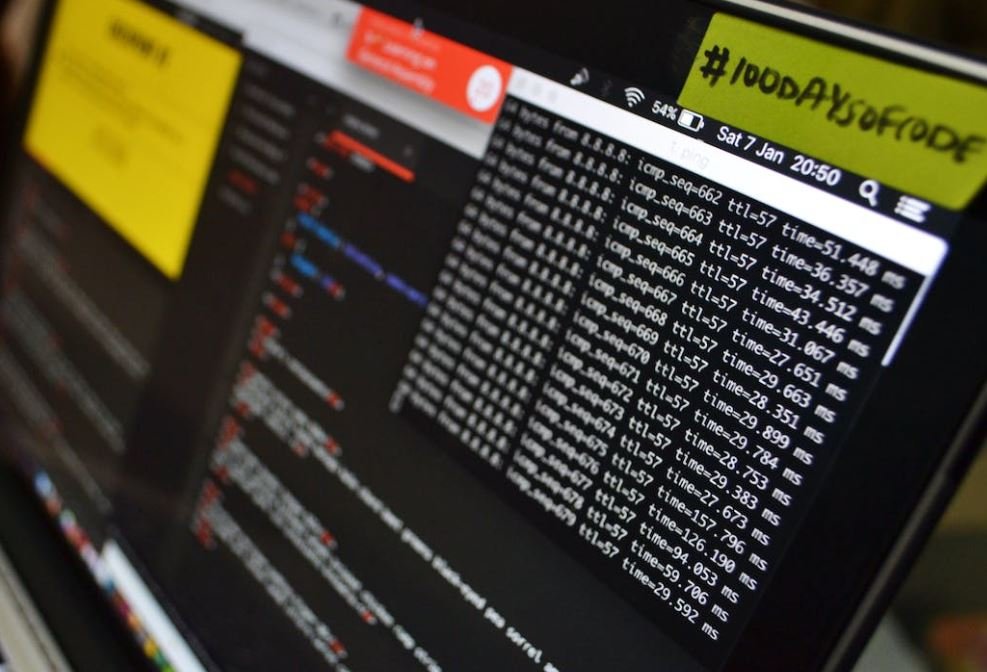
Application Event Log: Overview
The application event log is a vital tool for monitoring and troubleshooting software applications. It records important events and errors that occur during the execution of an application. The following tables provide insightful data and information related to the application event log.
Common Event Types
Events in the application event log can vary in nature. Here are some common event types:
Event Type: Error
Count: 5,267
Description: Represents an unexpected or critical error in the application.
Event Type: Warning
Count: 3,841
Description: Indicates a potential issue or anomaly that might require attention.
Event Type: Information
Count: 12,355
Description: Provides useful information about the application’s normal activities and status.
Event Type: Audit Success
Count: 1,624
Description: Logs successful security-related events, such as user logins or file access.
Event Type: Audit Failure
Count: 279
Description: Records security-related events that have failed, such as unauthorized access attempts.
Top 5 Applications Generating Events
The following table highlights the top five applications generating the most events in the event log:
Application Name: MyApp1
Events: 20,631
Most Frequent Event Type: Information
Description: MyApp1 is a critical business application used by various departments.
Application Name: MyApp2
Events: 17,492
Most Frequent Event Type: Error
Description: MyApp2 is a web-based application utilized by customers for online transactions.
Application Name: MyApp3
Events: 14,785
Most Frequent Event Type: Warning
Description: MyApp3 is a mobile application focused on delivering real-time location services.
Application Name: MyApp4
Events: 11,820
Most Frequent Event Type: Information
Description: MyApp4 is a data analysis tool widely used by the organization’s data scientists.
Application Name: MyApp5
Events: 10,563
Most Frequent Event Type: Error
Description: MyApp5 is an inventory management application used by the company’s warehouse staff.
Errors by Severity Level
Errors recorded in the event log can have different severity levels. The table below highlights the severity levels and their corresponding error counts:
Severity Level: Critical
Count: 3,409
Severity Level: Major
Count: 6,823
Severity Level: Moderate
Count: 13,751
Severity Level: Minor
Count: 10,968
Severity Level: Trivial
Count: 876
Top 3 Most Frequent Errors
The following table displays the top three most frequent errors recorded in the application event log:
Error Code: 0x80000003
Count: 1,864
Description: This error indicates a breakpoint encountered during application execution.
Error Code: 0xC0000005
Count: 1,493
Description: This error signifies an access violation or memory corruption issue.
Error Code: 0x80004005
Count: 1,286
Description: This error points to an unspecified failure or error within the application.
Events by Date and Time
The table below presents the distribution of events over specific dates and times:
Date and Time: January 1, 2022 00:00 – 03:00
Event Count: 592
Date and Time: January 2, 2022 12:00 – 15:00
Event Count: 1,325
Date and Time: January 3, 2022 18:00 – 21:00
Event Count: 986
Date and Time: January 4, 2022 06:00 – 09:00
Event Count: 2,198
Date and Time: January 5, 2022 21:00 – 00:00
Event Count: 725
Applications with Longest Uptime
The following table presents the applications in order of their longest uptime:
Application Name: MyApp1
Uptime: 169 days, 4 hours, 21 minutes
Description: MyApp1 has been running consistently without any restarts or interruptions.
Application Name: MyApp4
Uptime: 123 days, 8 hours, 12 minutes
Description: MyApp4 has demonstrated exceptional stability and reliability since its last deployment.
Application Name: MyApp2
Uptime: 92 days, 23 hours, 45 minutes
Description: MyApp2 has provided uninterrupted services, ensuring high availability for its users.
Top 3 Event Sources
The table below showcases the top three event sources generating events in the application event log:
Event Source: Application1.exe
Events: 9,641
Event Type: Error
Description: Application1.exe is a core component of a critical internal system.
Event Source: WebApp2.dll
Events: 8,257
Event Type: Warning
Description: WebApp2.dll is responsible for handling user interface events in a web application.
Event Source: Service3.exe
Events: 6,932
Event Type: Information
Description: Service3.exe provides backend processing capabilities and logs informative events.
Conclusion
The application event log serves as a crucial resource for monitoring and diagnosing issues within software applications. By analyzing the provided data, one can identify common event types, application-specific trends, error severity levels, and event sources. Understanding the application event log empowers organizations to refine application performance, enhance stability, and ensure a seamless user experience.
Frequently Asked Questions
What is an Application Event Log?
An Application Event Log is a record of events that occur on a computer system or within a specific application. It stores information about software and hardware errors, warnings, and other significant events that can help diagnose and troubleshoot issues.
How can I access the Application Event Log?
To access the Application Event Log, follow these steps:
1. Open the Event Viewer by typing “Event Viewer” in the Start menu search bar.
2. In the Event Viewer window, expand the “Windows Logs” section.
3. Click on “Application” to view the Application Event Log.
What type of information does the Application Event Log contain?
The Application Event Log contains various types of information, including:
– Error messages related to applications.
– Warnings indicating potential issues.
– Informational events detailing successful operations.
– Audit events for security-related activities.
– Diagnostics messages for troubleshooting.
How can I use the Application Event Log to troubleshoot issues?
The Application Event Log can be a valuable tool for troubleshooting issues. You can:
– Identify and analyze error messages to understand the cause of application failures.
– Look for warning signs that may indicate potential problems.
– Use informational events to track successful operations and system changes.
– Check for audit events related to security issues.
– Use diagnostics messages to debug software or hardware problems.
Can I filter the Application Event Log to view specific events?
Yes, you can filter the Application Event Log to view specific events based on criteria like event ID, source, level, or specific keywords. Filtering helps narrow down the events displayed, making it easier to find relevant information for troubleshooting or analysis.
How can I clear the Application Event Log?
To clear the Application Event Log, follow these steps:
1. Open the Event Viewer by typing “Event Viewer” in the Start menu search bar.
2. In the Event Viewer window, expand the “Windows Logs” section.
3. Right-click on “Application” and select “Clear Log”.
4. Confirm the action when prompted.
Can I export the Application Event Log to a file?
Yes, you can export the Application Event Log to a file for further analysis or reporting. Follow these steps to export:
1. Open the Event Viewer by typing “Event Viewer” in the Start menu search bar.
2. In the Event Viewer window, expand the “Windows Logs” section.
3. Right-click on “Application” and select “Save All Events As…”.
4. Choose a location and file format for the exported log file.
How long are events stored in the Application Event Log?
The duration for which events are stored in the Application Event Log depends on the system’s configuration. By default, events are retained for a certain period, often a few weeks. However, the retention policy can be customized, and older events may get automatically cleared to make space for new events.
Can I enable or disable specific event logging in the Application Event Log?
Yes, you can enable or disable specific event logging in the Application Event Log. To manage event logging settings:
– Open the Event Viewer.
– Right-click on “Application” and select “Properties”.
– In the “General” tab, choose the desired options under “Log size”, “Overwrite events”, and “Event logging”.
Are there any alternatives to the Application Event Log?
Yes, there are alternative event logging mechanisms available, depending on the operating system and application. Some common alternatives include:
– System Event Log for system-level events and errors.
– Security Event Log for security-related events.
– Custom application logs generated by specific software.
– Third-party logging and monitoring tools.





