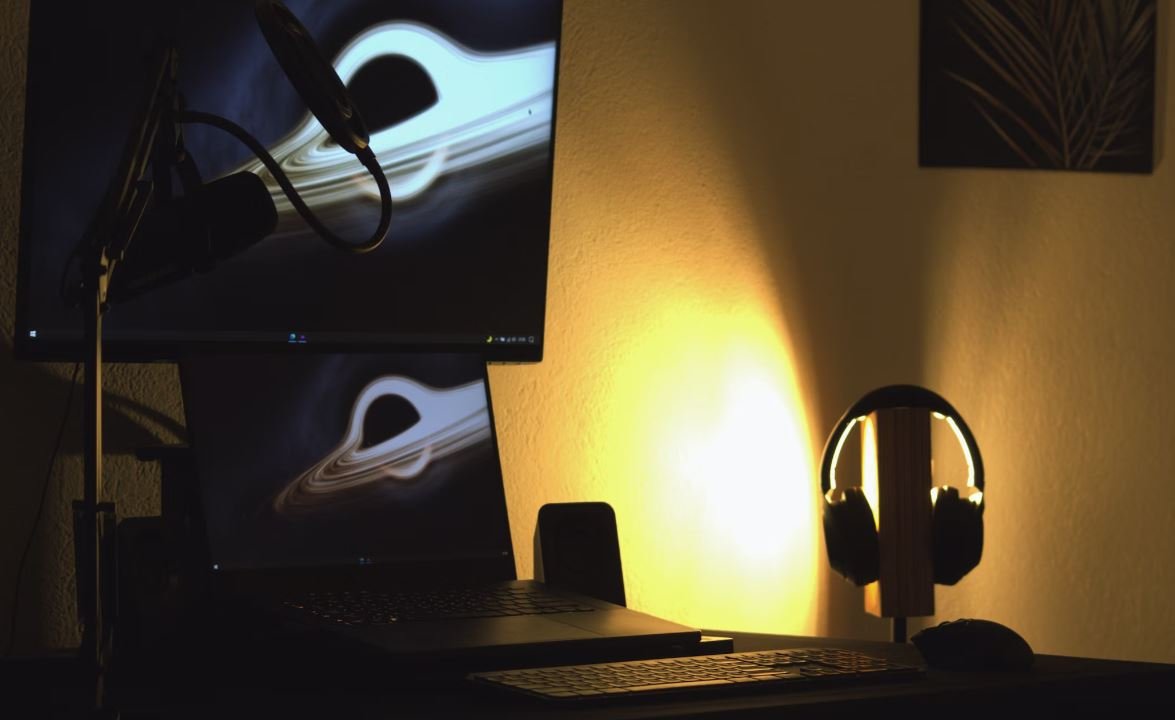Application Like Photoshop
Adobe Photoshop has long been the industry standard for photo editing and graphic design. However, there are several other powerful applications available that offer similar functionality. In this article, we will explore some of the top applications like Photoshop and discuss their features, pricing, and compatibility.
Key Takeaways:
- Top applications like Photoshop provide powerful photo editing and graphic design features.
- They offer a range of pricing options, including free and subscription-based plans.
- Compatibility varies across different platforms, so choose an application that supports your operating system.
1. GIMP (GNU Image Manipulation Program): GIMP is an open-source application that can easily rival Photoshop in terms of functionality. It offers tools for photo retouching, image composition, and creating original artwork. Whether you need to adjust brightness and contrast, remove blemishes, or create complex visual compositions, GIMP has you covered. Plus, it’s entirely free to use, making it a great choice for budget-conscious users.
2. Corel PaintShop Pro: If you’re looking for a robust alternative to Photoshop, Corel PaintShop Pro is worth considering. With its intuitive user interface and extensive toolset, it offers both professional-grade editing capabilities and creative graphic design features. PaintShop Pro supports non-destructive editing, allowing you to experiment with different effects and adjustments without permanently altering your original image. Available as a one-time purchase, it provides a cost-effective option for those who prefer not to commit to a subscription.
3. Affinity Photo: Affinity Photo is another application that has gained popularity among photo editing enthusiasts. Its advanced editing tools and layer-based workflow make it suitable for both basic retouching and intricate compositions. One interesting feature is its ability to handle large images without compromising performance. Affinity Photo is available for a one-time purchase and offers a seamless experience across Windows, macOS, and iPadOS.
Comparing Features:
| Application | Editing Features | Price |
|---|---|---|
| GIMP | Retouching, image composition, artwork creation | Free |
| Corel PaintShop Pro | Professional-grade editing, creative design features | One-time purchase |
| Affinity Photo | Advanced editing tools, layer-based workflow | One-time purchase |
4. Photoscape X: For photographers who need a user-friendly and intuitive photo editor, Photoscape X is an excellent choice. It offers a wide range of features, including batch editing, collage creation, and RAW photo processing. With its clean interface and straightforward navigation, even beginners can achieve impressive results. The basic version of Photoscape X is free, while a Pro version with additional tools and features is available for a modest price.
5. Pixelmator Pro: Pixelmator Pro is a powerful image editor designed specifically for macOS. It combines a sleek and modern interface with advanced editing tools, such as machine learning-powered repair and retouching tools. This application takes full advantage of macOS technologies, resulting in exceptional performance and integration with other Apple software. While it is a paid application, the one-time purchase provides access to all future updates at no additional cost.
6. Adobe Photoshop Elements: If you prefer Adobe’s ecosystem but don’t necessarily require the full power of Photoshop, consider Adobe Photoshop Elements. It offers many of the essential features found in Photoshop, such as photo editing, compositing, and guided tutorials. Photoshop Elements is available as a one-time purchase or as part of the Adobe Creative Cloud Photography Plan, providing a more accessible and affordable option for hobbyists and enthusiasts.
Application Compatibility:
| Application | Windows | macOS | iPadOS |
|---|---|---|---|
| GIMP | ✓ | ✓ | ✓* |
| Corel PaintShop Pro | ✓ | ✓ | N/A |
| Affinity Photo | ✓ | ✓ | ✓ |
| Photoscape X | ✓ | N/A | ✓* |
| Pixelmator Pro | N/A | ✓ | N/A |
| Adobe Photoshop Elements | ✓ | ✓ | N/A |
While Adobe Photoshop has long dominated the world of professional photo editing and graphic design, users are fortunate to have a variety of powerful alternatives available today. Whether you’re a budget-conscious photographer, a creative enthusiast, or a professional designer, there’s an application that suits your needs and preferences. Explore the features, compare the pricing options, and choose the application that will help you unleash your creativity and achieve the desired results.
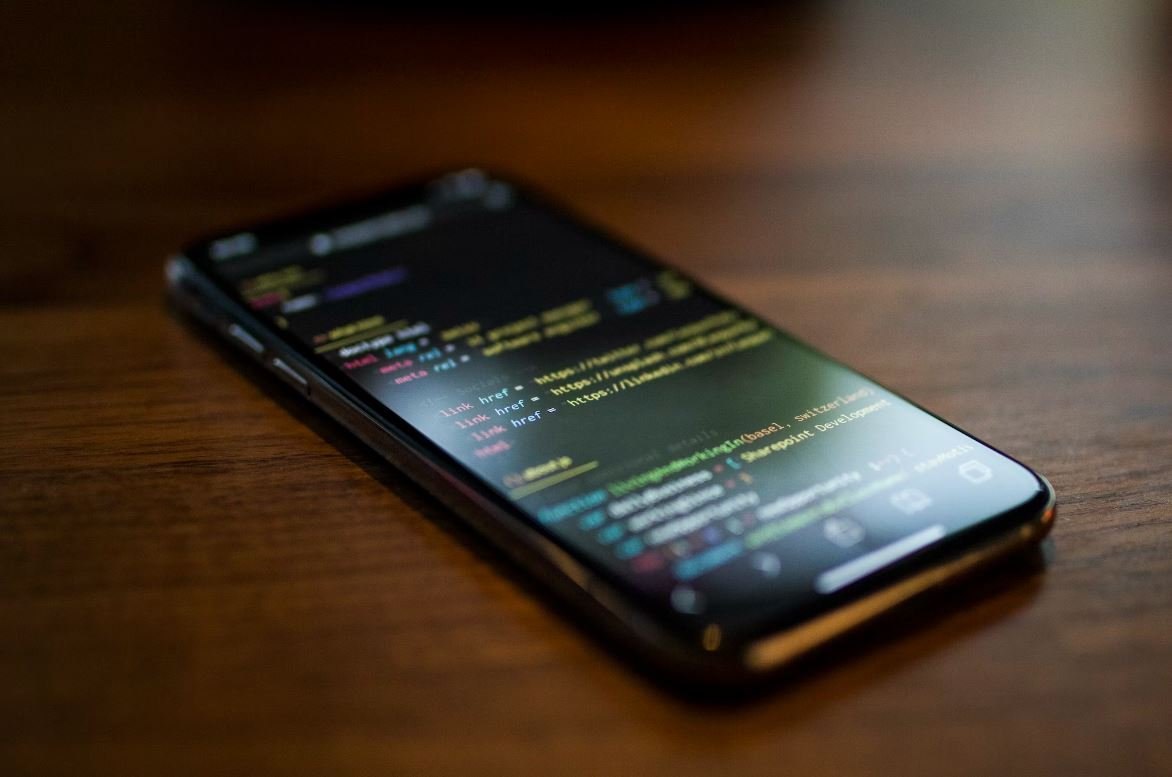
Common Misconceptions
1. Photoshop is only for professionals
One common misconception about applications like Photoshop is that they are only meant for professional graphic designers or photographers. However, this is not true. Photoshop and similar editing tools are user-friendly and can be used by anyone, regardless of their skill level.
- Photoshop offers a variety of pre-made templates and filters for beginners to use.
- There are numerous online tutorials and forums available to help beginners learn and navigate the application.
- Photoshop can be used for personal projects, such as editing family photos or creating personalized graphics for social media.
2. Photoshop can fix any photo
Another misconception about Photoshop is that it has magical powers to fix any imperfection in a photograph. While it is a powerful editing tool, there are limitations to what it can achieve. It cannot always fix blurry images or completely remove unwanted objects from a photo without leaving traces.
- Photoshop is great for enhancing colors and adjusting image exposure.
- It can remove small blemishes or imperfections on a subject’s skin.
- For more complex fixes, such as major manipulation or removing large objects, additional skills and techniques are required.
3. Photoshop is only used for image manipulation
Many people associate Photoshop solely with image manipulation, such as editing and retouching photos. While this is one of its main uses, Photoshop is a versatile application that can be used for various purposes beyond just manipulating images.
- Photoshop can be used for creating digital artwork or illustrations.
- It has features for designing graphics and layouts for websites or print materials.
- Photoshop also supports video editing and animation, making it a popular choice among multimedia content creators.
4. Photoshop is too expensive
Some individuals may shy away from using Photoshop because they believe it is too expensive to own. While Photoshop is a premium application, Adobe offers different pricing plans to cater to different user needs and budgets.
- Adobe offers a subscription model where users can pay a monthly fee to access Photoshop and other Creative Cloud applications.
- There are more affordable alternatives available, such as Photoshop Elements, which offers essential features at a lower cost.
- Students and educators can often get discounted rates or access to Adobe’s Creative Cloud through educational institutions.
5. Photoshop always produces unrealistic images
Lastly, there is a misconception that Photoshop always creates unrealistic or fake-looking images. While Photoshop can certainly be used to manipulate photos, it ultimately depends on how the tool is used and the intent of the user. Photoshop can be employed to create stunning, realistic edits if utilized appropriately.
- Skilled users can effectively enhance details, adjust lighting, and refine colors without making the image look unnatural.
- Photoshop allows for precise control and can be used to bring out the best in a photo while maintaining its authenticity.
- Unrealistic images are often a result of over-editing or the misuse of Photoshop, rather than the application itself.

The Rise of Photo Editing Software
The digital age has revolutionized the way we capture and manipulate images. Among the array of photo editing software available, Adobe Photoshop stands out as a prominent player. As the application centralizes complex tools and functionalities, it allows users to transform ordinary images into captivating works of art. Here are ten compelling aspects of Adobe Photoshop that make it a powerful tool in the hands of artists, designers, and photographers:
1. PIXEL PERFECT: SIZE COMPARISON
Discover the extraordinary precision of Adobe Photoshop when resizing images. With its advanced algorithms, the application maintains impeccable image quality even when scaling high-resolution photographs to minute dimensions.
| Image Size (Before) | Image Size (After) |
| 2500 x 2000 pixels | 250 x 200 pixels |
2. COLOR WIZARDRY: SELECTIVE ADJUSTMENTS
Photoshop offers unparalleled control over an image’s color. Artists and photographers can selectively adjust specific color ranges using the application’s powerful tools, enhancing the overall aesthetic and mood of their visual creations.
| Color Channel | Hue Adjustment (Degrees) |
| Red | 180° |
| Green | -25° |
| Blue | +30° |
3. REMOVING IMPERFECTIONS: CONTENT-AWARE FILL
With the innovative Content-Aware Fill feature, Adobe Photoshop intelligently removes unwanted objects or fills gaps in images seamlessly. The application analyzes the surrounding areas and replicates the patterns, resulting in a flawless composition.
| Image Before | Image After |
 |
 |
4. DRAMA UNLEASHED: LENS FLARE EFFECTS
Delve into the world of creative possibilities with Adobe Photoshop’s Lens Flare effects. Artists and designers can imbue their images with captivating light effects, adding a touch of drama or fantasy to their visual narratives.
| Flare Type | Intensity | Position (x, y) |
| 50mm Flare | 80% | 300, 200 |
| Ultra Wide Flare | 90% | 600, 400 |
5. TIME TRAVEL: HISTOGRAM ADJUSTMENTS
Understand the impact of light and color on your images using Adobe Photoshop’s Histogram adjustments. By visually analyzing the histogram, users can fine-tune their photographs, achieving the desired balance of shadows, highlights, and midtones.
| Black Point | Shadow Gray | Highlight White | White Point |
| 15 | 65 | 225 | 245 |
6. MIND-BENDING VISION: PERSPECTIVE WARP
Transform perspectives and reshape objects effortlessly with Adobe Photoshop’s Perspective Warp functionality. Artists and architects can achieve mind-bending visual effects while maintaining realism, pushing the boundaries of what’s possible in image editing.
| Warp Mode | Control Points |
| Slider | 4 |
| Grid | 9 |
7. NATURE’S PALETTE: COLOR LOOKUP TABLES
Breathe life into your images with Adobe Photoshop’s Color Lookup Tables. Applying color grading presets inspired by movies, photographers and cinematographers can evoke emotions, create distinct atmospheres, and add a touch of cinematic magic to their visuals.
| Color Effect | Intensity |
| Teal & Orange | 70% |
| Vintage | 90% |
8. TRUE TO LIFE: CAMERA RAW EDITING
Experience unparalleled control over raw image files with Adobe Photoshop’s Camera Raw editing capabilities. Photographers can fine-tune exposure, white balance, and other essential parameters, ensuring their images are faithful representations of the captured scenes.
| Exposure | Contrast | Highlights |
| +0.5 | +20 | -10% |
9. MASTER OF ILLUSION: 3D TEXT EFFECTS
Create captivating typographic designs with impeccable depth using Adobe Photoshop’s 3D Text Effects. Designers can manipulate lighting, materials, and textures, unleashing their creativity in crafting stunning visual experiences.
| Text Style | Extrusion Depth | Bevel Type |
| Glowing Neon | 25 | Inner Bevel |
| Metallic | 15 | Satin Bevel |
10. DRAWING MAGIC: CLIPART AND VECTOR TOOLS
Unleash your artistic prowess with Adobe Photoshop’s Clipart and Vector tools. From custom-made illustrations to complex designs, artists can create magical worlds and intricate patterns, expanding the boundaries of imagination.
| Tool Type | Pen Pressure | Stroke Width |
| Brush | On | 5px |
| Pencil | Off | 2px |
Adobe Photoshop, with its unmatched versatility and powerful image editing capabilities, has become an indispensable tool for professionals and enthusiasts alike. From retouching photographs to creating mind-bending visual effects, Photoshop empowers individuals to turn their creative visions into reality. With each new iteration, this application reinforces its position as the go-to software for producing stunning and captivating digital artwork.
Frequently Asked Questions
Application Like Photoshop
What are some popular applications similar to Photoshop?
Some popular applications similar to Photoshop include GIMP, Corel PaintShop Pro, Adobe Illustrator, Affinity Photo, and Pixlr.
How much does a Photoshop alternative usually cost?
The cost of Photoshop alternatives can vary. Some are free, while others may range from $50 to $200 depending on the features and capabilities of the software.
Can Photoshop alternatives perform the same tasks as Photoshop?
Yes, Photoshop alternatives can perform many of the same tasks as Photoshop, such as photo editing, graphic design, and digital art creation. However, the user interface and specific features may differ.
Are Photoshop alternatives compatible with both Windows and Mac?
Most Photoshop alternatives are compatible with both Windows and Mac operating systems. However, it is always recommended to check the software’s system requirements before downloading or purchasing.
Can I import and edit Photoshop files in alternative applications?
Many Photoshop alternatives support importing and editing Photoshop files (.psd), although the level of compatibility may vary. It’s important to verify the capabilities of each specific software.
Do Photoshop alternatives have similar tools and features to Photoshop?
Photoshop alternatives often offer a range of tools and features comparable to Photoshop, including selection tools, layers, filters, and adjustment options. However, the naming and arrangement of these tools may vary.
Are there any online Photoshop alternatives available?
Yes, there are online alternatives to Photoshop, such as Photopea, Pixlr Editor, and Canva. These web-based applications allow users to edit images without the need for software installation.
Can I use Photoshop plugins with alternative applications?
Some Photoshop alternatives support plugins, while others may have their own plugin ecosystem. It’s important to check the compatibility and availability of plugins for each specific software.
Do Photoshop alternatives have tutorials and community support?
Many Photoshop alternatives provide tutorials, documentation, and active community support. It’s beneficial to explore online resources, official websites, and user forums to learn more about each software’s support ecosystem.
Can I use a Photoshop alternative for professional work?
Yes, many professionals use Photoshop alternatives for various creative projects. The suitability for professional work depends on the specific requirements and preferences of the user. It is recommended to thoroughly evaluate the software’s capabilities before using it for professional projects.