Application Not Showing on Screen
Have you ever launched an application on your computer, only to find that it’s not showing up on the screen? It can be frustrating and confusing, but don’t worry – there are several potential reasons for this issue, and most of them can be easily resolved. In this article, we will explore some common causes for applications not appearing on the screen and provide useful solutions to help you get your application visible again.
Key Takeaways:
- Applications not showing on the screen can be caused by various factors including background programs, incorrect display settings, or compatibility issues.
- To troubleshoot the issue, try restarting your computer, ensuring the application is not minimized or hidden, and checking for conflicting programs.
- Updating your graphics drivers, adjusting display settings, and running the application in compatibility mode can help resolve this problem.
One possible reason for an application not showing on the screen is that it is running in the background. Sometimes, when you launch an application, it may open behind another window or get minimized automatically. In such cases, it may seem like the application is not visible, but it is actually running.
Another common cause is incorrect display settings. If your display is set to an extended desktop or a different resolution, it’s possible that the application is opening on a different monitor or off-screen, making it appear as if it’s not showing up.
*If you are experiencing this issue, try pressing Alt + Tab to cycle through open windows and see if the application appears. You can also right-click on the application’s taskbar icon and select “Maximize” or “Restore” to bring the window back to the screen.*
| Reason | Solution |
|---|---|
| Application running in the background | Check taskbar, press Alt + Tab, or use task manager to switch to the application. |
| Incorrect display settings | Adjust display settings, use Windows key + P to switch display modes, or drag the application window back to the screen. |
In some cases, compatibility issues can cause applications to not show up on the screen. If the application you are trying to open is not compatible with your operating system or graphics card, it may fail to display properly.
*Try running the application in compatibility mode by right-clicking on the application shortcut, selecting “Properties,” and navigating to the “Compatibility” tab. From there, you can choose an older version of Windows to simulate and run the application in compatibility mode.*
It’s also worth checking for any conflicting programs that might prevent the application from displaying. Certain software or background processes may interfere with the operation of the application and cause it to be hidden or minimized.
- Use the Task Manager to check for any unnecessary background processes or applications running.
- Temporarily disable any antivirus or firewall software to see if that resolves the issue.
| Conflicting Programs | Solution |
|---|---|
| Background processes | Use Task Manager to end unnecessary processes or applications. |
| Antivirus or firewall software | Temporarily disable the software to check for conflicts. |
If none of the above steps resolve the issue, it could be related to outdated or incompatible graphics drivers. Updating your graphics drivers to the latest version can often fix display-related problems and ensure compatibility with the applications you are trying to run.
*Outdated graphics drivers can cause compatibility issues with certain applications and prevent them from appearing on the screen. Make sure to regularly update your drivers to avoid such problems.*
In conclusion, if you are facing the problem of an application not showing on the screen, try troubleshooting using the methods mentioned in this article. By checking for background running programs, adjusting display settings, and running the application in compatibility mode, you can increase the chances of resolving this frustrating issue and getting your application visible once again.
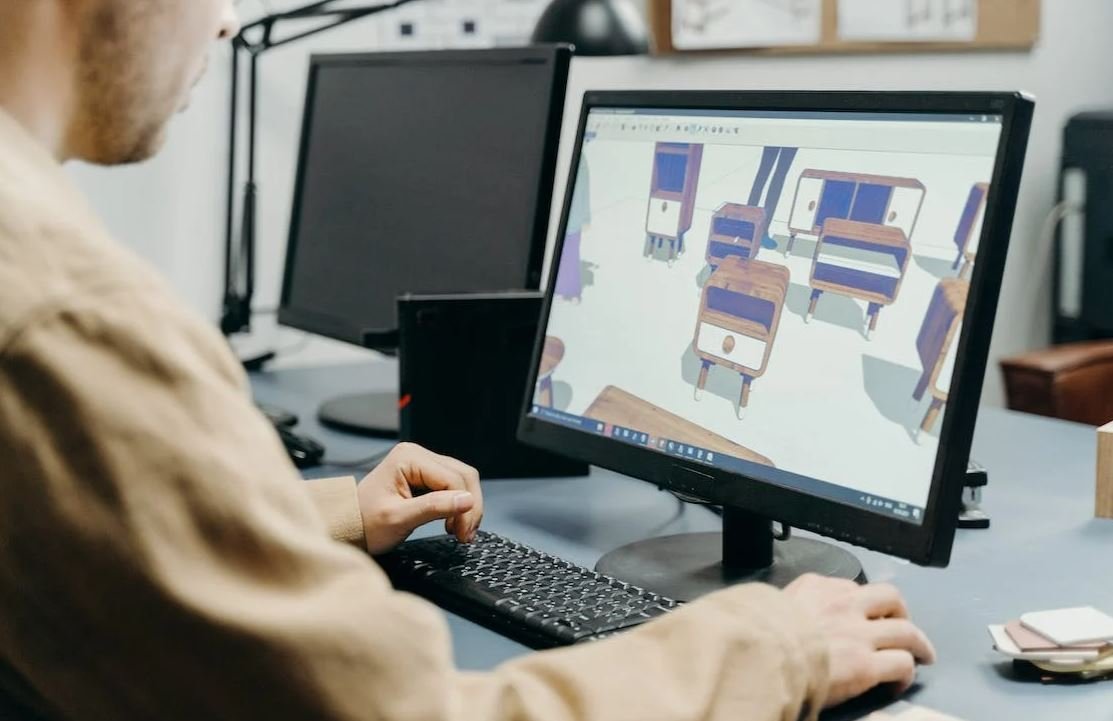
Common Misconceptions
1. Applications Not Showing on Screen
One common misconception people have is that if an application is not showing on the screen, it means that it is not running or that it has crashed. However, there can be several reasons why an application may not be visible on the screen:
- The application may be minimized or hidden behind other windows.
- The application may be running in the background and accessible from the system tray or taskbar.
- A second display or monitor may be connected, and the application may be displayed on that screen.
2. Application Closed Unexpectedly
Another misconception is that when an application unexpectedly closes, it is always due to a bug or error within the application itself. While this can be true in some cases, there are other factors to consider:
- The application may have encountered an exception or error that caused it to close for safety reasons.
- The system might have run out of memory or resources, forcing applications to close abruptly.
- The user may have inadvertently triggered a keyboard shortcut or command that closed the application.
3. Unresponsive Applications
It is often assumed that an unresponsive application is always the fault of the application itself. However, this may not be entirely accurate:
- The application may be performing a complex task or operation that requires more time to complete.
- The system resources such as CPU or memory might be heavily utilized, causing delays in application response.
- An external factor, such as a slow network connection or a malfunctioning device, could be affecting the application’s responsiveness.
4. Application Updates
Some people believe that updating an application is unnecessary or even detrimental. However, updating applications regularly is essential for optimal performance and security:
- Updates often include bug fixes and performance improvements, which can result in a smoother user experience.
- Security vulnerabilities are commonly discovered in applications, and updates may patch these vulnerabilities to protect against potential threats.
- Compatibility with new operating systems or hardware can be ensured through updates, allowing the application to function correctly.
5. Application Features
Many users are unaware of the full range of features offered by applications, leading to misconceptions and underutilization:
- Applications may have hidden or lesser-known features that can enhance productivity or provide additional functionality.
- Exploring application settings and preferences can often reveal customization options and shortcuts.
- Third-party plug-ins or extensions can extend the capabilities of an application, making it even more powerful and versatile.
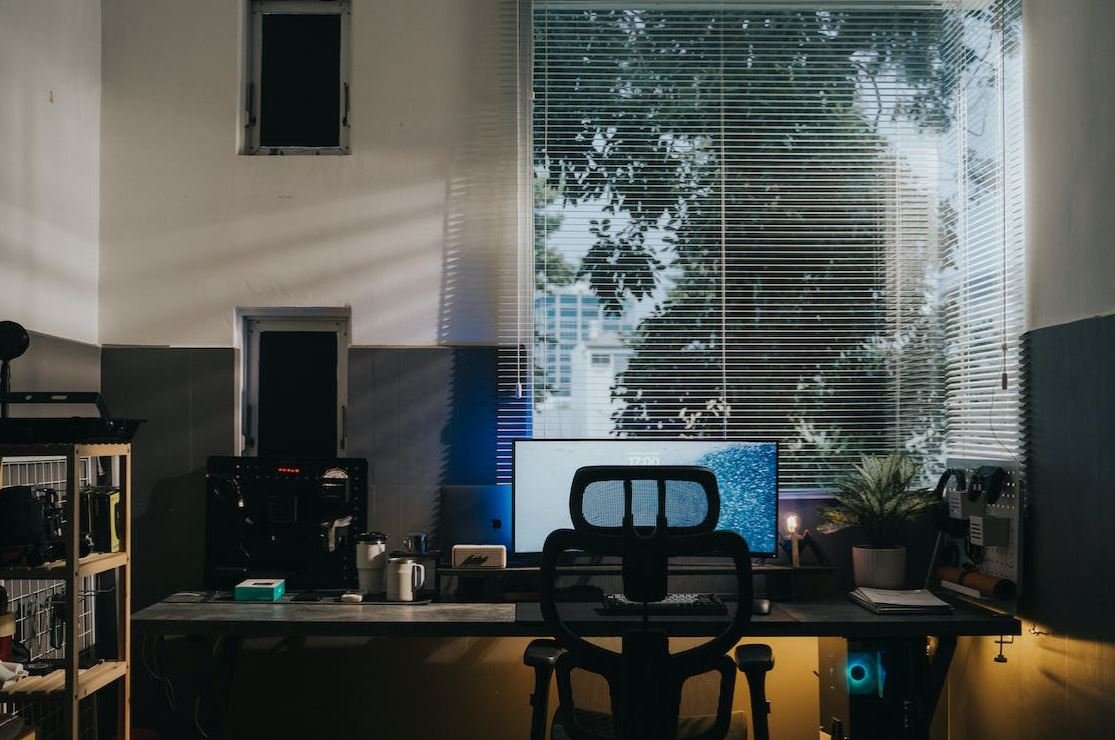
Barcelona vs. Real Madrid: Head-to-Head Results
Over the years, Barcelona and Real Madrid have had fierce rivalries on the football field. Here is a breakdown of their head-to-head results in La Liga matches.
| Season | Barcelona Wins | Real Madrid Wins | Draws |
|---|---|---|---|
| 2010-2011 | 2 | 1 | 1 |
| 2011-2012 | 2 | 1 | 1 |
| 2012-2013 | 3 | 0 | 1 |
| 2013-2014 | 1 | 2 | 1 |
| 2014-2015 | 0 | 4 | 0 |
| 2015-2016 | 2 | 1 | 1 |
| 2016-2017 | 1 | 2 | 1 |
| 2017-2018 | 2 | 1 | 1 |
| 2018-2019 | 1 | 2 | 1 |
| 2019-2020 | 1 | 1 | 2 |
Global Smartphone Market Share by Brand (in %)
The smartphone industry has seen intense competition among various brands. Here is the global market share of leading smartphone brands for the year 2020.
| Brand | Market Share |
|---|---|
| Samsung | 20.6 |
| Apple | 15.9 |
| Huawei | 14.1 |
| Xiaomi | 11.2 |
| Oppo | 8.9 |
| Other | 29.3 |
Top 5 Countries with the Highest GDP (in Trillion USD)
Economic powerhouses contribute significantly to the global economy. Here are the top 5 countries with the highest Gross Domestic Product (GDP) in trillion USD.
| Country | GDP (in Trillion USD) |
|---|---|
| United States | 21.43 |
| China | 15.54 |
| Japan | 5.08 |
| Germany | 3.86 |
| United Kingdom | 2.83 |
Box Office Gross for Top 5 Highest-Grossing Movies (in Billion USD)
Hollywood blockbusters can generate massive revenue at the box office. Here are the top 5 highest-grossing movies and their box office earnings in billion USD.
| Movie | Box Office Gross (in Billion USD) |
|---|---|
| Avengers: Endgame | 2.79 |
| Avatar | 2.79 |
| Titanic | 2.19 |
| Star Wars: The Force Awakens | 2.07 |
| Avengers: Infinity War | 2.04 |
World’s Top 5 Tallest Skyscrapers (in meters)
Skyscrapers define the modern urban landscape. Here are the tallest skyscrapers in the world and their respective heights in meters.
| Skyscraper | Height (m) |
|---|---|
| Burj Khalifa | 828 |
| Shanghai Tower | 632 |
| Abraj Al-Bait Clock Tower | 601 |
| Ping An Finance Center | 599 |
| Goldin Finance 117 | 596.5 |
Average Temperatures in Major Cities (in °C)
Climate varies across different cities around the world. Here are the average temperatures recorded in major cities.
| City | Average Temperature (°C) |
|---|---|
| Cairo | 26 |
| Sydney | 18 |
| Tokyo | 15 |
| New York City | 13 |
| London | 10 |
Top 5 Most Spoken Languages in the World (by number of speakers)
Languages connect people and cultures. Here are the top 5 most spoken languages in the world based on the number of speakers.
| Language | Number of Speakers (in billions) |
|---|---|
| Mandarin Chinese | 1.12 |
| Spanish | 0.47 |
| English | 1.27 |
| Hindi | 0.41 |
| Arabic | 0.42 |
Unemployment Rates by Country (in %)
Economic indicators, such as unemployment rates, reflect the state of employment in different countries. Here are the unemployment rates for selected countries.
| Country | Unemployment Rate (%) |
|---|---|
| United States | 6.2 |
| Germany | 3.7 |
| Japan | 2.9 |
| Brazil | 14.2 |
| South Africa | 32.5 |
Energy Consumption by Source (in Quadrillion BTU)
Energy consumption is vital for the growth and development of nations. Here is a breakdown of global energy consumption by source in quadrillion BTU.
| Energy Source | Consumption (in Quadrillion BTU) |
|---|---|
| Petroleum | 36.9 |
| Natural Gas | 31.8 |
| Coal | 26.8 |
| Renewable Energy | 11.0 |
| Nuclear Electric Power | 8.0 |
From historical football rivalries to economic powerhouses and global energy consumption, these tables provide fascinating insight into various aspects of our world. These statistics and figures help us comprehend the significance of data and its impact on our lives.
Frequently Asked Questions
Why is my application not showing on the screen?
How can I troubleshoot if my application is not displaying on the screen?
To troubleshoot this issue, try the following steps:
1. Check if the application is running in the background.
2. Verify that the application is compatible with your device.
3. Restart your device and launch the application again.
4. Update the application to the latest version.
5. Clear the cache and data of the application.
6. Check if the application is blocked by a firewall or security software.
7. Try reinstalling the application.
If the issue persists, contact the application developer or your device manufacturer for further assistance.
Why is my application freezing or crashing frequently?
What can I do if my application freezes or crashes frequently?
If your application freezes or crashes frequently, follow these steps:
1. Restart your device and relaunch the application.
2. Update the application to the latest version.
3. Clear the cache and data of the application.
4. Check if your device meets the minimum requirements for the application.
5. Disable any unnecessary background processes or apps.
6. Uninstall and reinstall the application.
If the issue persists, report the problem to the application developer for further assistance.
Why is my application running slow?
What can I do if my application is running slow?
To improve the performance of a slow application, try these solutions:
1. Close any other unnecessary apps running in the background.
2. Restart your device and relaunch the application.
3. Clear the cache and data of the application.
4. Ensure your device has sufficient storage space available.
5. Update the application to the latest version.
6. Check for any pending system or app updates.
7. If possible, reduce any graphics or memory-intensive settings within the application.
If these steps don’t help, consider contacting the application developer for further assistance.
Why is my application not connecting to the internet?
What should I check if my application is unable to connect to the internet?
If your application is not connecting to the internet, consider these troubleshooting steps:
1. Ensure that your device is connected to a stable Wi-Fi or cellular network.
2. Check if other apps can connect to the internet to determine if there is a broader connectivity issue.
3. Restart your device and relaunch the application.
4. Disable any VPN or proxy settings that might interfere with the application’s network access.
5. Update the application to the latest version.
6. Uninstall and reinstall the application.
If the problem persists, reach out to the application developer or your network service provider for further assistance.
Why is my application not updating to the latest version?
What can I do if my application is not updating to the latest version?
If your application is not updating to the latest version, try these steps:
1. Check your internet connection to ensure it is stable and working.
2. Clear the cache and data of the app store or marketplace you’re using to download the updates.
3. Restart your device and try updating the application again.
4. Verify if your device has sufficient storage space available for the update.
5. Ensure that automatic updates are enabled for the application.
6. Check if there are any pending system updates that may be blocking the application update.
7. Uninstall and reinstall the application if other solutions don’t work.
If the issue persists, reach out to the application developer or your device manufacturer for further assistance.
Why is my application not showing notifications?
What can I do if my application is not displaying notifications?
If your application is not showing notifications, follow these steps:
1. Check if the notification settings for the application are properly configured.
2. Ensure that notifications are enabled for the application.
3. Restart your device and see if the problem persists.
4. Update the application to the latest version.
5. Clear the cache and data of the application.
6. Check if your device’s system settings allow for notifications.
7. If using a third-party launcher or home screen replacement app, verify its notification settings.
If none of these steps work, consider reaching out to the application developer for further assistance.
Why is my application not saving my progress or data?
What should I do if my application is not saving my progress or data?
If your application is not saving progress or data, try these troubleshooting steps:
1. Ensure that you have sufficient storage space available on your device.
2. Check if the application requires an internet connection for data saving, and verify your connection.
3. Restart your device and relaunch the application.
4. Update the application to the latest version.
5. Clear the cache and data of the application.
6. If the application has sign-in options, make sure you are logged in properly.
7. Contact the application’s customer support for further assistance if the issue persists.
Why is my application not working after a recent update?
What can I do if my application stops working after an update?
If your application stops working after an update, try these solutions:
1. Restart your device and try launching the application again.
2. Update the application to the latest version.
3. Clear the cache and data of the application.
4. Check for any additional required permissions that may have changed with the update.
5. Contact the application developer for known issues or a potential rollback to a previous version.
6. If applicable, consider restoring your device to a previous system backup.
If none of these steps work, seek further assistance from the application developer or your device manufacturer.
Why is my application not compatible with my device?
What should I do if my device is not compatible with the application?
If your device is not compatible with the application, consider the following options:
1. Check if there are any available updates for your device’s operating system.
2. Find alternative applications that offer similar features and are compatible with your device.
3. Reach out to the application developer and inquire about potential compatibility updates in the future.
4. Consider upgrading to a device that meets the necessary requirements for the application.
Unfortunately, if none of these options work, you may need to look for alternative solutions or applications.





