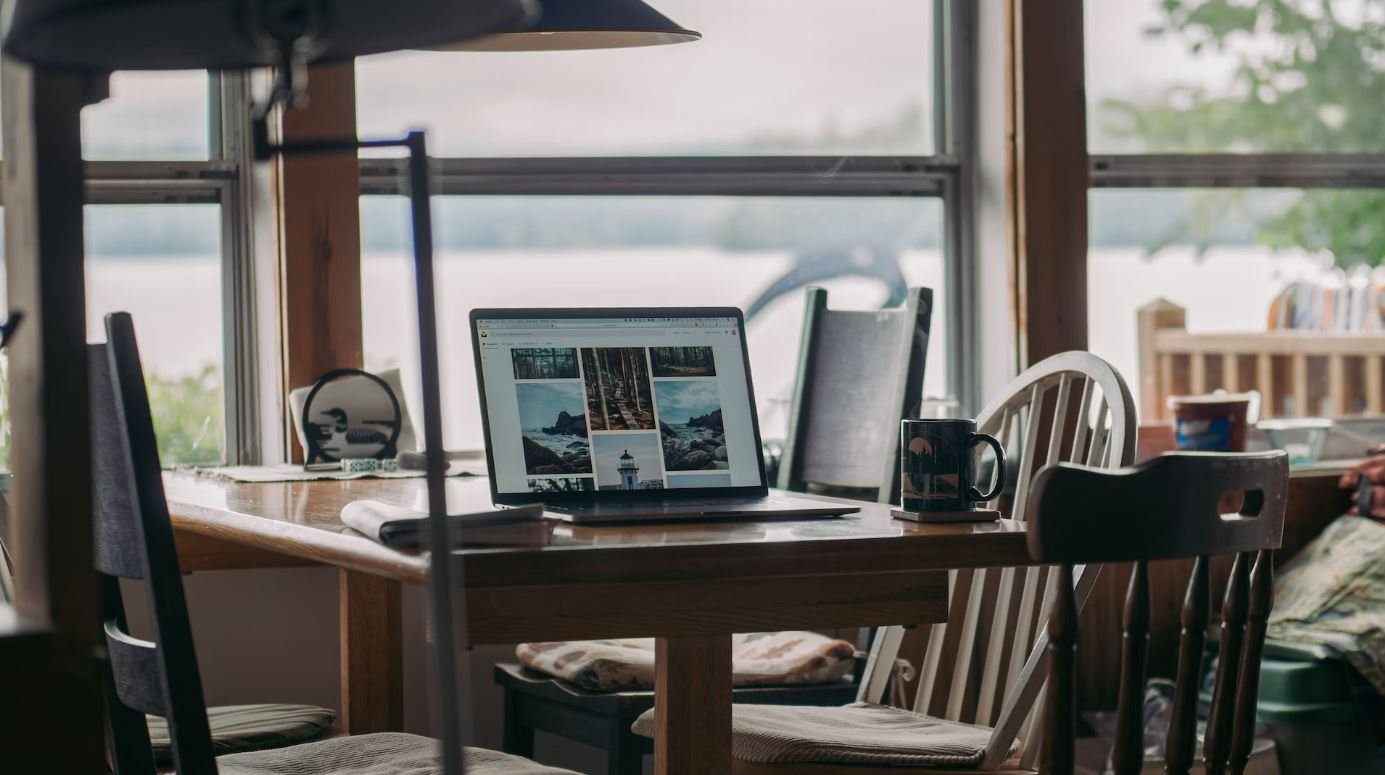Applications Greyed Out Mac
Have you ever encountered applications greyed out on your Mac? It can be frustrating when you click on an application, and it appears faded or inaccessible. Fortunately, there are several reasons why this can happen, and in this article, we will explore some of the common causes and solutions for this issue.
Key Takeaways:
- Applications may appear greyed out on a Mac due to system restrictions or permissions.
- The application might be incompatible with the current macOS version.
- An application can become greyed out if it is damaged or corrupted.
One possible reason for an application to be greyed out is that it may not be compatible with the current macOS version. Developers regularly update their applications to ensure compatibility with the latest operating system. If you are running an older version of macOS and the application is designed for a newer version, it may not work properly and appear greyed out. Checking for updates or contacting the developer for compatibility information can help resolve this issue.
Another reason for applications being greyed out is system restrictions or permissions. In certain cases, depending on your system settings, you might need administrator privileges to access or execute specific applications. Make sure you have the necessary permissions to run the application by checking your user account settings or contacting your system administrator.
Corrupted Application Files
If an application becomes greyed out, it could indicate that the application files are damaged or corrupted. This can occur due to various reasons such as incomplete downloads, hardware issues, or improper installation. To resolve this, you can try reinstalling the application or restoring it from a backup.
| Causes of Greyed Out Applications | Solutions |
|---|---|
| Incompatible macOS version | Check for updates or contact the developer for compatibility information. |
| System restrictions or permissions | Ensure you have the necessary permissions to run the application. |
| Corrupted application files | Reinstall the application or restore it from a backup. |
Third-Party Software Conflicts
Sometimes, conflicts between applications or other third-party software can cause certain applications to appear greyed out. This can happen if there are compatibility issues or if a particular software is blocking the application from running. To troubleshoot this, try closing other running applications or temporarily disabling any recently installed software to see if the greyed out issue persists.
It is always a good practice to keep your Mac and applications up to date. Regularly updating your system and applications can help prevent issues such as greyed out applications. Be sure to check for updates and install them as they become available.
Summary
In conclusion, applications appearing greyed out on a Mac can be due to a variety of reasons, including incompatible versions, system restrictions, corrupted files, or conflicts with other software. By checking for updates, ensuring proper permissions, and troubleshooting conflicts, you can resolve this issue and regain access to your applications.
| Causes | Solutions |
|---|---|
| Incompatible macOS version | Check for updates or contact the developer for compatibility information. |
| System restrictions or permissions | Ensure you have the necessary permissions to run the application. |
| Corrupted application files | Reinstall the application or restore it from a backup. |
| Third-party software conflicts | Close other running applications or temporarily disable conflicting software. |

Common Misconceptions
Misconception 1: Greyed out applications on a Mac mean they are permanently disabled
One common misconception is that when an application appears greyed out on a Mac, it means the application is permanently disabled or unusable. However, this is not necessarily the case. Greyed out applications can occur due to various reasons such as system updates or conflicts with other software. There are usually methods to fix this issue and bring the applications back to full functionality.
- Restarting the Mac can help resolve greyed out application issues.
- Updating the software or application to the latest version can also fix the problem.
- Checking for and resolving any conflicts with other software or extensions might resolve the greyed out application problem.
Misconception 2: Greyed out applications imply a virus or malware infection
Another misconception is that greyed out applications on a Mac indicate the presence of a virus or malware infection. While malware can cause various issues on a computer, greyed out applications alone do not necessarily mean there is an infection. It is important to run a thorough antivirus scan to confirm the absence of malware, but it is also worth investigating other potential causes for greyed out applications.
- Performing a comprehensive scan using reliable antivirus software can help determine if there is any malware on the Mac.
- Double-checking for any software conflicts or compatibility issues might reveal the actual cause of greyed out applications.
- Updating the Mac’s operating system can sometimes resolve greyed out application problems caused by system issues.
Misconception 3: There is no way to restore greyed out applications on a Mac
Some individuals believe that once an application is greyed out on a Mac, there is no way to restore it to its normal state. However, this is not entirely accurate as there are several methods to potentially restore greyed out applications back to full functionality.
- Deleting and reinstalling the greyed out application can sometimes resolve the issue.
- Clearing the application’s cache or preferences might fix the greyed out problem.
- Using a specialized troubleshooting tool, such as macOS Safe Mode, can help identify and resolve any underlying issues causing applications to appear greyed out.
Misconception 4: All greyed out applications are useless and should be deleted
Assuming that all greyed out applications on a Mac are useless and should be immediately deleted is another common misconception. While some greyed out applications may indeed be unnecessary or obsolete, it is crucial to assess the situation before taking any action.
- Researching the specific greyed out application can help determine its purpose and whether it is essential for Mac functionality.
- Checking for official documentation, forums, or expert advice can provide insights on whether the greyed out application should be deleted or not.
- Consulting with Apple Support or a knowledgeable professional can assist in making an informed decision regarding greyed out applications.
Misconception 5: Greyed out applications are always a result of user error
Many people wrongly assume that greyed out applications on a Mac are always caused by user error or improper handling. While user actions may sometimes contribute to the issue, there can be various other reasons behind greyed out applications that are beyond the user’s control.
- Examining system logs can help identify potential system errors or software conflicts that may be responsible for greyed out applications.
- Keeping track of any recent software updates or changes made to the Mac can help pinpoint the cause of greyed out applications.
- Reaching out to software developers or the Mac community for assistance can provide insights into potential causes that are unrelated to user error.

Common Applications with Greyed Out Icons on Mac
Mac users often encounter a frustrating issue where certain applications appear with greyed out icons, making them inaccessible or difficult to locate. This problem can cause inconvenience and affect productivity. Here are ten popular applications that users frequently encounter with greyed out icons on Mac and potential solutions to resolve the issue.
1. Safari
Safari, Apple’s default web browser, is a vital tool for many Mac users. However, it is not uncommon for Safari’s icon to appear greyed out on the Dock or in the Applications folder. This can be resolved by restarting the Mac or updating Safari to the latest version.
2. Microsoft Word
Microsoft Word, a widely used word processing application, may also exhibit a greyed out icon on Mac. To fix this issue, one can try resetting the application’s preferences by holding down the Option and Command keys while launching Word.
3. Adobe Photoshop
Adobe Photoshop is a popular graphic editing software often used by creative professionals. Occasionally, its icon may become greyed out on Mac. Updating Photoshop to the latest version or reinstalling the application usually resolves this problem.
4. QuickTime Player
QuickTime Player, a multimedia player and editor, sometimes suffers from the greyed out icon issue. Restarting the Mac or reinstalling QuickTime Player generally solves this problem, ensuring seamless playback and editing of video and audio files.
5. Slack
Slack, a communication and collaboration platform, is widely used by teams for effective communication. In some instances, Slack’s icon may be greyed out on Mac. Restarting the application or updating it to the latest version can resolve this issue.
6. GarageBand
GarageBand, a music production application, occasionally encounters the greyed out icon problem. Ensuring that the macOS is up to date and updating GarageBand from the Mac App Store often resolves this issue, allowing users to create music seamlessly.
7. Final Cut Pro
Final Cut Pro, a professional video editing software, may also be affected by the greyed out icon issue on Mac. Reinstalling the application or performing a clean installation can help restore the icon and ensure uninterrupted video editing capabilities.
8. iTunes
iTunes, Apple’s music and media management software, can sometimes have a greyed out icon on Mac. Simply updating iTunes to the latest version or restarting the Mac can typically resolve this issue, enabling seamless access to the vast media library.
9. Zoom
Zoom, a popular video conferencing application, might encounter the greyed out icon issue on Mac. Restarting the application, checking for updates, or reinstalling Zoom can help restore the icon and enable hassle-free video communication.
10. TeamViewer
TeamViewer is a remote control and desktop sharing software that may occasionally exhibit a greyed out icon on Mac. Updating to the latest version or reinstalling TeamViewer typically resolves this problem, granting users seamless remote access capabilities.
In conclusion, encountering greyed out icons for essential applications on Mac can be a frustrating experience. However, by following the suggested solutions for each application, users can quickly restore normal functionality and ensure a seamless user experience, enhancing productivity and efficiency on their Mac systems.
Frequently Asked Questions
Question: Why are some of the applications greyed out on my Mac?
Why are some of the applications greyed out on my Mac?
Applications may appear greyed out on your Mac due to various reasons, such as compatibility issues, permissions restrictions, or the app being disabled by the system. In some cases, applications may be temporarily disabled during system updates or due to hardware limitations. It is recommended to check for software updates, ensure proper permissions, and review any error messages to determine the specific cause of the issue.
Question: How can I resolve the issue of greyed out applications on my Mac?
How can I resolve the issue of greyed out applications on my Mac?
To resolve the issue of greyed out applications on your Mac, you can try the following steps:
1. Restart your Mac and try opening the application again, as sometimes the issue may be temporary.
2. Check for software updates and install any available updates, as they can often address compatibility issues.
3. Ensure that you have the necessary permissions to access the application. You can check this by going to “System Preferences” > “Security & Privacy” > “Privacy” and ensuring the necessary permissions are granted.
4. If the application is third-party, contact the developer for support or check their website for any known issues or updates.
5. If the issue persists, you may need to reinstall the application or seek further technical support from Apple or an authorized service provider.
Question: Can I access the greyed out applications on my Mac?
Can I access the greyed out applications on my Mac?
In most cases, if an application appears greyed out on your Mac, it indicates that the app cannot be opened or accessed at that time. However, there may be specific workarounds or troubleshooting steps that could allow you to access the application. It is recommended to follow the steps mentioned in the previous answer to resolve the issue and regain access to the greyed out applications on your Mac.
Question: Can I enable a greyed out application without reinstalling it?
Can I enable a greyed out application without reinstalling it?
In some cases, you might be able to enable a greyed out application without reinstalling it. Before resorting to a reinstallation, try the following steps:
1. Restart your Mac and try opening the application again.
2. Check for any available software updates and install them.
3. Review the application’s preferences or settings to ensure that no specific restrictions are in place.
4. Make sure that you have the necessary permissions to access the application.
If these steps do not resolve the issue, you may need to consider reinstalling the application or seeking additional support.
Question: What should I do if the greyed out application is a built-in macOS app?
What should I do if the greyed out application is a built-in macOS app?
If a built-in macOS application is greyed out, it may indicate system-level restrictions or potential software issues. However, you can attempt the following steps to resolve the issue:
1. Verify if any software updates are available for your macOS version and install them.
2. Reset the application by removing its preferences file. The location of the preferences file varies depending on the application, so you may need to search online for specific instructions.
3. Create a new user account on your Mac and check if the application works properly in that account. If it does, it suggests a problem with your user account settings.
If none of these steps help, it is recommended to contact Apple support or consult the Apple community forums for further assistance.
Question: Why are certain applications permanently greyed out on my Mac?
Why are certain applications permanently greyed out on my Mac?
Permanently greyed out applications on your Mac may be due to incompatibility with your current macOS version or hardware limitations. Older applications that are not actively supported or updated by their developers may become permanently greyed out as they may not meet the requirements of newer macOS versions. In such cases, it is advisable to search for alternative applications or contact the developer for compatibility-related assistance.
Question: Can a faulty installation cause applications to become greyed out on a Mac?
Can a faulty installation cause applications to become greyed out on a Mac?
Yes, a faulty installation of an application can lead to it appearing greyed out on your Mac. If the installation process encounters errors or fails to complete successfully, it can result in application files becoming corrupt or missing, which in turn can prevent the application from functioning properly. To resolve this, you can try reinstalling the application. Make sure to completely remove the existing installation before reinstalling to ensure a clean installation process.
Question: Can a malware infection cause applications to be greyed out on a Mac?
Can a malware infection cause applications to be greyed out on a Mac?
While malware infections can cause various issues on a Mac, such as system performance degradation or unauthorized access to sensitive information, they are unlikely to directly cause applications to become greyed out. Greyed out applications are typically indicative of other issues, such as compatibility or permissions problems. However, it is important to regularly scan your Mac for malware using reputable antivirus software to ensure your system’s security and prevent potential malware-related problems.
Question: Are greyed out applications a sign of a failing hard drive on a Mac?
Are greyed out applications a sign of a failing hard drive on a Mac?
Greyed out applications are not necessarily indicative of a failing hard drive on a Mac. While hard drive issues can certainly cause various problems, including data corruption or system instability, they do not always manifest specifically as greyed out applications. If you suspect a failing hard drive, it is recommended to regularly back up your data and consider running diagnostic utilities or contacting a professional to assess and address any potential hardware problems.