Applications iPhone Storage
When it comes to iPhone storage, managing and optimizing the space on your device can be a challenge. With limited storage capacity, users often find themselves running out of space or facing slow performance on their iPhones. However, there are various applications and techniques available to help you make the most out of your iPhone storage. In this article, we will explore the different options and strategies you can utilize to maximize your iPhone storage.
Key Takeaways:
- Managing iPhone storage is essential to avoid running out of space and ensure optimal performance.
- Deleting unnecessary apps, photos, and videos can free up significant storage on your iPhone.
- Utilizing cloud storage services and offloading unused apps are effective ways to optimize your device storage.
- Clearing app cache and optimizing storage settings can further improve your iPhone’s performance.
**One popular method to free up iPhone storage is by deleting unnecessary applications**. Over time, we tend to accumulate a significant number of apps on our iPhones, many of which we may not actually use. By going through your app library and identifying the apps you no longer need, you can create a considerable amount of free space on your device. Additionally, **offloading unused apps** allows you to remove the app but retain its data, making it easy to reinstall later without losing any settings or information.
**Photos and videos** are often the biggest culprits when it comes to taking up iPhone storage. High-resolution photographs and videos can quickly eat away at your available space. To combat this, you can utilize cloud storage services such as iCloud or Google Photos to automatically back up your media and free up space on your device. Additionally, **compressing photos and videos** using apps or built-in functionality can significantly reduce their file size without compromising too much on quality.
In addition to managing apps and media, **clearing app cache** can also help free up space on your iPhone. Certain applications, especially social media platforms, store temporary files or cached data to enhance user experience. However, over time, these files can accumulate and take up valuable storage. By individually clearing cache from apps or utilizing dedicated cache cleaning applications, you can reclaim some of the lost storage space. *Clearing cache is a quick and simple process that can have a noticeable impact on your device’s performance.*
| Service | Storage Space |
|---|---|
| iCloud | 5GB (free) – up to 2TB (paid) |
| Google Photos | 15GB (free) – up to 30TB (paid) |
| Dropbox | 2GB (free) – up to 3TB (paid) |
Another useful technique is to **optimize your storage settings** on your iPhone. iPhones have built-in functionality that can automatically offload unused apps, remove old iMessage attachments, and optimize photo storage. By enabling these features, you can let your iPhone manage storage more efficiently without manually deleting or offloading apps. This helps ensure you always have enough free space on your device without sacrificing functionality. *Optimizing your storage settings is a hands-off approach to maximize storage space.*
- Utilize cloud storage services such as iCloud, Google Photos, or Dropbox to backup and free up space on your device.
- Compress photos and videos to reduce their file size without losing too much quality.
- Clear app cache to reclaim valuable storage space.
| Setting | Description |
|---|---|
| Offload Unused Apps | Automatically removes unused apps while retaining their data. |
| Review Large Attachments | Suggests deleting large iMessage attachments to clear space. |
| Optimize Photos | Stores high-resolution photos in the cloud while keeping optimized versions on the device. |
Managing and optimizing iPhone storage is crucial for seamless performance and usability. By taking advantage of the various applications and techniques mentioned above, you can ensure you have enough space for all your apps, media, and files while keeping your iPhone running smoothly. Remember, **regularly reviewing and clearing out unnecessary files and apps** is essential to maintain an optimized device. With a little effort and attention to detail, you can make the most out of your iPhone storage and enhance your overall user experience.
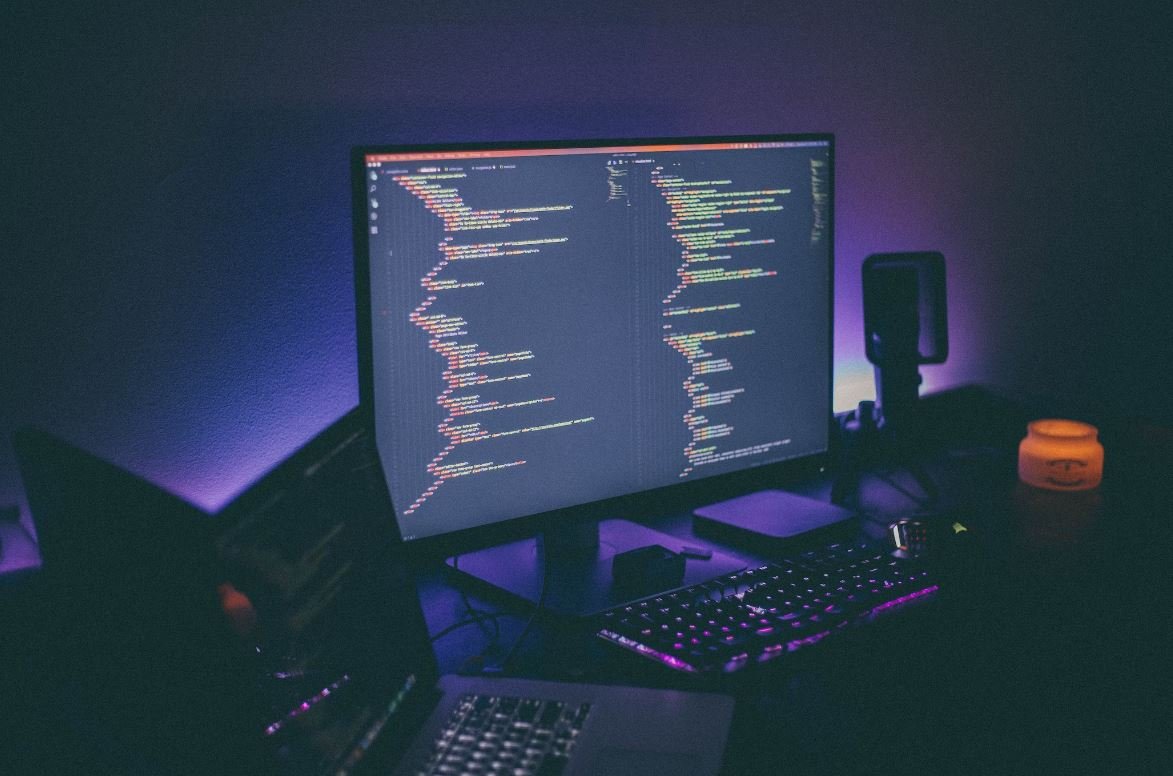
Common Misconceptions
Applications iPhone Storage
There are several common misconceptions people have around iPhone storage when it comes to applications. Let’s break some of these misconceptions down:
- Deleting an app removes all its data from your iPhone.
- Having too many apps installed slows down your iPhone.
- Using cloud storage for apps is the same as using internal storage.
Firstly, deleting an app from your iPhone does not necessarily remove all its data. While the app itself is removed, some apps store data separately, either in your iCloud or in the app’s own cloud storage. This means that when you re-download the app, your previous data and settings may still be intact. It is important to check if the app has an associated cloud storage before deleting it, especially if you wish to retain your data.
- Deleting an app does not necessarily delete all its data.
- Certain apps have data stored separately in cloud storage.
- Checking if the app has associated cloud storage is crucial before deleting.
Secondly, the idea that having too many apps installed can slow down your iPhone is not entirely true. While it is possible that having a large number of apps can consume more storage space, which may lead to some performance issues, the effect on speed is usually negligible. The main factor that affects iPhone performance is the amount of available storage space, rather than the number of apps installed. It is important to regularly free up storage space by deleting unnecessary files and apps to maintain optimal performance.
- Having too many apps does not significantly slow down your iPhone.
- Performance issues are more related to the amount of available storage space.
- Regularly deleting unnecessary files and apps helps maintain optimal performance.
Lastly, using cloud storage for apps is often misunderstood to be the same as using internal storage. While cloud storage can provide a convenient way to store and access data, it is important to note that accessing data from cloud storage requires an internet connection. This means that some features or functionality of the app may not be available offline. Additionally, relying solely on cloud storage for apps may be problematic in areas with limited or no internet connectivity. It is crucial to consider the limitations and benefits of cloud storage before fully relying on it for your app storage needs.
- Using cloud storage for apps is not the same as using internal storage.
- Cloud storage requires an internet connection to access data.
- Limited or no internet connectivity can pose challenges when relying solely on cloud storage.
In conclusion, it is important to understand the common misconceptions that people have around iPhone storage for applications. By dispelling these misconceptions, you can make more informed decisions regarding app storage, data management, and optimizing the performance of your iPhone.

Comparison of iPhone Storage Sizes
One of the deciding factors when purchasing an iPhone is the storage capacity it offers. The table below showcases the various storage options available for different iPhone models.
| iPhone Model | Storage Capacity |
|---|---|
| iPhone 12 Pro Max | 512GB |
| iPhone 12 Pro | 256GB |
| iPhone 12 | 128GB |
| iPhone SE (2nd generation) | 64GB |
| iPhone XR | 128GB |
Top Storage-Hungry Applications
Some applications on iPhones consume a significant amount of storage space. Below are some of the most storage-hungry apps:
| Application | Storage Space (MB) |
|---|---|
| Netflix | 400MB |
| 300MB | |
| Spotify | 250MB |
| 200MB | |
| TikTok | 150MB |
Comparison of iOS Storage Usage
It’s interesting to compare how much storage different versions of iOS utilize. The table below presents this comparison:
| iOS Version | Storage Usage (GB) |
|---|---|
| iOS 13 | 12.1GB |
| iOS 14 | 14.9GB |
Cloud Storage Comparison
Cloud storage is increasingly popular due to its convenience and accessibility. The table below compares the storage capacity of three popular cloud storage services:
| Cloud Storage Service | Free Storage (GB) | Paid Storage (GB) |
|---|---|---|
| Google Drive | 15GB | 100GB |
| iCloud | 5GB | 50GB |
| Dropbox | 2GB | 2TB |
Comparison of App Sizes
App sizes vary greatly, and users with limited storage often consider this factor before downloading new applications. The table below displays the sizes of popular apps:
| Application | Size (MB) |
|---|---|
| 350MB | |
| Snapchat | 290MB |
| YouTube | 180MB |
| 150MB | |
| Google Maps | 100MB |
Comparison of iPhone Storage Increase Over Time
Over the years, the storage capacity of iPhones has significantly increased. The table below highlights this progression:
| iPhone Model | Storage Capacity (GB) |
|---|---|
| iPhone 3GS (2009) | 8GB |
| iPhone 5S (2013) | 32GB |
| iPhone 7 (2016) | 128GB |
| iPhone X (2017) | 256GB |
| iPhone 12 Pro Max (2020) | 512GB |
Comparison of Storage Usage by Media Type
Different media types utilize varying amounts of storage. The table below provides a comparison of the storage usage by media type:
| Media Type | Storage Usage (MB) |
|---|---|
| Photos | 8,000MB |
| Videos | 5,500MB |
| Music | 2,800MB |
| Apps | 1,200MB |
| Documents | 750MB |
Comparison of Storage Usage in Different Countries
Storage usage patterns can vary across different countries. The table below shows a comparison of storage usage in various countries:
| Country | Average Storage Usage (GB) |
|---|---|
| United States | 65GB |
| Japan | 45GB |
| Germany | 35GB |
| Brazil | 25GB |
| Australia | 20GB |
As iPhone technology continues to advance, the demand for storage capacity grows. Users are faced with the challenge of managing their applications, media, and system operations within the constraints of available storage. Understanding the storage options, usage patterns of key applications, and other relevant factors helps users make informed decisions and optimize their iPhone experience.
Frequently Asked Questions
How much storage space does an iPhone come with?
An iPhone typically comes with different storage options, ranging from 16GB to 512GB, depending on the specific model. The storage capacity determines how much data, such as apps, photos, videos, and files, you can store on your iPhone. Make sure to choose a storage option that suits your needs and usage requirements.
Can I upgrade the storage capacity of my iPhone?
Unfortunately, the storage capacity of an iPhone cannot be upgraded after purchase. It is fixed and cannot be modified or increased. However, you can manage your storage space effectively by deleting unnecessary apps, files, and media to free up space or consider using cloud storage options to store your data externally.
How do I check the available storage space on my iPhone?
To check the available storage space on your iPhone, go to the Settings app, tap on “General,” then choose “iPhone Storage.” You will see a breakdown of the total storage capacity, the space used, and the available space. This information can help you keep track of how much storage you have left on your device.
What happens if my iPhone runs out of storage?
If your iPhone runs out of storage, it can lead to various issues. You may not be able to download new apps, take photos or videos, receive emails, or even update the iOS software. Additionally, your iPhone’s performance may be affected, resulting in slower operation and laggy apps. It is essential to regularly manage your storage space to avoid running into these problems.
Can I delete preinstalled apps to free up storage space?
Sadly, preinstalled apps that come with your iPhone cannot be deleted. They are a part of the iOS system and cannot be removed. However, you can hide them from your home screen to keep them out of sight. You can also disable some features within certain apps to reduce their storage consumption.
What is the best way to manage storage space on my iPhone?
The best way to manage storage space on your iPhone is by regularly reviewing and deleting unnecessary apps, photos, videos, and files. You can also enable the “Offload Unused Apps” feature, which removes little-used apps but preserves their data and allows you to re-download them when needed. Utilizing cloud storage services, like iCloud or Google Drive, can also help store data externally and free up space on your device.
Why is my iPhone constantly running out of storage?
There could be several reasons for your iPhone constantly running out of storage. It may be due to a large number of apps, photos, videos, or files saved on your device. Other factors could include regularly using storage-intensive apps, such as games or video editing software, or not managing your storage space effectively. Regularly checking and deleting unused data can help prevent your iPhone from running low on storage.
Can I transfer photos and videos to my computer to free up space on my iPhone?
Yes, you can transfer photos and videos from your iPhone to your computer to free up space. Connect your iPhone to your computer using a USB cable, and then open the Photos app on your computer. You can choose to import specific photos or videos or transfer them all to your computer. Once transferred and verified, you can safely delete them from your iPhone to free up storage.
Should I use cloud storage or physical storage solutions?
Whether to use cloud storage or physical storage solutions depends on your requirements and preferences. Cloud storage, such as iCloud or Google Drive, allows you to store your data online, accessible from any device with an internet connection. Physical storage solutions, such as external hard drives, offer offline storage but require physical management. Assess your needs in terms of accessibility, security, and convenience to determine which option is best for you.
How secure is data stored on my iPhone?
Data stored on an iPhone is encrypted and protected by various security measures implemented by Apple. This encryption ensures that your data remains secure even if unauthorized individuals gain access to your device. Additionally, features like Face ID or Touch ID provide an extra layer of security to prevent unauthorized access. However, it is always recommended to regularly backup your data and enable additional security measures, such as two-factor authentication, to enhance the security of your iPhone and its stored data.





