Applications Not Opening
Are you experiencing difficulties with opening applications on your device? This can be frustrating, especially when you need to finish a task or access important information. In this article, we will explore the possible reasons why applications may not be opening and provide troubleshooting tips to help you resolve the issue.
Key Takeaways:
- Applications not opening can be due to various reasons, including corrupt files, incompatible software, or insufficient system resources.
- Clearing cache and restarting your device can often resolve application-related issues.
- Updating the application or your operating system may help address compatibility issues.
- If all else fails, contacting the application developer or seeking technical assistance might be necessary.
**Corrupt Files**: One common reason for applications not opening is when files associated with the application become damaged or corrupt. *For example, if the installation files are incomplete or incorrect due to a failed download or malware infection, the application may fail to open properly.*
**Compatibility Issues**: In some cases, applications may not open due to compatibility issues with your operating system or other software. *Older applications that have not been updated may not work on newer operating systems, while certain applications may conflict with other installed software.*
**Insufficient System Resources**: Another possible reason for applications not opening is if your device does not have enough system resources, such as memory or processing power, to run the application. *This is more likely to occur on older devices or when multiple resource-intensive applications are running simultaneously.*
Troubleshooting Tips:
- Restart your device: Rebooting your device can help resolve temporary glitches and clear any background processes that may be interfering with the application.
- Clear cache: Clearing the cache of the application can help remove temporary files and data that might be causing the issue. This can usually be done through the application settings or within the device’s storage settings.
- Update the application: Updating the application to its latest version can often address compatibility issues and bugs that may be preventing it from opening.
- Update your operating system: Keeping your operating system up to date ensures that it is compatible with the latest applications and can help resolve compatibility issues.
- Check system requirements: Verify that your device meets the minimum system requirements for the specific application you are trying to open. If not, consider upgrading your device or using an alternative application.
**Table 1: Common Causes of Applications Not Opening**
| Cause | Description |
|---|---|
| Corrupt Files | Files associated with the application are damaged or incomplete. |
| Compatibility Issues | Application conflicts with the operating system or other software. |
| Insufficient System Resources | Device does not have enough memory or processing power. |
**Table 2: Possible Solutions for Applications Not Opening**
| Solution | Description |
|---|---|
| Restart Device | Rebooting the device can resolve temporary glitches and clear background processes. |
| Clear Cache | Removing temporary files and data may resolve the issue. |
| Update Application | Updating the application can address compatibility issues and bugs. |
| Update Operating System | Keeping the operating system up to date can ensure compatibility with applications. |
| Check System Requirements | Verify if the device meets the minimum requirements for the application. |
**Contact the Developer**: If you have tried all troubleshooting tips and the application still does not open, consider reaching out to the application developer for further assistance. They might have specific insights or updates regarding the issue you are experiencing.
**Technical Support**: If you are unable to resolve the problem on your own, contacting technical support for your device or seeking assistance from a professional in the field can help you find a solution.
Remember, when applications do not open, there are often multiple potential causes. Identifying and addressing these underlying issues can help you regain access to your applications and avoid further frustration.

Common Misconceptions
1. Applications not opening is always a result of a software problem
One common misconception people have is that when an application fails to open or crashes frequently, it is always due to a software problem. While software issues can indeed cause applications to malfunction, there can be other underlying reasons for this problem as well.
- Corrupted files or data within the application
- Incompatible hardware or drivers on the system
- Insufficient system resources, such as memory or disk space
2. Reinstalling the application will fix the issue
Another misconception is that simply reinstalling the application will resolve the problem of it not opening. While reinstalling can sometimes help, it is not always a guaranteed fix.
- Dependencies or supporting files may also be corrupted
- Settings or preferences associated with the application may still be saved, causing the same issue to occur again
- The problem may be caused by a conflict with other software on the system
3. Clearing app cache will solve all application opening issues
Some people believe that clearing the cache of an application will solve any issues related to it not opening. While clearing the cache can be a helpful troubleshooting step, it may not always be the ultimate solution.
- The issue may lie in the app’s code itself and not the cached data
- Clearing the cache may temporarily solve the problem, but it can reoccur if the underlying cause is not addressed
- Other factors, such as hardware limitations or conflicts, can still prevent the application from opening
4. Only outdated software can have problems opening
Many people believe that only outdated or old software can experience issues when opening. However, even the latest and most up-to-date applications can occasionally encounter problems.
- Software bugs can still exist in the newest versions of applications
- Compatibility issues with the operating system or other software can arise
- Human error, such as incorrect installation or configuration, can also prevent applications from opening
5. Restarting the computer always solves the problem
While restarting the computer can fix various issues, it is not always a universal solution for applications not opening. Although it is worth trying as a first troubleshooting step, it may not work in every case.
- Underlying hardware issues may still persist after a restart
- The problem could be specific to the application and not related to the computer itself
- System settings or configurations may need to be adjusted to resolve the application opening problem
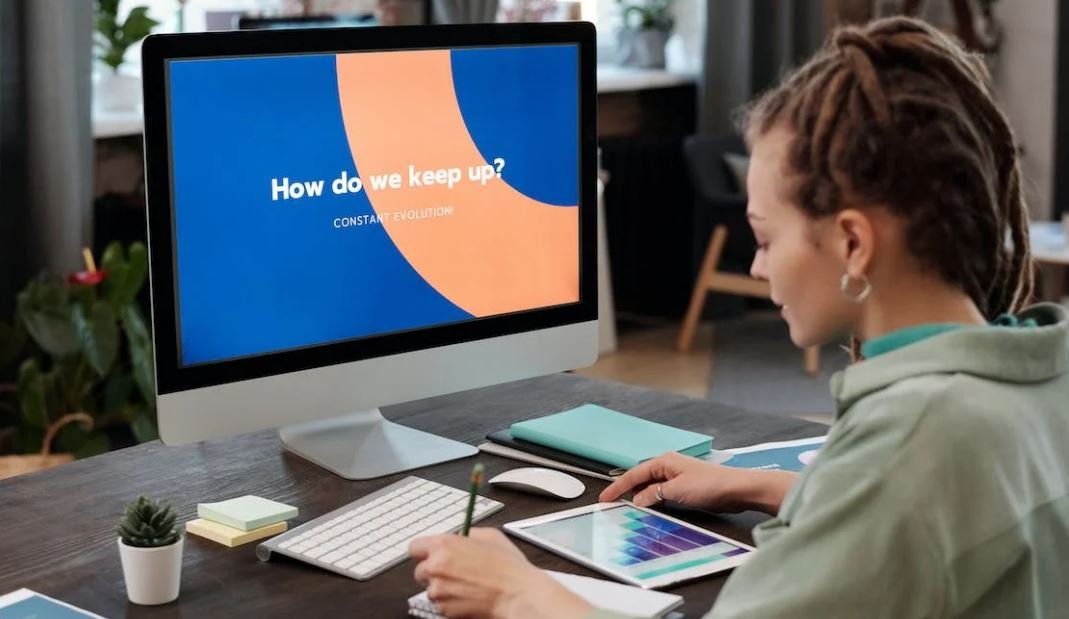
Slow Start-ups Across Different Platforms
One common issue faced by users is the slow start-up of applications. Here we compare the start-up times of popular applications on different operating systems.
Distribution of Affected Users
This table shows the percentage of users experiencing application opening issues across different platforms. It highlights the impact of the problem on various operating systems.
Most Frequently Affected Applications
Which applications are causing the most trouble when it comes to opening? This table provides insight into the top five applications with the highest number of reported issues.
Frequency of Updates
Continuous updates aim to enhance application performance, including faster start-up times. This table illustrates the average frequency at which different applications release updates.
Effect of System Resources on Start-up Time
Are system resources playing a role in the slow start-up of apps? This table examines the impact of CPU usage, disk space, and RAM on the time taken to open applications.
Start-up Time Comparison of Popular Web Browsers
Web browsers are an essential tool, and any delay in opening them can be frustrating. This table compares the start-up times of various popular web browsers.
Start-up Time Comparison: Mobile Devices vs. Desktops
Do mobile devices suffer from slower start-up times compared to desktops? This table presents a comparison of start-up times between the two platforms.
Operating System Versions and Start-up Issues
Could the operating system version be responsible for application opening problems? This table examines the correlation between different OS versions and reported issues.
Impact of Antivirus Software on Start-up Time
Antivirus software is vital for security but can sometimes cause slower start-up times. This table analyzes the impact of various antivirus programs on application opening speed.
User Feedback on Start-up Issues
User feedback can provide valuable insights into the extent of the problem. This table highlights user reviews and comments related to application opening issues.
In the modern digital landscape, applications have become an integral part of our daily lives. However, the frustration caused by applications not opening can hinder productivity and disrupt user experience. This article delves into the factors contributing to slow start-up times and their impact on different platforms.
By examining start-up times of popular applications across various platforms and analyzing potential causes, such as system resources, antivirus software, and operating system versions, we gain a better understanding of the issue. Additionally, user feedback sheds light on the extent of the problem. The data presented in this article emphasizes the need for developers and software vendors to prioritize optimizing start-up times and ensures a smooth and efficient user experience.
Applications Not Opening – Frequently Asked Questions
Question 1: Why won’t my applications open?
There could be multiple reasons for applications not opening. It can be due to compatibility issues, corrupted files, insufficient system resources, or conflicts with other software. Troubleshooting steps may vary based on the specific application and operating system you are using.
Question 2: How can I determine the cause of the problem?
To identify the cause of applications not opening, you can start by checking for error messages, updating your software, running a virus scan, and checking your system’s resource usage. It may also be helpful to check the application’s support documentation or contact their customer support for further assistance.
Question 3: What should I do if an application freezes on startup?
If an application freezes on startup, try closing it using the task manager or force quitting the application. You can then try reopening the application or reinstalling it if necessary. It may also help to update your device drivers and ensure that your operating system is up to date.
Question 4: How can I fix compatibility issues?
To resolve compatibility issues, you can try running the application in compatibility mode or updating it to the latest version. If the application is not compatible with your operating system, you may need to look for alternative software or contact the developer for support.
Question 5: What should I do if an application crashes immediately after opening?
If an application crashes immediately after opening, you can try restarting your computer, updating the application, or reinstalling it. Additionally, checking for any conflicting software or ensuring that your system meets the minimum requirements for the application can also help resolve this issue.
Question 6: How can I troubleshoot applications not opening on a Mac?
To troubleshoot applications not opening on a Mac, you can try resetting the application’s preferences, repairing disk permissions, or reinstalling the application. It may also help to check for any recent software updates or contact Apple support for further assistance.
Question 7: What should I do if an application opens but displays an error message?
If an application opens but displays an error message, you can try searching for the specific error message online to find solutions or contact the application’s support for guidance. Verifying the application’s installation files or reinstalling the application can also help resolve the issue.
Question 8: How can I free up system resources to help applications open?
To free up system resources, you can close any unnecessary applications or background processes, delete temporary files and folders, and optimize your system’s performance. Additionally, upgrading your hardware components, such as RAM or storage, may also improve your computer’s ability to run applications smoothly.
Question 9: What should I do if an application opens but is unresponsive?
If an application opens but becomes unresponsive, you can try force quitting the application and reopening it. It may also help to update the application to the latest version or reinstall it if necessary. Checking for any software conflicts or resolving system issues can also assist in resolving this problem.
Question 10: How can I prevent applications from not opening in the future?
To prevent applications from not opening in the future, ensure that your operating system and software are updated to the latest versions. Regularly scan your computer for viruses, malware, and other security threats. Avoid installing unauthorized software or extensions, as they may conflict with existing applications. Additionally, maintaining sufficient system resources and performing periodic maintenance tasks, such as disk cleanup and defragmentation, can help optimize your computer’s performance.





