Applications Taking Up Space on iPhone
Having a variety of applications on your iPhone can greatly enhance its functionality and entertainment value. However, with limited storage capacity, it’s important to manage the apps taking up space on your device effectively. In this article, we will discuss the different applications that tend to occupy significant storage on iPhones and provide tips on managing app storage efficiently.
Key Takeaways:
- Many applications can take up a significant amount of space on an iPhone.
- Unused and unnecessary apps should be deleted to free up storage.
- Clearing cache and temporary files can help optimize app storage.
- Using cloud storage or external storage options can help manage app space efficiently.
The demand for larger and more feature-rich applications has contributed to the amount of storage space they consume on iPhones. Apps such as social media platforms, photo and video editing tools, games, and productivity apps are often notorious for their size. With users frequently downloading and updating these resource-intensive applications, it’s no wonder that limited storage can quickly become a concern.
Interestingly, *developers are continuously optimizing their apps to reduce their storage footprint and improve performance*. However, this does not change the fact that apps tend to increase in size as new features are added and enhancements are made.
Managing App Storage Efficiently
Here are some effective ways to manage app storage on your iPhone:
- Regularly review and delete unused apps: Identify apps you no longer use and delete them. Check for apps that you may have downloaded for one-time use or those that have become redundant with new apps taking their place.
- Clear app cache: Many apps store data in the cache to load content quickly. However, over time, this cache can grow large and take up valuable space. Clearing the cache within app settings can help free up storage.
- Offload or download apps on demand: iOS offers a feature to offload unused apps automatically. This way, the app icon remains on your device, but the actual app data is removed, freeing up space. You can download and reinstall the app whenever needed.
- Utilize cloud storage: Move files, photos, and videos to cloud storage services like iCloud or third-party apps. This can significantly reduce the storage footprint on your device while still allowing easy access to your files when needed.
- Consider external storage options: External storage devices like lightning-enabled flash drives or wireless hard drives can provide additional storage space for your iPhone without the need to rely solely on the device’s internal storage.
Apps and Their Storage Habits
Let’s take a look at three types of applications that are commonly found on iPhones and their typical storage usage:
| App Category | Average Storage Usage |
|---|---|
| Social Media | Up to 500 MB |
| Photo and Video Editing | Between 100 MB and 1 GB |
| Mobile Games | Varies greatly depending on complexity, but can range from 100 MB to over 5 GB |
As shown in the table, social media apps like Facebook, Instagram, and Twitter can consume a significant amount of storage due to cached content, saved media, and app data. Similarly, photo and video editing apps like Adobe Lightroom or iMovie tend to require substantial storage to store edited files and project data. Mobile games, especially those with high-resolution graphics and immersive gameplay, can be the most storage-hungry apps.
Optimizing App Storage for a Better Experience
To ensure a smooth user experience and maintain optimal performance, it’s essential to keep app storage in check. By regularly managing your installed applications, clearing unnecessary cache, and utilizing external or cloud storage options, you can ensure that you have enough space for new apps, media files, and important data.
Remember, the key is to strike a balance between keeping the apps you want and need while making sure your iPhone doesn’t run out of storage. By following the tips mentioned in this article and being mindful of the storage usage of various applications, you can effectively manage the space on your iPhone, ensuring it stays functional and enjoyable to use.
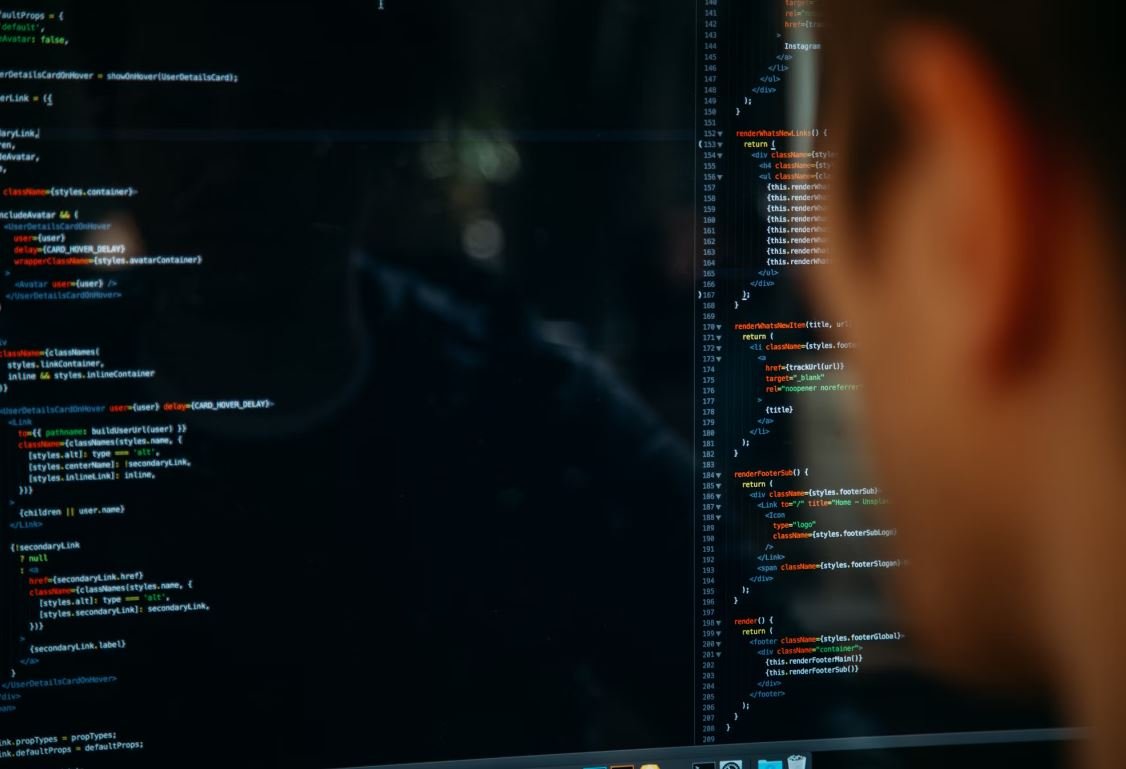
Common Misconceptions
Paragraph 1:
One common misconception people have about applications taking up space on an iPhone is that deleting the app will remove all its associated data.
- Deleting an app does not necessarily clear all the app’s data stored on the device.
- Some apps may leave behind temporary files or caches that take up storage space.
- If you want to completely remove all app data, you may need to go into app settings or use additional tools.
Paragraph 2:
Another misconception is that all apps downloaded from the App Store are lightweight and take up minimal space.
- Many apps nowadays are feature-rich and require a significant amount of storage space to function properly.
- Apps with high-resolution graphics, animations, or extensive data storage capabilities may occupy a large amount of storage space.
- It’s crucial to consider the app’s requirements and storage usage before downloading it.
Paragraph 3:
A common myth surrounding applications is that keeping unused apps on an iPhone does not affect its overall performance or storage capacity.
- Unused apps can still consume valuable system resources such as RAM and processing power.
- Background processes and push notifications from unused apps may impact battery life and performance.
- Regularly removing unused apps can help improve device performance and free up storage space.
Paragraph 4:
People often believe that all apps are equally optimized for storage efficiency and do not require monitoring or cleanup.
- Not all app developers prioritize storage optimization in their applications.
- Some apps may accumulate unnecessary files or retain data even after usage, leading to increased storage consumption.
- Users should periodically review their installed apps and remove those that are no longer needed or take up excessive space.
Paragraph 5:
There is a widespread misconception that using cloud storage for apps removes the need to manage app storage on the device.
- While cloud storage can help offload some data and files, certain app components still need to be stored locally on the device.
- App caches, temporary files, and other local data may continue to occupy storage space, even if the app uses cloud storage for primary data storage.
- It is important to regularly monitor and manage app storage, even when utilizing cloud storage options.

Applications Eating Up Space on iPhone
As our dependency on smartphones continues to grow, so does the number of apps we download. However, these applications can take up a significant amount of valuable storage space on our iPhones. The following charts provide a glimpse into the top 10 space-consuming apps on the iPhone.
Messaging Apps Hogging Storage
The first table below showcases messaging apps that are notorious for consuming substantial space on iPhones. These apps, despite their convenience, often store a large amount of data, including media files, message history, and cache.
Media Intensive Apps
Media-intensive apps, such as photo editors and video players, are widely used by iPhone users. However, their storage requirements tend to be substantial due to the large file sizes associated with multimedia content. The second table highlights the apps that lead the way in this category.
Music Streaming Giants
The third table highlights the storage implications of popular music streaming services on iPhones. These apps allow users to enjoy a vast library of songs on demand, but they also occupy a significant amount of space due to offline downloads and cached files.
Social Media Apps
The fourth table focuses on social media apps, which have become an integral part of our daily lives. While these platforms offer a seamless way to connect and share with others, they can take up a substantial amount of storage space due to cached images, videos, and offline content.
Storage-Hungry Games
The fifth table showcases games that have heavy space requirements. These graphically-intensive games offer immersive gameplay experiences, but their elaborate graphics, detailed environments, and complex mechanics contribute to their substantial storage needs.
Navigation Apps with Massive Size
The sixth table displays navigation apps, which are essential for travelers or those needing directions. However, their offline maps and additional features contribute to their substantial size.
Productivity Apps with a Storage Tradeoff
The seventh table highlights productivity apps that help users be more organized, efficient, and focused. However, these apps often require a tradeoff in terms of the storage space they occupy due to document caching and backups.
Video Streaming Apps
The eighth table showcases video streaming apps that allow users to enjoy movies, TV shows, and other video content on their iPhones. However, this convenience comes at the cost of significant storage space due to offline downloads and cached files.
Travel Apps Taking Up Storage
The ninth table focuses on travel apps, which aid users in planning trips, booking accommodation, and exploring new destinations. However, these apps can consume a considerable amount of storage space due to offline maps, travel guides, and saved itineraries.
Fitness Apps with Space Requirements
The final table highlights fitness apps that help users track activities, monitor health, and achieve fitness goals. These apps often rely on storing workout data, progress photos, and other fitness-related content, thus taking up noteworthy space on iPhones.
In conclusion, our iPhones have become an integral part of our lives, and the growing number of applications we download often leads to storage constraints. The tables above shed light on various app categories that tend to consume significant space. By understanding the storage implications of different types of apps, we can make informed decisions and optimize our available storage on iPhones.
Frequently Asked Questions
Question: How do I check the storage space taken by applications on my iPhone?
Question: Can I delete applications to free up space on my iPhone?
Question: Will deleting an application remove all data associated with it?
Question: Can I reinstall applications after deleting them?
Question: Is it possible to offload unused applications instead of deleting them completely?
Question: How do I clear cache or temporary files stored by applications?
Question: Why does the storage space taken by an application increase over time?
Question: Are there any tools or apps to help manage iPhone storage space efficiently?
Question: Can I move apps to an external storage device to free up space on my iPhone?
Question: What should I do if I am struggling with low storage space on my iPhone?





