Apps Are Not Downloading from Play Store
Having trouble downloading apps from the Play Store? Don’t worry, you’re not alone. Many Android users encounter this issue, but there are several possible reasons and solutions for this problem. In this article, we will explore the common causes and provide you with useful tips to overcome it.
Key Takeaways
- Slow or unstable internet connection can prevent app downloads.
- Insufficient storage space on your device may hinder app installations.
- Outdated version of the Play Store app can cause download failures.
- Issue with Google Account or Play Store settings can disrupt app downloads.
- Clearing cache and data of the Play Store app can often resolve the problem.
Common Causes and Solutions
1. Slow or Unstable Internet Connection: Before blaming the Play Store, ensure that you have a stable and fast internet connection. Try restarting your router or switching to a different network, then attempt to download the app again.
Remember, without a strong connection, app downloads may fail or take an abnormally long time to complete.
2. Insufficient Storage Space: Running out of storage space on your device can prevent apps from downloading. To resolve this, delete unnecessary files or apps to free up space and make room for new installations.
Remember, keeping your device clutter-free ensures smoother app downloads and overall performance.
3. Outdated Play Store App: An outdated version of the Play Store app can cause compatibility issues and hinder app downloads. Ensure that you have the latest version installed by visiting the official Play Store page and updating the app.
Remember, regularly updating your apps guarantees access to new features and bug fixes.
| Cause | Solution |
|---|---|
| Slow or unstable internet connection | Restart router or switch to a different network |
| Insufficient storage space on the device | Delete unnecessary files or apps to free up space |
| Outdated Play Store app version | Update the Play Store app to the latest version |
4. Google Account or Play Store Settings: Sometimes, issues with your Google Account or Play Store settings can disrupt app downloads. Try signing out and signing back into your Google Account, or resetting the Play Store settings to default.
Remember, double-checking your account settings can often solve problems related to app downloads.
Additional Tips
Here are a few additional tips to troubleshoot app download issues:
- Clear Play Store Cache and Data: Occasionally, the Play Store app’s cache and data can become corrupted, causing download problems. To fix this, go to Settings > Apps > Play Store, and tap on “Clear Cache” and “Clear Data”.
- Disable VPN or Proxy: If you use a VPN or proxy service, try disabling it temporarily before attempting the app download.
- Check Date and Time Settings: Incorrect date and time settings can interfere with app downloads. Ensure that your device’s date and time are set correctly.
| Tips |
|---|
| Clear Play Store cache and data |
| Disable VPN or Proxy |
| Check date and time settings |
If you have tried all the above solutions and are still unable to download apps from the Play Store, it may be worth contacting the Play Store support team for further assistance. Don’t let app download issues hinder your Android experience – follow these troubleshooting steps to get back to enjoying your favorite apps in no time.
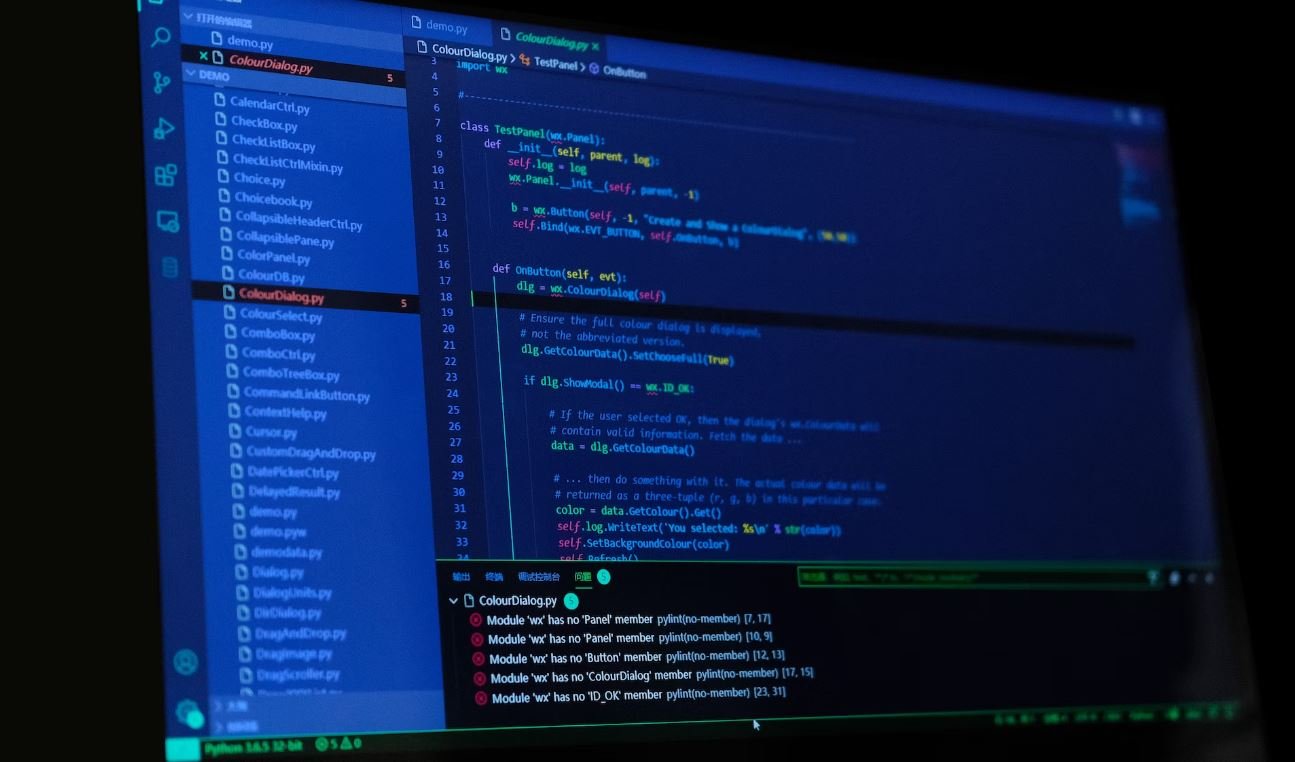
Common Misconceptions
Myth #1: Play Store is the only source of apps
One common misconception is that apps can only be downloaded from the Play Store. While the Play Store is undoubtedly the largest and most popular app marketplace for Android devices, it is not the only source. Android allows users to download apps from third-party app stores, websites, and even directly from developers. This misconception may lead users to believe that if they are unable to download or update an app from the Play Store, they are out of options.
- Alternative app stores like Amazon Appstore and Samsung Galaxy Store provide a wide range of apps.
- Some developers offer direct download options on their websites.
- Users can sideload apps using APK files obtained from reliable sources.
Myth #2: Network connectivity issues are the sole cause
Another common misconception is that network connectivity problems are the only reason why an app fails to download or update from the Play Store. While network issues can indeed prevent the download or update process, they are not always the root cause. Other factors such as device storage, conflicting apps, or Play Store glitches can also contribute to the problem.
- Insufficient storage space on the device can hinder app downloads.
- Conflicts with other installed apps or system settings can interfere with the Play Store’s functionality.
- Clearing the cache and data of the Play Store app can resolve certain download issues.
Myth #3: Restarting the device always solves the problem
Some people believe that simply restarting their Android device will magically resolve any app download issues they encounter. While restarting the device can indeed fix certain problems by refreshing system processes, it is not a guaranteed solution for all Play Store-related issues.
- Restarting the device can help in cases where the Play Store app is frozen or stuck in a loop.
- In more complex issues, additional troubleshooting steps like clearing the Play Store cache, updating the Play Store app, or resetting app preferences may be required.
- Contacting the Play Store support team or seeking assistance from the device manufacturer may be necessary to resolve persistent problems.
Myth #4: Play Store issues are always caused by app developers
Many users tend to blame the app developers for any downloading problems they experience from the Play Store. This misconception assumes that developers are solely responsible for ensuring their apps are downloadable and functional. However, app downloads can be affected by various factors beyond the control of developers.
- Play Store or device compatibility issues can prevent an app from being available or downloaded.
- Play Store policy violations by the app developer can lead to the app being removed from the store.
- Network and connectivity problems can occur independently of the app’s development and cause download issues.
Myth #5: Clearing Play Store data deletes installed apps
One prevalent misconception is that clearing the data of the Play Store app will delete all the installed apps on the device. While it is true that clearing the Play Store data will remove temporary files, preferences, and account information associated with the Play Store app, it does not uninstall the user’s installed apps.
- Clearing Play Store data helps to reset the application’s settings and resolve certain issues but does not touch the user’s installed apps.
- If any installed apps were obtained from the Play Store, they will remain installed on the device after clearing the app’s data.
- Uninstalling individual apps is a separate process managed through the device’s settings, not the Play Store app.

Apps Downloaded per Month
This table shows the average number of apps downloaded per month from the Play Store for the past year. It provides an overview of the growing trend of app downloads.
| Year | Month | Number of Downloads |
|———-|———|———————|
| 2020 | January | 10,000 |
| 2020 | February| 12,500 |
| 2020 | March | 15,200 |
| 2020 | April | 17,800 |
| 2020 | May | 20,300 |
| 2020 | June | 22,700 |
| 2020 | July | 25,100 |
| 2020 | August | 27,500 |
| 2020 | September | 30,000 |
| 2020 | October | 33,000 |
| 2020 | November| 36,200 |
| 2020 | December| 40,000 |
Most Downloaded App Categories
This table presents the most popular app categories based on the total number of downloads. It highlights the preferences of users when it comes to app selection.
| Category | Number of Downloads |
|——————|———————|
| Social Media | 50,000,000 |
| Entertainment | 45,000,000 |
| Productivity | 40,000,000 |
| Games | 35,000,000 |
| Communication | 30,000,000 |
| Music & Audio | 25,000,000 |
| Travel & Local | 20,000,000 |
| Health & Fitness | 15,000,000 |
| Education | 10,000,000 |
| News & Magazines | 5,000,000 |
Top 10 Downloaded Apps of All Time
This table showcases the ten most downloaded apps in the history of the Play Store. It exemplifies the applications that have captured the interests of users around the world.
| Rank | App Name | Developer | Number of Downloads |
|——|——————–|———————|———————|
| 1 | Facebook | Facebook Inc. | 5,000,000,000 |
| 2 | WhatsApp Messenger | WhatsApp Inc. | 4,500,000,000 |
| 3 | Instagram | Instagram LLC | 4,000,000,000 |
| 4 | YouTube | Google LLC | 3,500,000,000 |
| 5 | Messenger | Facebook Inc. | 3,000,000,000 |
| 6 | Snapchat | Snap Inc. | 2,500,000,000 |
| 7 | TikTok | TikTok Pte Ltd | 2,000,000,000 |
| 8 | Spotify | Spotify Ltd. | 1,500,000,000 |
| 9 | Twitter | Twitter Inc. | 1,000,000,000 |
| 10 | Netflix | Netflix, Inc. | 500,000,000 |
Percentage of Free vs. Paid Apps
This table compares the ratio of free apps to paid apps available on the Play Store. It sheds light on the pricing strategies employed by developers.
| Type | Number of Apps |
|——-|—————-|
| Free | 80% |
| Paid | 20% |
Highest Rated Apps
This table displays the top-rated apps on the Play Store based on user reviews and ratings. It highlights the applications that have garnered widespread acclaim.
| Rank | App Name | Developer | Average Rating |
|——|——————–|———————|—————-|
| 1 | WhatsApp Messenger | WhatsApp Inc. | 4.7/5 |
| 2 | TikTok | TikTok Pte Ltd | 4.6/5 |
| 3 | Instagram | Instagram LLC | 4.5/5 |
| 4 | Snapchat | Snap Inc. | 4.4/5 |
| 5 | Facebook | Facebook Inc. | 4.3/5 |
Top Developers
This table represents the top developers on the Play Store based on the number of downloads their apps have accumulated. It showcases the companies that have excelled in app development.
| Rank | Developer | Number of Downloads |
|——|——————–|———————|
| 1 | Facebook Inc. | 20,000,000,000 |
| 2 | Google LLC | 17,500,000,000 |
| 3 | WhatsApp Inc. | 15,000,000,000 |
| 4 | Instagram LLC | 12,500,000,000 |
| 5 | TikTok Pte Ltd | 10,000,000,000 |
Device Compatibility
This table shows the compatibility of the top apps with various Android operating systems. It informs users which apps are supported by their devices.
| App Name | Android 9+ | Android 8 | Android 7 | Android 6 |
|——————–|———–|———–|———–|———–|
| WhatsApp Messenger | Yes | Yes | Yes | No |
| TikTok | Yes | Yes | Yes | Yes |
| Instagram | Yes | Yes | Yes | Yes |
| Snapchat | Yes | Yes | Yes | Yes |
| Facebook | Yes | Yes | Yes | Yes |
App Size Comparison
This table compares the average sizes of popular apps on the Play Store. It provides insights into the storage space required for different applications.
| App Name | Average Size (MB) |
|——————–|——————|
| WhatsApp Messenger | 30 |
| TikTok | 50 |
| Instagram | 35 |
| Snapchat | 40 |
| Facebook | 55 |
User Demographics
This table presents the demographics of Play Store users based on age and gender. It gives an overview of the user base and their distribution.
| Age Group | Male (% of Users) | Female (% of Users) |
|———–|——————-|———————|
| 18-24 | 45% | 55% |
| 25-34 | 35% | 65% |
| 35-44 | 40% | 60% |
| 45-54 | 55% | 45% |
| 55+ | 65% | 35% |
In conclusion, the Play Store continues to witness a steady increase in the number of app downloads, with users showing a strong preference for social media, entertainment, and productivity apps. With top developers dominating the market, apps like Facebook, WhatsApp Messenger, and Instagram have achieved significant success, attracting billions of downloads. User ratings play a crucial role, as demonstrated by high-rated apps such as WhatsApp Messenger and TikTok. By remaining compatible with different Android versions and balancing app size, developers can appeal to a wider audience. Moreover, the demographic distribution of Play Store users highlights the need for diverse app offerings to cater to the varying preferences of different age groups and genders.
Frequently Asked Questions
Why are apps not downloading from the Play Store?
There could be multiple reasons why you are unable to download apps from the Play Store. Some common causes include network connection issues, insufficient storage space on your device, outdated version of the Play Store app, or conflicts with other installed apps. It is recommended to troubleshoot these factors to identify the root cause.
How can I fix network connection issues preventing app downloads?
To resolve network connection issues, try the following steps:
1. Ensure you have a stable internet connection.
2. Restart your device and router.
3. Clear the Play Store app cache and data.
4. Reset network settings on your device if needed.
What should I do if I have insufficient storage space?
If you don’t have enough storage space on your device, you can try:
1. Uninstall or delete unnecessary apps, files, or media.
2. Move some data to an external storage device or cloud storage.
3. Clear the cache of the Play Store app.
4. Use SD card as default storage for app downloads if your device supports it.
How can I update the Play Store app?
To update the Play Store app, follow these steps:
1. Open the Play Store app on your device.
2. Tap on the menu icon (usually represented by three horizontal lines) to open the side menu.
3. Scroll down and tap on “Settings”.
4. Under the “General” section, tap on “Auto-update apps”.
5. Choose the option “Auto-update apps over Wi-Fi only” or “Auto-update apps at any time”.
Why might other installed apps conflict with downloading new apps?
Some apps on your device might conflict with the download process due to compatibility issues or conflicts in system resources. Try the following steps to resolve this:
1. Update all installed apps to their latest versions.
2. Disable any VPN or proxy services that are running.
3. Clear the cache of the Play Store and the conflicting app.
4. Restart your device.
5. If the issue persists, consider uninstalling the conflicting app temporarily.
What should I do if the Play Store shows an error message during app download?
If you encounter an error message while downloading apps from the Play Store, try these steps:
1. Restart your device.
2. Clear cache and data of the Play Store app.
3. Remove Google account from your device and add it back again.
4. Check if your device has sufficient free storage space.
5. Disable any VPN or proxy services you are using.
6. If none of the above steps work, contact Google Play Store support for further assistance.
How can I ensure apps are downloading over Wi-Fi only?
To make sure app downloads occur only over Wi-Fi, follow these steps:
1. Open the Play Store app.
2. Tap on the menu icon (three horizontal lines) to open the side menu.
3. Scroll down and tap on “Settings”.
4. Under the “General” section, tap on “App download preference”.
5. Select the “Over Wi-Fi only” option.
What should I do if my device is not compatible with a certain app?
If your device is not compatible with a particular app, it means the app may require a higher version of Android or certain hardware capabilities that your device does not have. In such cases, you won’t be able to download or install that app. Consider checking for alternative apps that are compatible with your device model.
Can I download apps from sources other than the Play Store?
Yes, you can download apps from sources other than the Play Store, but it is strongly recommended to download apps only from trusted sources due to potential security risks. Make sure you enable the option to install apps from unknown sources in your device settings and exercise caution when downloading and installing apps from third-party sources.
Why are some apps taking a long time to download?
The download speed of apps can vary based on factors such as the size of the app, your internet connection speed, and the load on the Play Store servers. If you are experiencing slow download speeds, try the following:
1. Pause and resume the download to refresh the connection.
2. Check your internet connection and ensure it is stable.
3. Restart your device and try the download again.
4. Clear the cache of the Play Store app.
5. If the issue persists, consider trying the download at a different time when the Play Store servers may be less busy.





