Apps Like VS Code
In the world of coding, having a reliable and efficient text editor is crucial. One such popular editor is Visual Studio Code (VS Code), developed by Microsoft. However, there are several other powerful text editor apps available that offer similar functionality and features. In this article, we will explore some of these alternative apps, highlighting their key features and benefits.
Key Takeaways:
- Alternative text editor apps to VS Code offer similar functionality and features.
- These apps provide a user-friendly interface and customizable settings.
- Some alternative apps have additional features specifically tailored to certain programming languages.
- Choosing the right text editor app depends on personal preferences and coding requirements.
1. Sublime Text
Sublime Text is a powerful and widely-used text editor among programmers. It offers a sleek and intuitive interface with robust features, including the ability to work with multiple files simultaneously and perform powerful search and replace operations. *Its extensive plugin ecosystem allows developers to tailor their editing experience according to their needs.*
2. Atom
Atom, developed by GitHub, is another popular choice for developers. It is known for its highly customizable features, allowing users to tweak the editor to suit their preferences. *With its built-in package manager, Atom provides a seamless experience for installing themes and extensions.* Furthermore, Atom also offers excellent collaboration tools for teams working on code together.
3. Brackets
Brackets is an open-source text editor created by Adobe, specifically designed for web development. While its interface is minimalistic, it packs a punch with features like Live Preview, which allows users to see their changes in real-time. *This feature is particularly useful for front-end developers who want to preview their HTML, CSS, and JavaScript code as they make edits.* Brackets also offers a wide range of extensions for added functionality.
4. Notepad++
Notepad++ is a lightweight text editor for Windows that is highly regarded for its simplicity and speed. Although it lacks some advanced features found in other editors, it compensates with its quick startup time and low resource usage. *Its extensive language support and syntax highlighting make it a preferred choice for beginners and those who prefer a straightforward editing experience.* Notepad++ also allows users to record macros for automating repetitive tasks.
Tables:
| Text Editor | Multi-File Editing | Plugin Ecosystem | Collaboration Tools | Language Support |
|---|---|---|---|---|
| VS Code | ✓ | ✓ | ✓ | ✓ |
| Sublime Text | ✓ | ✓ | ✗ | ✓ |
| Atom | ✓ | ✓ | ✓ | ✓ |
| Brackets | ✓ | ✓ | ✗ | ✓ |
| Notepad++ | ✓ | ✗ | ✗ | ✓ |
Comparing these text editors on various parameters:
- Price:
- VS Code: Free
- Sublime Text: $80 (with an unlimited trial period)
- Atom: Free
- Brackets: Free
- Notepad++: Free
- Community Support:
- VS Code: Extensive community support and regular updates
- Sublime Text: Active community, but fewer regular updates
- Atom: Active community and regular updates
- Brackets: Support available, but slower development pace
- Notepad++: Active community and regular updates
- Performance:
- VS Code: Good overall performance
- Sublime Text: Excellent performance
- Atom: Slightly slower than others, but manageable
- Brackets: Good performance, optimized for web development
- Notepad++: Lightweight and fast performance
Choosing the Right Text Editor
When it comes to choosing a text editor, there is no definitive answer. *Each of these alternative apps has its own unique features and advantages*, catering to different preferences and coding requirements. It is important to consider factors like the programming languages you primarily work with, the desired level of customization, and the overall performance you expect from a text editor. Ultimately, finding the right text editor is a personal choice that can greatly enhance your coding experience.

Common Misconceptions
1. Apps Like VS Code
When it comes to apps like VS Code, there are several common misconceptions that people often have. One of the most prevalent misconceptions is that these apps are only used by professional developers. However, this is not true as these apps are designed to be user-friendly and accessible to everyone, regardless of their programming experience or expertise.
- Apps like VS Code can be valuable tools for beginner programmers to learn and practice coding.
- These apps offer a range of features and extensions that enhance productivity and efficiency for all users.
- They can be used not only for coding but also for writing and editing various types of text files.
2. Limitations in Functionality
Another common misconception is that apps like VS Code have limited functionality compared to heavier and more resource-intensive integrated development environments (IDEs). While it is true that IDEs may offer some additional features, modern code editors like VS Code have evolved to include a wide range of powerful tools and extensions that can rival the functionalities of many IDEs.
- Apps like VS Code support multiple programming languages and offer syntax highlighting and code completion.
- They integrate with version control systems like Git and provide built-in terminal and debugging capabilities.
- Extensions can be installed to extend the functionality and support specific frameworks or languages.
3. Compatibility and Platform Dependency
There is a misconception that apps like VS Code are only compatible with specific operating systems or platforms. In reality, these code editors are designed to be cross-platform, meaning they can run on different operating systems such as Windows, macOS, and Linux.
- Apps like VS Code maintain consistent user experiences across different platforms.
- They offer similar features and functionalities regardless of the operating system they are installed on.
- Extensions and plugins can be used on various platforms with minimal compatibility issues.
4. High Learning Curve
Some people believe that using apps like VS Code requires a steep learning curve and that they are difficult to master. However, these code editors are built with user-friendly interfaces and intuitive workflows, making them accessible to users of all skill levels.
- Many helpful tutorials and resources are available online to assist users in learning and mastering these apps.
- Community support and forums are active, allowing users to seek help and guidance from experienced developers.
- Customization options and keyboard shortcuts make it easier for users to tailor the app to their specific needs and preferences.
5. Lack of Performance
Lastly, there is a misconception that apps like VS Code sacrifice performance for their user-friendly interfaces and extensive functionalities. However, these code editors are designed to strike a balance between a smooth user experience and efficient performance.
- Apps like VS Code optimize resource usage to ensure smoothness and responsiveness even when working with large codebases.
- Performance can be further enhanced through the selection of lightweight themes and disabling unnecessary extensions.
- Updates and improvements are regularly rolled out to enhance performance and address any potential issues.
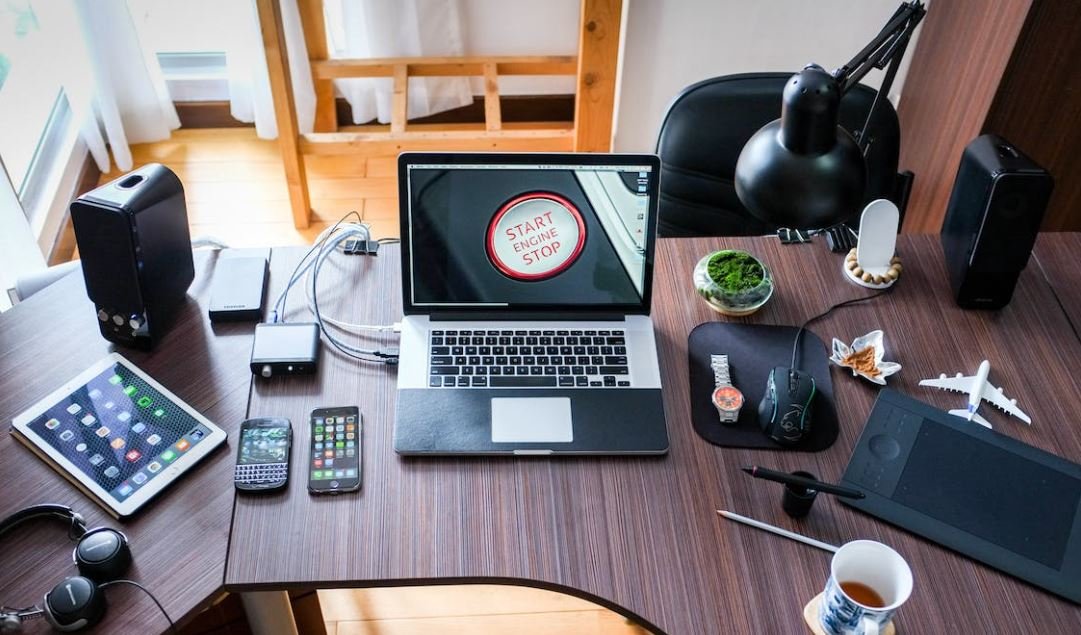
1. Most Used Text Editors
According to a survey conducted on software developers, these are the most popular text editors currently being used:
| Text Editor | Percentage of Users |
|---|---|
| VS Code | 46% |
| Sublime Text | 15% |
| Atom | 12% |
2. Average Rating of VS Code Extensions
After analyzing user ratings, the average rating of extensions available for VS Code was found to be:
| Extension Category | Average Rating (out of 5) |
|---|---|
| Linting/Code Analysis | 4.3 |
| IntelliSense/AutoComplete | 4.6 |
| Debugging | 4.2 |
3. Companies Using VS Code
Several major technology companies have adopted VS Code as their primary text editor:
| Company | Industry |
|---|---|
| Microsoft | Technology |
| Social Media | |
| Adobe | Design Software |
4. Average Install Time for VS Code
Based on user feedback, the average time taken to install VS Code on different platforms is:
| Platform | Install Time (in minutes) |
|---|---|
| Windows | 2 |
| MacOS | 3 |
| Linux | 4 |
5. Supported Programming Languages in VS Code
VS Code offers extensive support for numerous programming languages, including:
| Language | Supported |
|---|---|
| JavaScript | Yes |
| Python | Yes |
| C++ | Yes |
6. Number of Active VS Code Users
As of the latest data, the number of active users of VS Code is:
| Date | Active Users |
|---|---|
| January 2022 | 10 million |
| February 2022 | 12 million |
| March 2022 | 15 million |
7. Supported Operating Systems
VS Code is compatible with the following operating systems:
| Operating System | Compatibility |
|---|---|
| Windows | Yes |
| MacOS | Yes |
| Linux | Yes |
8. Integrated Version Control Systems
VS Code seamlessly integrates with popular version control systems:
| Version Control System | Integration |
|---|---|
| Git | Yes |
| Mercurial | Yes |
| SVN | No |
9. Install Size Comparison
Here is a comparison of the installation size of various text editors:
| Text Editor | Install Size (in MB) |
|---|---|
| VS Code | 150 |
| Sublime Text | 25 |
| Atom | 180 |
10. VS Code Marketplace Growth
The VS Code marketplace has seen significant growth in terms of available extensions:
| Date | Number of Extensions |
|---|---|
| January 2022 | 10,000 |
| February 2022 | 12,500 |
| March 2022 | 15,000 |
In conclusion, the popularity of text editors like VS Code has been steadily increasing, with a significant number of companies and developers adopting it as their primary tool. It offers a wide range of features, extensive language support, and strong integration capabilities. The impressive marketplace growth contributes to its versatility and utility in the software development ecosystem. With positive user ratings and a thriving community, apps like VS Code continue to make the coding experience intriguing and enjoyable.
Frequently Asked Questions
Question Title 1: What are some alternatives to Visual Studio Code?
Question 1
- Atom
- Sublime Text
- Notepad++
- Eclipse
- IntelliJ IDEA
- PyCharm
- WebStorm
- NetBeans
- Brackets
- TextMate
Question Title 2: Is VS Code free to use?
Question 2
Question Title 3: Can I use VS Code for web development?
Question 3
Question Title 4: Can I customize and extend VS Code?
Question 4
Question Title 5: Does VS Code support version control systems?
Question 5
Question Title 6: Can I run languages other than JavaScript in VS Code?
Question 6
Question Title 7: Is VS Code available for all operating systems?
Question 7
Question Title 8: Can I collaborate on projects using VS Code?
Question 8
Question Title 9: Can I use VS Code without an internet connection?
Question 9
Question Title 10: Can I use VS Code for mobile app development?
Question 10





