Apps Not Showing on iPhone
Having a smartphone filled with useful apps is a great way to enhance productivity, entertainment, and communication. However, there are times when apps mysteriously disappear from our iPhone’s home screen, leaving us frustrated and struggling to find a solution. In this article, we will explore some common reasons why apps may not be showing on your iPhone, along with practical steps to troubleshoot and resolve the issue.
Key Takeaways
- Apps can disappear from the iPhone home screen due to accidental deletion, software updates, or restrictions.
- Restarting the iPhone, checking app restriction settings, and resetting the home screen layout are effective troubleshooting techniques.
- Updating the iOS software, reinstalling missing apps, or restoring the device can resolve persistent app disappearance problems.
Reasons for Apps Not Showing
There are several reasons why apps may not be visible on your iPhone’s home screen. It is essential to identify the underlying cause to select the appropriate troubleshooting method.
- Accidental Deletion: *Sometimes, apps can be accidentally deleted by swiping them off the screen.*
- App Restrictions: *If certain apps are not appearing, it is possible that they are restricted through the device’s settings.*
- iOS Update: *After an iOS update, certain apps may not be compatible with the new software, causing them to disappear.*
- Home Screen Layout: *Apps can be accidentally moved to different screens or hidden in folders, making them difficult to find.*
It’s easy to delete apps unintentionally with a simple swipe gesture, especially when rearranging icons on the home screen.
Restrictions can be set to limit access to specific apps, such as social media or games, which could prevent them from showing on the home screen.
Developers need to update their apps to ensure compatibility with the latest iOS version, leading to temporary disappearance until the update is released.
While organizing our apps, there is a chance of accidentally dragging an app to a different screen or placing it inside a folder, resulting in it being hidden.
Troubleshooting Steps
When faced with apps not showing on your iPhone, you can follow these troubleshooting steps to resolve the issue:
- Restart Your iPhone: Sometimes a simple restart can fix the problem. Press and hold the power button until the slider appears, then slide it to power off. Wait a few seconds, and then turn it back on.
- Check App Restriction Settings: Go to the “Settings” app, tap “Screen Time,” and click “Content & Privacy Restrictions” to ensure the missing apps are not restricted.
- Reset Home Screen Layout: Open the “Settings” app, go to “General,” then “Reset,” and tap “Reset Home Screen Layout.” This will restore the original layout and possibly bring back the missing apps to the home screen.
- Update iOS Software: Keeping your iPhone’s software up to date is crucial. Go to “Settings,” tap “General,” then “Software Update” to check for and install any available updates.
- Reinstall Missing Apps: If the apps are not showing after restarting or updating, you can try deleting and reinstalling them from the App Store.
- Restore iPhone: If the previous steps fail, you might consider restoring your iPhone to its factory settings. Make sure to back up your data before proceeding with this option.
Tables with Interesting Information:
| Year | iOS Version | Number of Apps |
|---|---|---|
| 2016 | iOS 9 | 2.2 million |
| 2017 | iOS 10 | 2.5 million |
| 2018 | iOS 11 | 2.8 million |
Table 1: Number of Apps Available on the App Store for Each iOS Version (Source: Statista)
| App Name | Developer | Rating |
|---|---|---|
| Facebook, Inc. | 4.7 | |
| WhatsApp Inc. | 4.6 | |
| Twitter, Inc. | 4.2 |
Table 2: Popular Social Media Apps and Their Ratings (Source: App Store)
| App Category | Number of Apps |
|---|---|
| Social Networking | 125,449 |
| Games | 284,834 |
| Productivity | 182,741 |
Table 3: App Categories with the Highest Number of Apps (Source: App Store)
Conclusion
Apps not showing on an iPhone can be frustrating, but there are various reasons and solutions for this issue. By following the troubleshooting steps outlined above, you can effectively resolve the problem and bring back your missing apps. Remember to check for accidental deletion, app restrictions, iOS updates, and home screen layout changes. With determination and the right steps, you’ll have your apps back in no time.
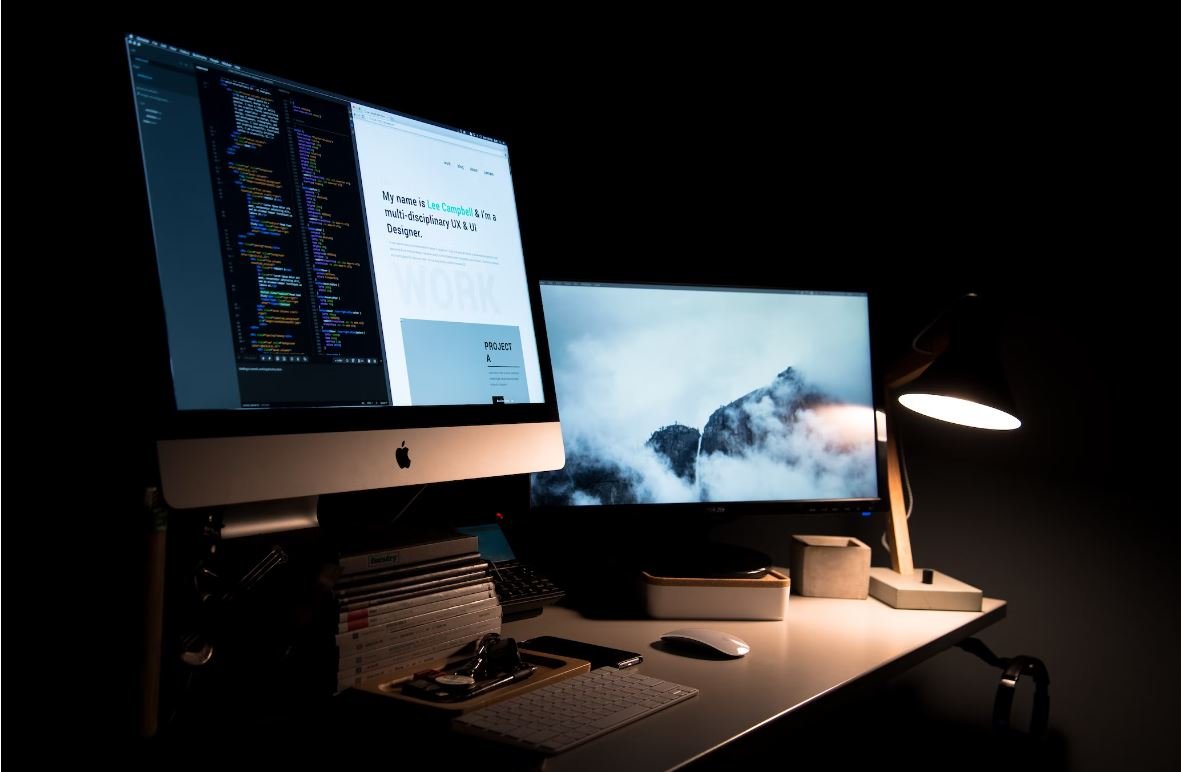
Common Misconceptions
Misconception 1: Deleted apps can never be recovered
One common misconception is that if you accidentally delete an app on your iPhone, it is gone forever. However, this is not true. There are a few ways to recover deleted apps:
- Check your App Store Purchased history
- Restore the app through iTunes
- Re-download the app from the App Store
Misconception 2: Missing apps mean they were deleted
Another common misconception is that if an app is not visible on the iPhone’s home screen, it means it has been deleted. However, this is not always the case. There are instances where apps may be hidden or disabled:
- Check if the app is on a different home screen or in a folder
- Verify if you have restricted the app’s usage through Screen Time settings
- Look into the possibility of the app being hidden in Settings
Misconception 3: Apps not showing indicate a malfunctioning iPhone
Many people believe that if apps are not showing on their iPhone, it means there is a problem with the device itself. This assumption can lead to unnecessary concern. Sometimes, the lack of visible apps can be due to other reasons:
- Ensure the app(s) in question are not temporarily removed during an iOS update
- Restart or force restart your iPhone to refresh the home screen
- Consider resetting the home screen layout to restore missing app icons
Misconception 4: All apps are supposed to show on the home screen
There is a misconception that all apps downloaded on an iPhone have to appear on the home screen. However, this is not the case. It is possible to hide or move apps:
- Use folders to organize and declutter the home screen
- Disable the “Show App” feature for certain apps in settings
- Move apps to the App Library introduced in iOS 14 for a less cluttered home screen
Misconception 5: Updating an app will always make it appear on the home screen
Some people believe that updating an app automatically adds it to the home screen. While this may happen in some cases, it is not a universal rule. Here are a few things to consider:
- Manually search for the app in the App Library after updating
- Check if the app’s visibility settings have changed after the update
- Restart your iPhone to ensure the updated app appears on the home screen

Top 10 Most Common Reasons Why Apps are Not Showing on iPhone
When you open your iPhone and realize that some of your favorite apps are missing, it can be quite frustrating. This article explores the top 10 reasons for apps not showing on your iPhone and provides valuable insights to help you troubleshoot and resolve this issue.
1. App Offloaded
You might have accidentally offloaded the app, which means it is temporarily deleted, but its data remains intact. To restore the app, go to Settings > General > iPhone Storage and locate the offloaded app. Tap on it and select “Reinstall App.”
2. App Hidden in Folders
Apps can easily get lost if they are hidden within folders on your iPhone. Check all your folders, and if you come across any hidden app, simply drag and drop it back onto your home screen.
3. App Restrictions Enabled
If you have enabled app restrictions on your iPhone, some apps may not appear on your home screen. To check and disable this, go to Settings > Screen Time > Content & Privacy Restrictions and toggle off the switch for “App Store Purchases & In-App Purchases.”
4. App Update Pending
Apps that need updates may not show up on your iPhone until you update them. Open the App Store, go to “Updates,” and tap on “Update All” to ensure all your apps are up to date.
5. App Store Country/Region Mismatch
Apps sometimes disappear when you switch to a different country or region in the App Store. Verify your Apple ID’s settings under Settings > Your Name > iTunes & App Store and ensure it matches your current country or region.
6. App Not Compatible with iOS Version
Certain apps may not be compatible with your current iOS version, leading to their absence on your iPhone. Update your iOS to the latest version available by going to Settings > General > Software Update.
7. App Syncing Issue
If you use iCloud to sync your apps across devices, a syncing issue might cause them to not appear on your iPhone. Go to Settings > [Your Name] > iCloud, and toggle off/on the affected app to initiate a fresh sync.
8. App Cache Needs to Be Cleared
Over time, accumulated app cache can cause apps to go missing. Clear the cache by going to Settings > Safari > Clear History and Website Data. This action might affect your browsing history as well.
9. App Corrupted or Deleted
In rare cases, an app might get corrupted or accidentally deleted. If you have a backup of your iPhone, restore it to retrieve the missing app. Otherwise, reinstall the app from the App Store.
10. App Searching Issue
Occasionally, the search function on your iPhone may not display certain apps. Try searching for the app using Siri or manually browse through your home screens to locate it.
In summary, this article discussed the top 10 reasons why apps may not be showing on your iPhone. By following the troubleshooting steps provided, you can resolve the issue and restore your missing apps. Remember to always keep your apps updated and double-check your settings to prevent future app disappearance.
Frequently Asked Questions
Why are my apps not showing on my iPhone?
There could be various reasons why your apps are not showing on your iPhone. Some common causes include insufficient storage space, software glitches, hidden apps, or app restrictions.
How do I check if my iPhone has sufficient storage space?
To check your iPhone’s storage space, go to ‘Settings’ > ‘General’ > ‘iPhone Storage’. This will show you the available space and allow you to manage your apps accordingly.
How can I fix software glitches that might be causing the issue?
To fix software glitches, try restarting your iPhone by holding the power button until the slider appears, then slide to power off. Wait a few seconds and turn it back on. If the issue persists, try updating your iPhone’s software to the latest version.
How can I check for hidden apps on my iPhone?
To check for hidden apps on your iPhone, swipe down from the center of the home screen to open the search bar, then type the name of the app you suspect is hidden. If the app appears in the search results, it is likely hidden somewhere on your device.
What do I do if the apps are restricted on my iPhone?
To check for app restrictions, go to ‘Settings’ > ‘Screen Time’ > ‘Content & Privacy Restrictions’. If app restrictions are enabled, you may need to enter the passcode or ask the device’s administrator for permission to access the apps in question.
Why are some apps not showing on my iPhone but appearing on my other devices?
If an app is not showing on your iPhone but appears on your other devices, it might be due to compatibility issues. Ensure that the app is compatible with your iPhone’s iOS version and check if the app has specific device requirements.
How can I restore missing apps on my iPhone?
If you accidentally deleted an app, you can restore it by going to the ‘App Store’, searching for the app, and downloading it again. If the app is missing but still installed, you can try resetting the home screen layout by going to ‘Settings’ > ‘General’ > ‘Reset’ > ‘Reset Home Screen Layout’.
Is there a way to hide specific apps on my iPhone?
Yes, you can hide specific apps on your iPhone by using the ‘Restrictions’ feature. Go to ‘Settings’ > ‘Screen Time’ > ‘Content & Privacy Restrictions’ and enable restrictions for the apps you want to hide.
What should I do if none of the above solutions fix the issue?
If none of the above solutions resolve the problem of apps not showing on your iPhone, you may consider resetting your iPhone to factory settings as a last resort. However, be aware that this will erase all your data, so ensure you have a backup beforehand.
Can I still use apps that are not showing on my iPhone?
If an app is not showing on your iPhone, it generally means that you cannot access or use it. However, you can try reinstalling the app or contacting the app’s developer for further assistance.





