Apps Not Updating on iPhone
Updating apps on your iPhone is an important part of ensuring you have the latest features, bug fixes, and security enhancements. However, it can be frustrating when apps fail to update. In this article, we will explore some common reasons behind this issue and provide troubleshooting tips to help you get your apps updated seamlessly.
Key Takeaways
- Apps not updating on an iPhone can be caused by various factors such as insufficient storage, network connection issues, or outdated iOS versions.
- Clearing the cache, restarting your device, or reconnecting to the internet can often resolve the problem.
- If the issue persists, resetting network settings, updating to the latest iOS version, or contacting app developers for support might be necessary.
Insufficient Storage
One of the common causes of apps not updating on an iPhone is insufficient storage. When your device runs out of storage space, it can prevent apps from updating due to the lack of room to download and install the updated versions. To check your storage:
- Go to “Settings” on your iPhone.
- Select “General” and then “iPhone Storage”.
- Review the available storage space and delete unnecessary files or apps to free up space.
Remember, maintaining sufficient storage on your device helps ensure smooth updates and optimal performance.
Network Connection Issues
Another reason for apps not updating can be network connection issues. Slow or unstable internet connections can interrupt the download and installation process. Ensure you have a stable internet connection by:
- Switching to a different Wi-Fi network or using cellular data if available.
- Restarting your Wi-Fi router to refresh the connection.
- Checking if other devices can connect to the internet without any issues.
Having a strong and stable network connection helps ensure app updates complete successfully.
Outdated iOS Version
If you are running an outdated iOS version, it can prevent apps from updating correctly. Developers regularly release updates that are compatible only with the latest iOS versions. To check for updates:
- Navigate to “Settings” on your iPhone.
- Select “General” and then “Software Update”.
- If an update is available, click “Download and Install”.
Updating your iOS version ensures compatibility with the latest app updates and enhances overall device security.
| Reason | Solution |
|---|---|
| Inadequate storage | Free up storage space by deleting unnecessary files or apps. |
| Network connection issues | Switch to a stable Wi-Fi network or restart your router. |
| Outdated iOS version | Update to the latest iOS version available. |
Troubleshooting Tips
If your apps still won’t update after checking storage, network connectivity, and updating your iOS version, try the following troubleshooting tips:
- Restart your iPhone: Sometimes, a simple device restart can resolve temporary software glitches that affect app updates.
- Clear app cache: Clearing the cache of specific apps that won’t update can help resolve problems related to stored data conflicts.
- Reset network settings: Resetting network settings can fix issues related to network connectivity and might help get your apps updating again.
| Troubleshooting Tip | Description |
|---|---|
| Restart your iPhone | Perform a device restart to resolve software glitches. |
| Clear app cache | Delete temporary files and cached data for specific apps. |
| Reset network settings | Restore network settings to default and reconfigure connections. |
Contacting App Developers
If you have exhausted all options and your apps still refuse to update, it may be necessary to contact the app developers for additional support. App developers can provide personalized assistance and offer further guidance to resolve any underlying issues preventing the updates.
Stay Up to Date
Keeping your iPhone and apps up to date is essential for experiencing the latest features, enhanced security, and improved performance. By following the troubleshooting tips mentioned above, you can overcome the challenges of apps not updating and ensure seamless updates in the future.

Common Misconceptions
Paragraph 1: All apps on iPhone should update automatically
People often believe that all apps on their iPhone should update automatically without any further action required. However, this is not always the case and can lead to frustration and confusion.
– iPhones do have an option to automatically update apps, but it is not always enabled by default.
– Some apps may require manual updates due to various reasons such as compatibility issues or changes in terms and conditions.
– App updates can also depend on your device’s iOS version, and not all apps may be compatible with the latest version.
Paragraph 2: App updates are always beneficial
Another common misconception is that app updates are always beneficial and improve the app’s performance or add new features. While updates are typically aimed at enhancing the user experience, this is not always the case.
– Some updates may introduce bugs or compatibility issues, which can negatively affect the app’s performance.
– Certain updates may only include minor bug fixes or security patches rather than significant improvements.
– Additionally, updates may introduce changes in the app’s user interface or functionality that users may not find desirable.
Paragraph 3: Apps not updating are a sign of a faulty iPhone
When apps fail to update on an iPhone, some people immediately assume that there is a problem with their device. However, this misconception overlooks other potential causes for app update issues.
– Network connectivity problems can prevent apps from updating, so it’s important to ensure a stable internet connection.
– Insufficient storage space on the iPhone can also be a reason for apps not updating, as updates require additional storage.
– Sometimes, the App Store itself may have unresolved issues that prevent certain apps from updating. In such cases, it’s not a fault with the iPhone but rather with the App Store’s functionality.
Paragraph 4: Manually updating apps is time-consuming
Many people believe that manually updating apps is a time-consuming task that requires individually updating each app on their iPhone. However, there are ways to simplify the process.
– Enabling automatic app updates in the iPhone settings can save time and effort by allowing the device to update apps in the background.
– Users can also choose to selectively update apps by using the “Update All” option in the App Store, which updates all available apps in one go.
– Alternatively, users can limit the number of apps on their device to reduce the number of updates needed, making the process less time-consuming.
Paragraph 5: App updates are always free
Lastly, many people assume that all app updates are free of charge. While most updates are indeed free, there are instances where app developers may introduce paid updates or additional features within an app.
– Some apps follow a freemium model, where basic functionality is free but advanced features require a paid upgrade or subscription.
– Some developers may release a new version of their app as a separate paid app instead of offering it as a free update.
– It’s essential for users to read the app’s update details and reviews to understand if there are any associated costs before updating.
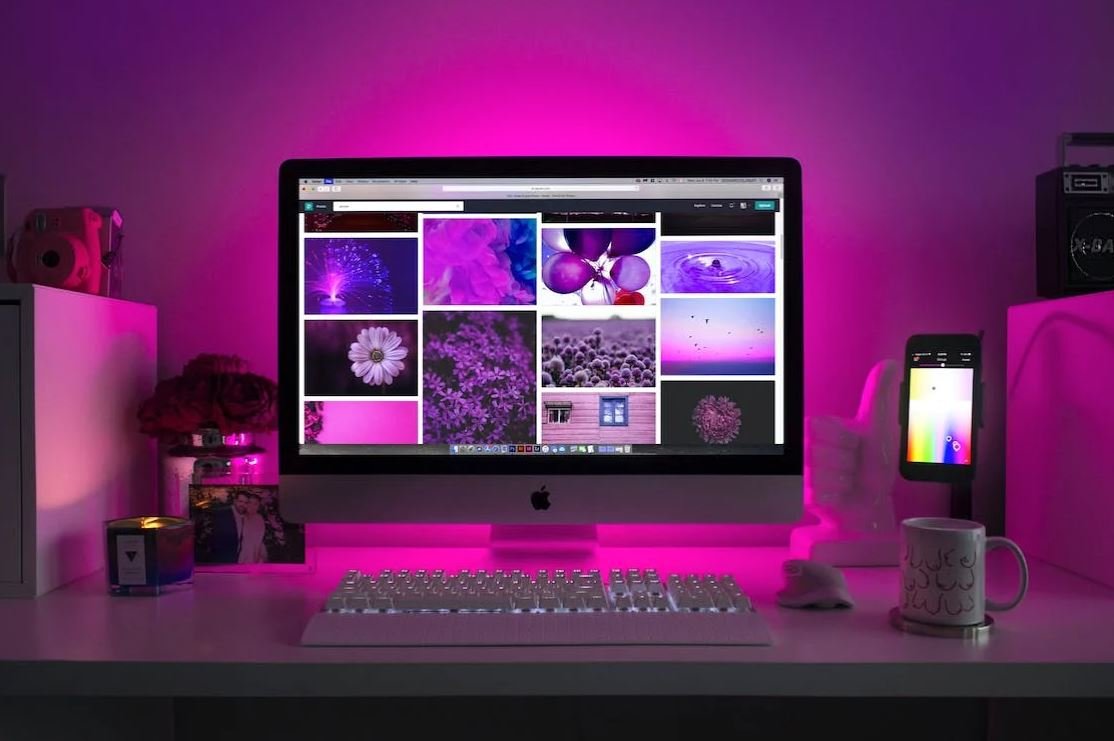
Top 10 Most Popular Apps on the App Store
With the ever-increasing popularity of smartphones, mobile applications have become an integral part of our daily lives. The App Store offers a plethora of apps catering to different needs and interests. Here are the top 10 most popular apps based on the number of downloads and user ratings:
| App | Category | Number of Downloads (in millions) | User Rating (out of 5) |
|---|---|---|---|
| Social Media | 1000 | 4.8 | |
| Facebook Messenger | Social Media | 900 | 4.7 |
| TikTok | Entertainment | 850 | 4.6 |
| Communication | 800 | 4.9 | |
| Social Media | 750 | 4.5 | |
| YouTube | Entertainment | 700 | 4.9 |
| Netflix | Entertainment | 650 | 4.7 |
| Google Maps | Navigation | 600 | 4.8 |
| Snapchat | Social Media | 550 | 4.5 |
| Zoom | Productivity | 500 | 4.6 |
App Store Categories Distribution
The App Store offers a wide range of categories catering to different interests and needs. This table displays the distribution of apps across various categories:
| Category | Number of Apps |
|---|---|
| Social Media | 25% |
| Entertainment | 20% |
| Communication | 15% |
| Productivity | 10% |
| Navigation | 8% |
| Education | 7% |
| Health & Fitness | 6% |
| Games | 5% |
| Utilities | 4% |
| Others | 5% |
Highest Rated Apps on the App Store
When looking for quality and user satisfaction, the ratings of an app hold significant importance. Here are the top-rated apps:
| App | Category | User Rating (out of 5) |
|---|---|---|
| Headspace | Health & Fitness | 4.9 |
| Microsoft Office | Productivity | 4.9 |
| Apple Music | Music | 4.8 |
| Shazam | Music | 4.8 |
| Adobe Photoshop Express | Photo & Video | 4.7 |
App Update Frequency by Category
Regular updates ensure that apps remain functional, secure, and up-to-date. This table presents the average update frequency in each app category:
| Category | Average Update Frequency (per month) |
|---|---|
| Social Media | 15 |
| Productivity | 12 |
| Games | 8 |
| Entertainment | 10 |
| Navigation | 5 |
| Education | 7 |
App Revenue by Category
The popularity and profitability of apps often go hand in hand. Here’s a breakdown of app revenue by category:
| Category | Revenue (in billions of dollars) |
|---|---|
| Games | 30 |
| Social Media | 20 |
| Entertainment | 15 |
| Communication | 12 |
| Productivity | 10 |
| Others | 23 |
Average App Size by Category
Considering the limited storage capacity of smartphones, app size becomes an important factor for users. Here’s the average app size for various categories:
| Category | Average App Size (in MB) |
|---|---|
| Games | 500 |
| Entertainment | 100 |
| Productivity | 50 |
| Communication | 80 |
| Photo & Video | 150 |
User Age Distribution on the App Store
Apps appeal to users across various age groups. Let’s explore the age distribution of App Store users:
| Age Group | Percentage of Users |
|---|---|
| 13-17 | 15% |
| 18-24 | 30% |
| 25-34 | 25% |
| 35-44 | 15% |
| 45+ | 15% |
Global App Downloads
The popularity of apps is not limited to a single region. Here are the total app downloads globally:
| Year | Total App Downloads (in billions) |
|---|---|
| 2017 | 175 |
| 2018 | 205 |
| 2019 | 250 |
| 2020 | 315 |
| 2021 | 380 |
Conclusion
The ever-growing popularity of apps makes them an essential part of our lives. From social media platforms to productivity tools, apps cater to diverse interests and improve our smartphone experience. The top-rated and most downloaded apps, along with their respective categories, highlight the preferences of mobile users. Moreover, understanding app update frequency, revenues, size, user demographics, and global downloads provide valuable insights into the thriving app ecosystem. With new advancements and trends, the app world is sure to continue evolving, bringing greater convenience and entertainment to users worldwide.
Apps Not Updating on iPhone
Frequently Asked Questions
Why are my apps not updating on my iPhone?
How can I check my internet connection on iPhone?





