Apps Not Working on Firestick
Firestick is a popular streaming device that allows users to access a wide range of apps and content on their televisions. However, it is not uncommon for users to encounter issues where certain apps stop working on their Firestick. This article will explore the common reasons behind this problem and provide helpful solutions.
Key Takeaways
- Apps not working on Firestick can be caused by various issues.
- Clearing cache and data, updating the app, and restarting the device are common troubleshooting methods.
- Internet connectivity problems and insufficient device storage can also affect app performance.
One of the common reasons why apps may not work on Firestick is due to cache and data overload. When apps accumulate large amounts of cache and data, they can become slow and unresponsive. To resolve this issue, users can navigate to Settings > Applications > Manage Installed Applications and select the problematic app. From there, they can clear the cache and data, which often improves app performance.
*Interesting Fact*: Clearing the cache and data can free up storage space on the Firestick, leading to improved overall device performance.
Another solution for resolving app issues on Firestick is to ensure that the app is updated to the latest version. Developers often release updates to fix bugs and optimize performance, so running outdated versions of apps can cause compatibility problems. To update an app, users can go to the Amazon Appstore and search for the app they are having trouble with. If an update is available, they can simply click on “Update” to install it.
*Interesting Fact*: Firestick has an auto-update feature that can be enabled to keep apps automatically updated as new versions become available.
Restarting the Firestick can also help resolve app issues. Sometimes, temporary glitches or conflicts within the device can cause apps to malfunction. By restarting the Firestick, users can clear any ongoing processes or conflicts, giving the device a fresh start. This can be done by navigating to Settings > My Fire TV > Restart.
*Interesting Fact*: Restarting the Firestick can also resolve other issues such as slow device performance or connectivity problems.
Common Connectivity and Storage Issues
While app-related problems are often the main reason for apps not working on Firestick, there are other factors that can affect app performance:
| Issue | Possible Solution |
|---|---|
| Weak or unreliable internet connection | – Check Wi-Fi signal strength – Restart router or modem |
| Insufficient device storage | – Free up space by deleting unused apps – Move existing apps to external storage |
In addition to the table above, updating the Firestick to the latest firmware version is recommended. By keeping the device up-to-date, users can benefit from performance improvements and bug fixes provided by Amazon.
*Interesting Fact*: Amazon regularly releases firmware updates for Firestick to enhance user experience and address potential issues.
Conclusion
In summary, when apps are not working on Firestick, it is usually due to cache and data overload, outdated app versions, or temporary conflicts within the device. Clearing cache and data, updating apps, and restarting the Firestick are common troubleshooting methods that can help resolve these issues. Additionally, connectivity problems and insufficient device storage can affect app performance. By considering these factors and implementing the suggested solutions, users can get their apps working smoothly on their Firestick.

Common Misconceptions
Apps Not Working on Firestick
There are several misconceptions that people have when it comes to apps not working on Firestick. One common misconception is that the Firestick is not compatible with certain apps. While it is true that not all apps are available on the Firestick, it is not because of compatibility issues. In reality, app availability on the Firestick is determined by the app developer, and some developers choose not to make their apps available on this platform.
- Not all apps are compatible with the Firestick
- Availability of apps on the Firestick is determined by app developers
- Some developers choose not to make their apps available on the Firestick
Another common misconception is that the Firestick itself is faulty when apps don’t work. Many people assume that if an app doesn’t function properly on the Firestick, there must be something wrong with the device. However, most app-related issues can be resolved by troubleshooting the app or ensuring that it is updated to the latest version.
- Assuming the Firestick itself is faulty when apps don’t work
- Troubleshooting the app can often resolve issues
- Updating the app to the latest version can also resolve issues
Some people believe that the Firestick can only run apps from the Amazon Appstore. While the Amazon Appstore is the default source for apps on the Firestick, it is not the only option. Users can sideload apps onto the device from other sources, including third-party app stores or even directly from the developer’s website. This misconception often leads to frustration when users assume they are limited to the apps available on the Amazon Appstore.
- Believing that the Firestick can only run apps from the Amazon Appstore
- Sideload apps onto the Firestick from other sources
- Third-party app stores and developer websites are alternative sources for apps
Another misconception is that all apps should work flawlessly on the Firestick without any lag or performance issues. While the Firestick is a powerful streaming device, it is still limited in terms of hardware capabilities compared to smartphones or computers. Some apps may require more processing power or memory than what the Firestick can provide, leading to lag or performance issues. It is important to manage expectations and understand the limitations of the device when using resource-intensive apps.
- Expecting all apps to work flawlessly on the Firestick
- Firestick’s hardware limitations may cause lag or performance issues
- Understanding the limitations of the device when using resource-intensive apps
Lastly, some users mistakenly believe that factory resetting the Firestick will fix all app-related issues. While a factory reset can resolve certain software-related problems, it is not a guaranteed solution for app-related issues. In some cases, the problem may lie with the app itself or the compatibility between the app and the Firestick. It is advisable to try other troubleshooting steps and reach out to the app developer for support before resorting to a factory reset.
- Misconception that a factory reset will fix all app-related issues
- Not all app-related issues can be resolved by a factory reset
- Try alternative troubleshooting steps and reach out to the app developer for support
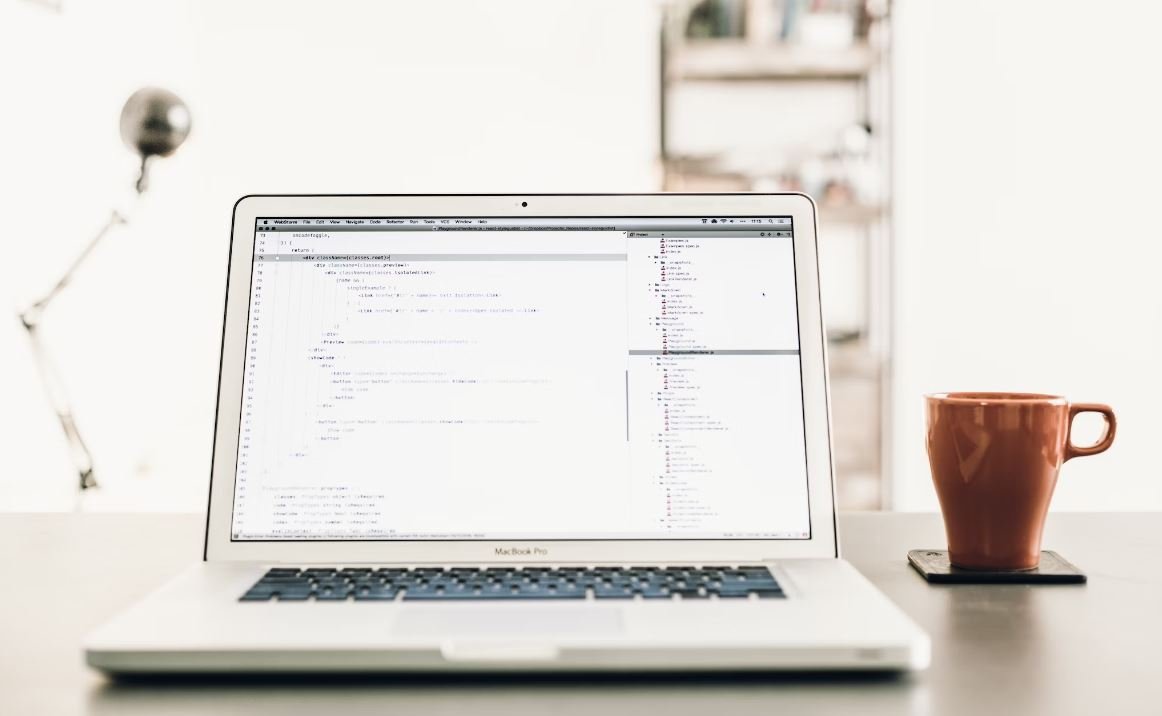
Popular Apps Not Working on Firestick
Firestick is a popular streaming device that provides access to various apps and entertainment platforms. Unfortunately, many users have encountered issues with certain apps not functioning properly on their Firestick. Below, we highlight some of the commonly used apps that users have reported problems with, along with the specific issues faced.
Netflix
Netflix is a widely popular streaming service, but some Firestick users have experienced difficulties accessing or streaming content through the app. This issue can be frustrating for individuals who rely on Netflix for their entertainment needs.
| Issue | Description | Possible Resolution |
|---|---|---|
| Black Screen | Users may encounter a black screen when attempting to launch Netflix. | Try force closing the app, clearing cache and data, or uninstalling and reinstalling the app. |
| Playback Error | Some users face playback errors while streaming shows or movies on Netflix. | Ensure a stable internet connection, check for updates, or contact Netflix support. |
| App Crashes | Netflix may crash or freeze during usage, hindering the viewing experience. | Update the app, restart the device, or factory reset Firestick if necessary. |
Disney+
Disney+ offers a vast collection of movies and TV shows for streaming, but issues with the app can cause frustration among Firestick users who are eager to enjoy their favorite Disney content.
| Issue | Description | Possible Resolution |
|---|---|---|
| Connection Error | Users may face difficulty connecting to Disney+ or experiencing a weak connection. | Check internet connectivity, restart Firestick and router, or contact Disney+ support. |
| App Freezes | The Disney+ app may freeze or become unresponsive during streaming sessions. | Force close the app, clear cache and data, or update to the latest version. |
| Audio/Video Sync | Some users encounter sync issues between audio and video while watching Disney+ content. | Restart Firestick, ensure HDMI connection is secure, or adjust audio settings within the app. |
Hulu
Hulu is a popular streaming platform known for its wide range of TV shows and movies. However, several Firestick users have faced challenges when trying to use the Hulu app.
| Issue | Description | Possible Resolution |
|---|---|---|
| Playback Problems | Some users experience buffering, freezing, or poor quality playback while streaming on Hulu. | Check internet speed, clear cache and data, or consider upgrading to a faster internet plan. |
| No Sound | Hulu may play videos without any sound, disrupting the viewing experience. | Ensure proper HDMI connection, adjust audio settings on Firestick, or contact Hulu support. |
| Slow Loading | The Hulu app may take longer than usual to load content or navigate through menus. | Ensure a stable internet connection, restart Firestick, or update the app if available. |
Amazon Prime Video
Amazon Prime Video offers a wide variety of movies, TV series, and exclusive content. However, Firestick users may encounter certain issues when accessing this popular streaming service.
| Issue | Description | Possible Resolution |
|---|---|---|
| Login Problems | Some users face difficulties signing in to their Amazon Prime Video accounts on Firestick. | Ensure correct login credentials, check internet connection, or reset Firestick to factory settings. |
| Playback Buffering | Buffering issues can disrupt the video playback on Amazon Prime Video. | Improve internet connectivity, clear cache, or try a wired connection if wireless is unreliable. |
| Missing Content | Occasionally, Firestick users may find that certain movies or shows are missing from Amazon Prime Video. | Contact Amazon support, confirm regional availability, or check for any subscription or payment issues. |
Conclusion
While Firestick serves as a convenient streaming device, it is not immune to app-related issues. Netflix, Disney+, Hulu, and Amazon Prime Video are some popular apps that users have reported problems with. From black screens to playback errors, connection troubles to freezes, these issues can be frustrating for streamers. However, by following troubleshooting steps, such as updating apps, clearing cache, and ensuring a stable internet connection, users can mitigate many of these problems. It is always advisable to seek help from the app’s support channels if the issues persist. Enjoy uninterrupted streaming on your Firestick!
Frequently Asked Questions
Q: Why are my apps not working on Firestick?
A: There can be several reasons for this issue. It could be due to network connectivity problems, app compatibility issues, outdated app versions, or even a problem with the device itself.
Q: How can I fix network connectivity problems?
A: To fix network connectivity issues, try restarting your Firestick, checking your Wi-Fi connection, or restarting your router. It might also help to move the Firestick closer to your router or use an Ethernet adapter for a wired connection.
Q: What should I do if the app is not compatible with my Firestick?
A: If an app is not compatible with your Firestick, you can try searching for alternative apps that offer similar functionality and are compatible with your device. You can also contact the app developer for assistance or explore sideloading options if available.
Q: How do I update my apps on Firestick?
A: To update your apps on Firestick, go to the home screen, select “Settings,” then choose “Applications” or “My Fire TV.” From there, navigate to “Appstore” and select “App Updates” to check for any available updates.
Q: What should I do if the app crashes or freezes frequently?
A: If an app crashes or freezes frequently, you can try force-stopping the app, clearing its cache and data, or uninstalling and reinstalling the app. It can also help to ensure that your Firestick has sufficient free storage space and is running the latest software version.
Q: Why do some apps require me to sign in again?
A: Some apps may require you to sign in again due to security purposes or if the app was updated. If you experience this issue often, ensure you are using the correct credentials for your account and check if there are any updates available for the app.
Q: Is there a way to troubleshoot app-specific issues on Firestick?
A: Yes, you can try clearing the app cache and data, checking for any available app updates, restarting your Firestick, or contacting the app developer for assistance. It can also be helpful to check user reviews or online forums to see if other users have experienced similar issues with a particular app.
Q: Why does playback stutter or buffer excessively in some apps?
A: Playback issues like stuttering or excessive buffering can occur due to a slow internet connection, low network signal strength, or a problem with the app’s server. Ensure that your Firestick is connected to a stable and fast internet connection, and try closing other apps running in the background that may be using bandwidth.
Q: Can I uninstall pre-installed apps on Firestick?
A: While you cannot uninstall pre-installed apps completely, you can choose to hide them from the home screen. To do this, go to the “Settings” menu, select “Applications,” choose “Manage Installed Applications,” find the app you want to hide, and select “Hide” or “Remove from view.”
Q: What should I do if none of the suggested solutions work?
A: If none of the suggested solutions work to fix the issues with your apps on Firestick, you may consider contacting Amazon customer support or seeking assistance from the app developer directly. They can provide further troubleshooting steps or advice tailored to your specific situation.





