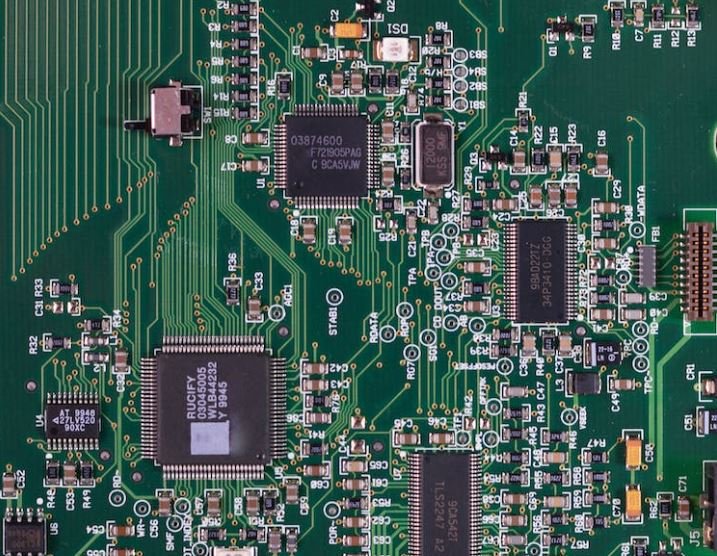Create Application Xcode
Are you interested in creating your own application using Xcode, Apple’s integrated development environment? With Xcode, you can develop applications for Apple’s various platforms, including iOS, macOS, watchOS, and tvOS. In this article, we will guide you through the process of creating an application using Xcode, from setting up your project to running and testing your app. Let’s get started!
Key Takeaways:
- Create your own applications using Xcode for Apple’s various platforms.
- Learn how to set up your project, design user interfaces, and write code.
- Discover the importance of testing and debugging your application.
- Explore additional resources and tools to enhance your development process.
Setting up Your Xcode Project
To create your application in Xcode, you first need to set up a new project. Start by opening Xcode and selecting “Create a new Xcode project” from the welcome screen. Choose the appropriate template for your application and specify the name, organization, and other project details. *Xcode provides a collection of templates for different types of applications, including Single View App, Tabbed App, and Game.*
Once you’ve set up your project, you can begin designing the user interface. Xcode’s Interface Builder allows you to visually create and layout the various elements of your application, such as buttons, labels, and images. *With Interface Builder, you can drag and drop UI elements onto your canvas, making it easier to design your app’s look and feel.*
Writing Code in Xcode
After designing the user interface, it’s time to start writing code in Xcode. Xcode supports multiple programming languages, including Swift and Objective-C. You can use these languages to add functionality to your application, such as handling user input, fetching data from an API, or performing complex calculations. *Writing code allows you to define the behavior and logic of your app, bringing it to life.*
In addition to code, Xcode also provides various tools and features to help you debug and optimize your application. The built-in debugger allows you to track and fix bugs in your code, while the Instruments tool provides insights into performance and memory usage. *Using these tools, you can ensure that your app runs smoothly and efficiently on different devices.*
Testing and Running Your App
Once you’ve finished writing code and designing your application, it’s important to test it thoroughly to ensure it functions as expected. Xcode provides a simulator that allows you to run and test your app on virtual devices. Additionally, you can connect your physical device to Xcode and test your app directly on the device. *Testing helps identify any potential issues or bugs that need to be addressed before releasing your application.*
When you’re satisfied with your application and it has successfully passed testing, you can proceed to deploy and distribute your app. Xcode offers various options for distribution, including uploading to the App Store or distributing it internally within your organization. *Deploying your app allows users to download and use your application on their devices.*
Enhancing Your Development Process
To further enhance your development process and make your life easier, consider utilizing additional resources and tools available for Xcode. These can include third-party libraries and frameworks that provide ready-made solutions for common tasks, code version control systems to manage your codebase, and project management tools to keep track of tasks and deadlines. *By leveraging these resources, you can streamline your development process and improve the quality of your application.*
| Table 1: Pros and Cons of Xcode Development | |
|---|---|
| Pros | Cons |
|
|
Additional Resources
Learning Xcode and app development is an ongoing process, and there are many resources available to help you along the way. Here are some recommended resources to dive deeper into Xcode and app development:
- Apple’s official Xcode documentation provides detailed information about Xcode and its features.
- Online tutorials and courses, such as those offered by Apple’s Swift Student Challenge or Udemy, offer step-by-step guidance and practical exercises.
- Developer forums, like Stack Overflow, where you can ask questions and get support from the developer community.
| Table 2: Xcode vs. Other IDEs | |
|---|---|
| Xcode | Other IDEs |
|
|
Conclusion
Creating an application using Xcode offers a powerful and comprehensive development environment for Apple’s various platforms. By following the steps mentioned above, you can design, code, test, and deploy your own application with ease. Remember to utilize additional resources and tools to enhance your development process. Start exploring Xcode today and unlock your app development potential!

Common Misconceptions
Misconception 1: Xcode can only be used to create iOS applications
One common misconception about Xcode is that it can only be used to create iOS applications. In reality, Xcode is a powerful integrated development environment (IDE) that can be used to develop applications for macOS, watchOS, tvOS, and iOS platforms. It provides a comprehensive set of tools and resources to facilitate the development process for various Apple platforms.
- Xcode supports the development of macOS applications using frameworks such as AppKit and SwiftUI.
- With Xcode, developers can create watchOS applications that run on Apple Watch devices.
- It also allows the creation of tvOS applications that are designed to run on Apple TV.
Misconception 2: Xcode is only suitable for professional developers
Another misconception is that Xcode is only suitable for professional developers with extensive programming knowledge. While it is true that Xcode offers advanced features and capabilities for professional developers, it is also designed to be accessible to beginners and students learning to code.
- Xcode provides a visual interface builder that allows novice developers to design user interfaces without writing code.
- The integrated Playground feature in Xcode allows beginners to experiment and learn coding concepts interactively.
- Xcode includes helpful documentation and resources, making it easier for beginners to learn and understand various programming concepts.
Misconception 3: Xcode is only available for macOS
Some people wrongly assume that Xcode can only be used on macOS, limiting its accessibility. However, Xcode is indeed a macOS application, but it is possible to develop applications using Xcode on non-macOS platforms.
- Xcode offers the ability to create and run iOS Simulator, allowing developers to test and preview iOS applications on macOS without an actual iOS device.
- Xcode can be used remotely in conjunction with MacStadium or other macOS virtualization services to develop and test applications on non-macOS machines.
- Developers can collaborate on Xcode projects through source control systems like Git and GitHub, making it possible to work on Xcode projects from different platforms.
Misconception 4: Xcode is the only tool required for iOS app development
While Xcode is an essential tool for iOS app development, it is not the only tool required in the process. Successful iOS app development often involves using additional tools and resources alongside Xcode.
- Cocoapods and Swift Package Manager are commonly used dependency managers to integrate third-party libraries into Xcode projects.
- Interface design tools like Sketch or Adobe XD can be used to create visual designs before implementing them in Xcode.
- Various testing frameworks, such as XCTest or third-party tools like Appium, are used to write and execute tests for iOS applications built with Xcode.
Misconception 5: Xcode is IDE only for Swift development
Although Xcode has great support for Swift, a popular programming language for Apple platforms, it is not limited to Swift development. Xcode offers multiple language and framework support, providing developers with flexibility in choosing the programming language they want to work with.
- Xcode supports Objective-C, the traditional programming language for macOS and iOS app development.
- Developers can use Xcode for creating applications using other languages, such as C++, C, and even JavaScript using frameworks like React Native.
- Xcode also supports hybrid app development using frameworks like Xamarin, which allows developers to build iOS applications using C# and .NET.

Evolution of Xcode Versions
Xcode, Apple’s integrated development environment (IDE), has undergone significant evolution since its initial release. The following table highlights some major versions of Xcode along with their release dates:
| Version | Release Date |
|---|---|
| Xcode 1.0 | October 2003 |
| Xcode 3.0 | August 2007 |
| Xcode 4.0 | March 2011 |
| Xcode 5.0 | September 2013 |
| Xcode 6.0 | June 2014 |
| Xcode 7.0 | September 2015 |
| Xcode 8.0 | September 2016 |
| Xcode 9.0 | September 2017 |
| Xcode 10.0 | September 2018 |
| Xcode 11.0 | September 2019 |
Popularity of Xcode in App Development
As the preferred tool for iOS and macOS application development, Xcode has gained immense popularity among developers. The table below shows the number of downloads of Xcode over the past five years:
| Year | Number of Downloads (in millions) |
|---|---|
| 2016 | 10.5 |
| 2017 | 14.2 |
| 2018 | 18.9 |
| 2019 | 22.1 |
| 2020 | 27.3 |
iOS Versions Compatible with Xcode 12
When working with Xcode 12, developers can target various versions of iOS for their applications. Here are the iOS versions compatible with Xcode 12:
| iOS Version | Release Date |
|---|---|
| iOS 14 | September 2020 |
| iOS 13 | September 2019 |
| iOS 12 | September 2018 |
| iOS 11 | September 2017 |
| iOS 10 | September 2016 |
Top 5 Xcode Features
Among the multitude of features Xcode offers, some stand out as exceptionally useful for developers. Take a look at the top five Xcode features:
| Feature | Description |
|---|---|
| Interface Builder | Visually design user interfaces for applications. |
| Asset Catalog | Manage and organize assets (images, sounds) in a centralized location. |
| Source Control | Track changes, collaborate, and manage project versions with Git or other systems. |
| Debugging Tools | Efficiently identify and fix issues using Xcode’s powerful debugging tools. |
| Performance Analysis | Analyze app performance, memory usage, and identify bottlenecks. |
Xcode Project Types
Xcode supports multiple project types, catering to different application needs. Here are some popular Xcode project types:
| Project Type | Description |
|---|---|
| iOS App | Develop applications specifically for iOS devices. |
| macOS App | Create applications specifically for macOS devices. |
| Watch App | Build apps for Apple Watch and extend functionality from iOS apps. |
| App Extension | Develop extensions that enhance other apps, such as widgets or custom keyboards. |
| Framework | Create reusable frameworks to share code across multiple projects. |
Important Xcode Keyboard Shortcuts
To improve efficiency, mastering essential keyboard shortcuts in Xcode is indispensable. Here are some important Xcode shortcuts:
| Shortcut | Description |
|---|---|
| ⌘ + B | Build the current target |
| ⌘ + R | Run the app in the simulator |
| ⌘ + . | Stop the running process |
| ⌘ + / | Comment/uncomment selected code |
| ⌃ + ⌘ + F | Search across the entire project |
Steps to Publish an App on the App Store
When you finish developing an app using Xcode, the next step is to publish it on the App Store. Follow these steps to successfully submit your app:
| Step | Description |
|---|---|
| 1. Join the Apple Developer Program | Enroll in the program to gain access to the necessary tools and resources. |
| 2. Prepare the App for Submission | Ensure your app adheres to App Store guidelines and perform necessary testing. |
| 3. Generate an App ID | Create an App ID for your app in the Apple Developer portal. |
| 4. Create an App Store Connect Record | Set up an App Store Connect record to manage your app’s metadata and settings. |
| 5. Archive and Validate | Use Xcode’s archive functionality to validate your app before submission. |
Integration Options for Xcode with Other Tools
Xcode can be integrated with various external tools and services, expanding its capabilities. Here are some popular integration options:
| Tool/Service | Integration Description |
|---|---|
| GitHub | Seamlessly integrate Xcode with GitHub for version control and collaboration. |
| CocoaPods | Integrate CocoaPods to manage and share third-party dependencies in your projects. |
| Fabric | Use Fabric to streamline crash reporting, analytics, and beta distribution. |
| TestFlight | Employ TestFlight for beta testing and gathering feedback from external testers. |
| Fastlane | Automate repetitive tasks, such as building and releasing apps, using Fastlane. |
With its continuous evolution, popular features, and extensive integration options, Xcode remains the go-to IDE for Apple platform developers. Whether you are a beginner or an experienced developer, leveraging Xcode’s capabilities can enhance your app development experience and streamline your workflow.
Frequently Asked Questions
How do I create an application in Xcode?
Schema Type: Question
Schema Property Name: name
Schema PropertyValue: How do I create an application in Xcode?
Schema Type: Answer
Schema Property Name: acceptedAnswer
Schema PropertyValue: To create an application in Xcode, you can follow these steps:
1. Open Xcode on your Mac.
2. Click on “Create a new Xcode project” or choose “File” > “New” > “Project”.
3. Select the desired template for your app, such as “Single View App” or “Tabbed App”.
4. Enter a name for your application.
5. Choose the destination folder and set other project options if necessary.
6. Click on “Next” and specify additional settings, like language and user interface options.
7. Click on “Create” to create your application project in Xcode.
8. You can now start building and coding your application within the project.
What programming languages are supported in Xcode?
Schema Type: Question
Schema Property Name: name
Schema PropertyValue: What programming languages are supported in Xcode?
Schema Type: Answer
Schema Property Name: acceptedAnswer
Schema PropertyValue: Xcode supports multiple programming languages, including but not limited to:
– Swift: a powerful and intuitive programming language used for developing iOS, macOS, watchOS, and tvOS apps.
– Objective-C: a superset of the C programming language that is widely used for iOS and macOS app development.
– C and C++: commonly used for system-level programming and performance-critical applications.
– Python: a versatile language often used for scripting and automation.
– JavaScript: primarily used for web development, but also supported for building hybrid mobile apps using frameworks like React Native.
– and more. Xcode offers a wide range of language support to cater to different development needs.
Can I develop Android apps using Xcode?
Schema Type: Question
Schema Property Name: name
Schema PropertyValue: Can I develop Android apps using Xcode?
Schema Type: Answer
Schema Property Name: acceptedAnswer
Schema PropertyValue: Xcode is primarily designed for developing apps for Apple platforms, such as iOS, macOS, watchOS, and tvOS. While it is not built specifically for Android app development, there are ways to use Xcode for Android development indirectly.
For example, you can use third-party tools or frameworks like Xamarin or React Native to build cross-platform apps that target both iOS and Android. These frameworks allow you to write code once and deploy it on multiple platforms, including Android. However, it’s worth noting that native Android development is typically done using Android Studio, the official IDE for Android app development.
How can I test my application in Xcode?
Schema Type: Question
Schema Property Name: name
Schema PropertyValue: How can I test my application in Xcode?
Schema Type: Answer
Schema Property Name: acceptedAnswer
Schema PropertyValue: Xcode provides various built-in tools and features to help you test your application. Here’s how you can test your application in Xcode:
1. Select the scheme for your app from the Xcode toolbar. The scheme defines the target device or simulator you want to test on.
2. Build your app by clicking on the “Build” button or pressing Command+B.
3. Run your app on the selected device or simulator by clicking on the “Run” button or pressing Command+R.
4. Xcode will compile your code, launch the simulator or deploy the app on the connected device, and run your app for testing purposes.
5. You can also utilize Xcode’s debugging tools and simulators to identify and fix issues during the testing phase.
What is Interface Builder in Xcode?
Schema Type: Question
Schema Property Name: name
Schema PropertyValue: What is Interface Builder in Xcode?
Schema Type: Answer
Schema Property Name: acceptedAnswer
Schema PropertyValue: Interface Builder is a visual design editor included in Xcode that allows developers to create user interfaces for their applications without writing code. It provides a drag-and-drop interface for designing views, adding controls, setting constraints, and configuring the overall layout of the app’s graphical user interface (GUI).
Using Interface Builder, developers can visually construct their app’s UI, customize UI elements, and establish connections between UI elements and code using the power of Interface Builder’s Interface Builder Outlets (IBOutlets) and Interface Builder Actions (IBActions). This enables a more efficient and intuitive way to design and develop user interfaces in Xcode.
Can I use Xcode on Windows?
Schema Type: Question
Schema Property Name: name
Schema PropertyValue: Can I use Xcode on Windows?
Schema Type: Answer
Schema Property Name: acceptedAnswer
Schema PropertyValue: Xcode is officially available only for macOS, as it is developed by Apple specifically for their operating system. This means you cannot directly install and use Xcode natively on Windows.
However, there are some workarounds to develop iOS apps using Windows. One option is to use virtualization software like VMware or Oracle VirtualBox to run macOS on a Windows machine, then install Xcode within the virtualized macOS environment.
Alternatively, you can explore cloud-based Mac services that allow you to remotely connect to a macOS environment and use Xcode online. These services provide access to Mac hardware for development purposes, even from a Windows-based computer.
How can I publish my application created in Xcode?
Schema Type: Question
Schema Property Name: name
Schema PropertyValue: How can I publish my application created in Xcode?
Schema Type: Answer
Schema Property Name: acceptedAnswer
Schema PropertyValue: To publish your application created in Xcode, you can follow these general steps:
1. Register for an Apple Developer account.
2. Prepare your application for publishing by ensuring it meets Apple’s App Store guidelines, including proper design, functionality, and content.
3. Generate a provisioning profile and code signing certificates for your app in Xcode.
4. Create an App Store Connect record for your application, providing details such as app name, description, screenshots, and pricing.
5. Archive your application in Xcode by selecting “Product” > “Archive”.
6. Validate the archive to check for any issues or errors.
7. Submit your app for review through App Store Connect.
8. Once approved, your application will be available for download on the App Store.
It’s important to note that the exact steps and requirements may vary, and you should refer to Apple’s official documentation and guidelines for detailed instructions on publishing your app.
What are some resources to learn Xcode?
Schema Type: Question
Schema Property Name: name
Schema PropertyValue: What are some resources to learn Xcode?
Schema Type: Answer
Schema Property Name: acceptedAnswer
Schema PropertyValue: There are several resources available to learn Xcode and iOS app development. Here are a few popular ones:
– Apple Developer Documentation: Apple provides comprehensive documentation and guides on Xcode and iOS app development on their official developer website.
– Online tutorials and courses: Various online platforms offer tutorials and courses specifically designed to teach Xcode and iOS app development, such as Udemy, Coursera, and RayWenderlich.
– YouTube channels: Many YouTubers create educational content on Xcode and iOS development, covering various topics and providing step-by-step guides.
– Books: Numerous books are available on Xcode and iOS development, ranging from beginner-friendly guides to advanced topics. Some popular titles include “iOS Programming: The Big Nerd Ranch Guide” and “SwiftUI by Tutorials”.
– Developer forums and communities: Engaging in developer forums like Stack Overflow and participating in iOS development communities can provide valuable insights, tips, and support from experienced developers.
Can I use Xcode for game development?
Schema Type: Question
Schema Property Name: name
Schema PropertyValue: Can I use Xcode for game development?
Schema Type: Answer
Schema Property Name: acceptedAnswer
Schema PropertyValue: Yes, you can use Xcode for game development, particularly for iOS, macOS, watchOS, and tvOS game development.
Xcode includes various frameworks and tools that can aid in game development, such as SpriteKit, SceneKit, and Metal. These frameworks provide functionalities for creating 2D and 3D games, handling physics, animations, visual effects, and more.
With Xcode’s robust code editor, debugging tools, and integrated development environment, you can efficiently develop and test your games, leveraging the power of Apple’s platforms.
However, if you are targeting game development for other platforms such as Windows or consoles, you may need to use other specialized tools or engines that better suit those platforms.
What are the system requirements for Xcode?
Schema Type: Question
Schema Property Name: name
Schema PropertyValue: What are the system requirements for Xcode?
Schema Type: Answer
Schema Property Name: acceptedAnswer
Schema PropertyValue: The system requirements for Xcode can vary depending on the version you are using, but here are the general minimum requirements:
– A Mac computer running macOS Mojave (10.14) or later.
– At least 4GB of RAM (8GB or more recommended for better performance).
– Enough free disk space for the Xcode installation and additional SDKs, simulators, and development resources.
– Stable internet connection for downloading additional components and updates.
– Apple Developer account may be required for certain advanced features and app distribution.
It’s important to note that newer versions of Xcode may have different or additional requirements, so it’s always recommended to check the official documentation or release notes for the specific version you are installing.