How to Use AI Builder in Power Automate
Artificial Intelligence (AI) is transforming various industries, and its application in automation is no exception. With Power Automate’s AI Builder, you can harness the power of AI to build smart processes and make your workflows more efficient. This article will guide you through the steps of using AI Builder in Power Automate to unlock its full potential.
Key Takeaways:
• AI Builder in Power Automate can leverage artificial intelligence to enhance automation processes.
• Power Automate’s AI Builder simplifies the integration of AI capabilities into your workflows.
• By using AI Builder, you can streamline repetitive tasks and improve decision-making.
AI Builder in Power Automate is a user-friendly tool that empowers even non-technical users to incorporate AI capabilities into their automation processes. With AI Builder, you can extract valuable insights from your data, automate document processing, predict outcomes, and more. Whether you want to analyze text, classify images, or automate form filling, AI Builder has you covered.
One interesting feature of AI Builder is its ability to generate AI models based on your specific requirements. Whether you need to classify emails, identify objects in images, or analyze sentiment in text, AI Builder allows you to train models tailored to your unique needs. This flexibility enables you to build solutions that best suit your business requirements and improve automation accuracy.
Getting Started with AI Builder in Power Automate
Using AI Builder in Power Automate is a straightforward process. Here is a step-by-step guide to help you get started:
- Sign in to your Power Automate account.
- Create a new flow or open an existing one.
- Click on the “New step” button and search for “AI Builder” in the action search bar.
- Select the desired AI model or create a new one.
- Configure the AI model based on your requirements.
- Save and test your flow to ensure it functions as intended.
Once you have set up your AI model in Power Automate, you can use it in various ways. For example, you can automatically extract key information from a document using AI Builder’s “Extract data from a document” action. This can greatly simplify tasks such as invoice processing, expense report handling, and data entry. AI Builder’s document understanding capabilities enable you to extract data accurately and efficiently, saving you time in manual data extraction processes.
Using AI Builder for Decision-making and Predictions
AI Builder in Power Automate can also assist in decision-making and predictions. By leveraging AI models, you can analyze data and generate insights that aid in making informed choices. AI Builder offers powerful actions such as “Predict” to enable predictive analysis.
Additionally, AI Builder can be used to create classification models that categorize and label data based on specific criteria. This can help in organizing data, automatically routing customer inquiries, filtering emails, and much more. This classification capability can play a crucial role in optimizing workflow automation.
Data Import and Export with AI Builder
AI Builder in Power Automate allows you to import and export data effortlessly, facilitating seamless integration with your existing systems. You can import data from various sources, including SharePoint, Excel, SQL Server, and more. This enables you to build AI models with your preferred data sources.
Moreover, AI Builder simplifies data export to commonly used formats such as Excel and SQL Server. You can seamlessly export data for further analysis, reporting, or integration with other systems, enhancing the versatility of your AI-powered processes.
| Model Type | Description |
|---|---|
| Binary Classification | Classify data into two categories based on predefined criteria. |
| Text Classification | Categorize text data into multiple classes for better organization and routing. |
| Object Detection | Identify and locate specific objects or features within an image. |
Conclusion
Unlock the power of AI in your automation processes by utilizing AI Builder in Power Automate. With its user-friendly interface, AI Builder empowers both technical and non-technical users to incorporate AI capabilities seamlessly. Streamline repetitive tasks, improve decision-making, and extract valuable insights with the help of AI Builder. Power up your workflows and drive efficiency with AI-infused automation.
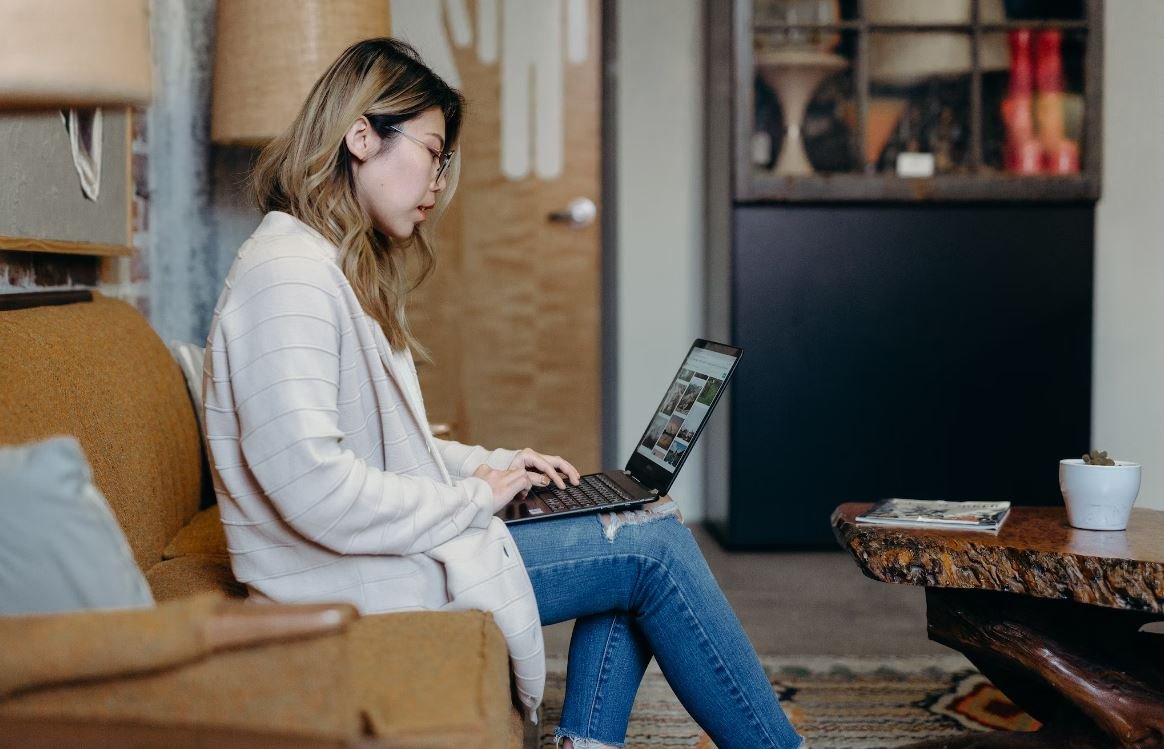
Common Misconceptions
Paragraph 1: AI Builder is only for advanced developers
One common misconception about AI Builder in Power Automate is that it is only meant for advanced developers. However, AI Builder is designed to be user-friendly and accessible even for those without extensive coding experience.
- AI Builder provides a visual interface that allows users to create custom AI models without writing any code.
- Users can leverage pre-built AI templates provided by AI Builder, making it easier to implement AI functionality without technical expertise.
- AI Builder also offers a range of documentation and tutorials to help users get started with building AI models, regardless of their coding background.
Paragraph 2: AI Builder can only be used for simple tasks
Another misconception is that AI Builder can only be used for basic or simple tasks. In reality, AI Builder is versatile and can be used for a wide range of complex automation scenarios.
- AI Builder supports various AI capabilities, including language understanding, form processing, object detection, and prediction models.
- Users can leverage AI Builder to automate complex processes, such as extracting information from invoices, analyzing sentiment from customer feedback, and detecting objects in images or videos.
- By combining AI Builder with other Power Automate connectors and actions, users can create powerful and intelligent workflows that address intricate business requirements.
Paragraph 3: AI Builder requires large datasets for accurate predictions
Many people believe that AI Builder requires large datasets in order to make accurate predictions. While having a sufficient amount of data can improve the accuracy of predictions, AI Builder can still provide meaningful insights even with small datasets.
- AI Builder uses advanced machine learning algorithms that can learn from limited data and make predictions based on patterns and trends.
- The quality of data is often more important than the quantity. AI Builder allows users to clean and preprocess data to enhance the accuracy of the models.
- Users can start with small datasets and iteratively refine and improve their AI models over time as they gather more data and insights.
Paragraph 4: AI Builder replaces human workers
One misconception surrounding AI Builder is that it replaces human workers and eliminates the need for manual labor. However, AI Builder is designed to augment human capabilities and enhance productivity, not replace human workers entirely.
- AI Builder can automate repetitive and time-consuming tasks, allowing human workers to focus on more strategic and creative work.
- Users can use AI Builder to gather insights and make data-driven decisions, but the final decision-making still rests with human judgment and expertise.
- AI Builder empowers users to work collaboratively with AI, creating a symbiotic relationship between humans and machines.
Paragraph 5: AI Builder is expensive and only for large organizations
Lastly, another misconception is that AI Builder is expensive and reserved only for large organizations. However, AI Builder is accessible to organizations of all sizes, including small businesses and individuals.
- AI Builder offers different pricing tiers and plans, allowing users to choose the option that best fits their budget and needs.
- Users can start with a free trial or a pay-as-you-go model, making AI Builder a cost-effective solution for experimentation and small-scale implementations.
- AI Builder can provide significant value to organizations of all sizes, helping them automate processes, gain insights, and improve efficiency.

Introduction
In this article, we will explore the various applications and functionality of the AI Builder in Power Automate. AI Builder is a powerful tool that allows users to easily build and deploy AI models without any coding knowledge. Through its innovative features, users can automate processes, analyze data, and make data-driven decisions with the help of artificial intelligence. Let’s delve into the details with the help of some interesting examples.
Automated Email Classification
Imagine having a large influx of emails and needing to categorize them based on their content. With AI Builder in Power Automate, you can train an AI model to automatically classify emails into different categories such as “Important,” “Urgent,” or “Spam”. Increase your productivity by letting the AI do the heavy lifting for you.
| Email Subject | Predicted Category |
|---|---|
| Important Meeting Details | Important |
| Special Offer: 50% Off! | Spam |
| Urgent: Action Required | Urgent |
Customer Sentiment Analysis
Understanding how customers feel about your products or services is crucial for business success. With AI Builder, you can analyze customer feedback and determine sentiment, helping you make informed decisions to improve customer satisfaction.
| Customer Review | Sentiment |
|---|---|
| This product is amazing! | Positive |
| Terrible customer service experience | Negative |
| Neutral opinion on the product | Neutral |
Invoice Processing
Processing invoices manually can be time-consuming and prone to errors. AI Builder offers a solution by automating the invoice extraction process. It can read and understand invoice data, extract relevant information, and populate it into your business systems automatically.
| Invoice Number | Amount | Due Date |
|---|---|---|
| INV-2021001 | $500.00 | 2021-10-31 |
| INV-2021002 | $250.00 | 2021-11-15 |
| INV-2021003 | $1,200.00 | 2021-11-30 |
Object Detection
AI Builder enables you to detect and identify objects within images, creating opportunities for automation and analysis. Visualize how this can help in identifying defective products in a quality control process.
| Image | Detected Object |
|---|---|
 |
Defective Component |
 |
Good Quality |
 |
Defective Product |
Language Detection
With AI Builder, you can automatically detect the language of a given text. This feature is particularly useful for multilingual content analysis or routing requests to the appropriate language-based teams.
| Text | Detected Language |
|---|---|
| Bonjour! Comment ça va? | French |
| Hola, ¿cómo estás? | Spanish |
| Hello, how are you? | English |
Form Processing
Forms and surveys are regularly used to collect data, but manually processing them can be tedious. AI Builder can read form fields and extract relevant information, enhancing your data entry process and saving countless hours.
| Name | Phone Number | |
|---|---|---|
| John Smith | john@example.com | (555) 123-4567 |
| Jane Doe | jane@example.com | (555) 987-6543 |
| Mark Johnson | mark@example.com | (555) 789-0123 |
Text Translation
A globalized world demands efficient communication across languages. AI Builder offers text translation capabilities, letting you bridge language barriers and facilitate multilingual conversations effortlessly.
| Text | Translated Text |
|---|---|
| Hallo, wie geht es Ihnen? | Hello, how are you? |
| Ciao, come stai? | Hello, how are you? |
| Hola, ¿cómo estás? | Hello, how are you? |
Entity Recognition
Extracting valuable information from unstructured text can be a challenge. AI Builder’s entity recognition capability enables the identification of specific entities such as names, dates, locations, or product references, providing structured data for further analysis.
| Text | Entities Detected |
|---|---|
| I will meet John Smith at Central Park tomorrow. | John Smith (Person) Central Park (Location) Tomorrow (Date) |
| The new product is available in stores from November 1st. | November 1st (Date) |
| Please contact support@example.com for any inquiries. | support@example.com (Email) |
Anomaly Detection
Spotting anomalies in data can reveal critical insights. AI Builder’s anomaly detection feature automates the process of identifying outliers, helping you detect irregular patterns, fraudulent activities, or abnormal behavior.
| Data Point | Status |
|---|---|
| 50 | Normal |
| 100 | Normal |
| 200 | Anomaly |
Conclusion
AI Builder in Power Automate offers limitless possibilities for leveraging artificial intelligence and enabling automation in various business contexts. From email classification to object detection and anomaly detection, AI Builder empowers users to automate processes, make informed decisions, and extract valuable insights from data. Embedding AI into your organization has never been easier with the intuitive interface and powerful capabilities of AI Builder. Start unlocking the potential of AI today and revolutionize your workflows!
Frequently Asked Questions
What is AI Builder?
AI Builder is a Microsoft Power Platform service that enables you to add artificial intelligence capabilities to your Power Automate workflows and apps without writing any code.
How can I access AI Builder in Power Automate?
To access AI Builder in Power Automate, you need to have a subscription to Power Automate that includes AI Builder capabilities. The AI Builder features can be accessed from the “AI Builder” tab within the Power Automate visual designer.
What AI capabilities are available in AI Builder?
AI Builder provides several pre-built AI models that you can use, such as form processing, object detection, prediction, and text classification. Additionally, you can create custom AI models using the AI Builder studio.
How can I use AI Builder in my Power Automate workflows?
To use AI Builder in your Power Automate workflows, you can add an AI Builder action to your flow. This action allows you to leverage the AI models to analyze and process data within your workflow.
Can I integrate AI Builder with other services within Power Automate?
Yes, AI Builder can be integrated with other services within Power Automate. You can combine AI Builder actions with other actions and connectors available in Power Automate to create more advanced and intelligent workflows.
Do I need programming skills to use AI Builder in Power Automate?
No, you do not need programming skills to use AI Builder in Power Automate. The AI Builder features are designed to be user-friendly and do not require writing any code.
What data types are supported by AI Builder?
AI Builder supports various data types including text, images, numbers, and dates. The specific data types supported depend on the type of AI model you are using or creating.
Can I train my own custom AI models in AI Builder?
Yes, AI Builder provides a studio where you can train your own custom AI models. The studio offers a guided process to help you define the input data, train the model, and test its performance.
Can I use AI Builder in my mobile apps?
Yes, AI Builder can be used in your mobile apps. You can utilize the AI Builder capabilities within your Power Apps applications to add intelligent functionalities based on AI models.
Is AI Builder available in all regions?
AI Builder is available in selected regions. You can check the Microsoft documentation to see the list of supported regions for AI Builder.





