How to Use AI Builder in PowerApps
Artificial Intelligence (AI) has transformed various industries, including software development. PowerApps, a Microsoft low-code platform, now incorporates AI capabilities through AI Builder. This powerful tool allows users to integrate AI models and services into their PowerApps applications, enabling intelligent automation and decision-making. In this article, we will explore how to effectively use AI Builder in PowerApps.
Key Takeaways
- AI Builder in PowerApps allows users to integrate AI models and services into their applications.
- It enables intelligent automation and decision-making, enhancing the functionality of PowerApps.
- AI Builder supports various AI scenarios, such as object detection, form processing, prediction, and text classification.
First and foremost, it is important to understand the different AI scenarios supported by AI Builder in PowerApps. This tool offers functionality for object detection, form processing, prediction, and text classification. **By leveraging these capabilities, developers can create highly intuitive and smart applications that cater to specific needs**. With AI Builder, PowerApps becomes more than just a platform for creating user-friendly interfaces; it becomes a hub for intelligent data processing and decision-making.
When working with AI Builder, developers can easily build and train their own AI models using either prebuilt templates or custom data. *This flexible approach empowers developers to tailor the AI capabilities to their specific requirements*. Whether you need to create a model for detecting objects in images or predicting future sales, AI Builder provides the necessary tools and resources to accomplish these tasks efficiently.
Integration with PowerApps
Integrating AI Builder into your PowerApps application is a straightforward process. Once you have created and trained an AI model, you can import it into PowerApps directly from the AI Builder interface. **This seamless integration allows you to harness the power of AI without the need for complex code or external platforms**. By following a few simple steps, you can have an AI-driven application up and running in no time.
Using AI Builder in PowerApps
AI Builder in PowerApps offers an intuitive interface for incorporating AI models into your applications. The platform provides various components, such as AI Builder controls and AI Builder formulas, that streamline the integration process. Additionally, PowerApps offers a comprehensive set of connectors that enable seamless communication between the application and external data sources, enhancing the capabilities of AI Builder-supported features.
One interesting capability of AI Builder in PowerApps is the ability to harness the power of machine learning models in form processing. When working with forms, AI Builder can automatically extract relevant data fields from scanned or uploaded documents. *This eliminates the need for manual data entry and significantly speeds up data processing workflows*. Users can then perform additional processing and analysis on the extracted data, driving intelligent decision-making within the application.
Table 1: AI Builder Supported Scenarios
| Scenario | Description |
|---|---|
| Object Detection | Identify and classify objects within images or videos. |
| Form Processing | Extract data fields from scanned or uploaded forms. |
| Prediction | Make predictions based on historical or real-time data. |
| Text Classification | Categorize and analyze textual data. |
Another highly useful feature of AI Builder is its prediction capabilities. By utilizing historical or real-time data, developers can train AI models within PowerApps to make accurate predictions. This opens up various possibilities, such as predicting sales figures, customer behavior, or even identifying potential risks within a project. *The ability to leverage AI for predictive analysis can provide valuable insights for decision-makers and help optimize business processes*.
Table 2: AI Builder Formula Examples
| Formula | Description |
|---|---|
| AIModel.Evaluate | Applies an AI model to an input value and returns the prediction result. |
| AIModel.Observe | Monitors an AI model’s performance and provides key metrics. |
| AIModel.Train | Trains an AI model using custom data or a prebuilt template. |
AI Builder in PowerApps reinforces the platform’s position as a comprehensive low-code development environment. By combining intuitive interface elements, powerful AI capabilities, and seamless integration with external data sources, developers can create high-performing applications with ease. *Unlock the potential of AI Builder in PowerApps and revolutionize your application development process today*.
Table 3: PowerApps Connectors
| Connector | Description |
|---|---|
| Common Data Service | Access data stored in the Common Data Service. |
| SharePoint | Connect to SharePoint lists, libraries, and files. |
| Office 365 Outlook | Integrate with Outlook email and calendar functionalities. |
| Azure SQL Database | Access and manipulate data in Azure SQL databases. |
| … (additional connectors available) | … |

Common Misconceptions
Misconception 1: AI Builder is only for experts
One common misconception about using AI Builder in PowerApps is that it is only for professionals or experts in artificial intelligence. However, AI Builder is designed to be user-friendly and accessible to all PowerApps users, regardless of their AI expertise.
- AI Builder provides pre-built models, which means you don’t need to have advanced knowledge of machine learning algorithms.
- AI Builder offers a intuitive drag-and-drop interface, making it easy for users to create custom AI models without any coding.
- AI Builder also provides built-in AI models for common use cases, such as forms processing and sentiment analysis, that can be easily customized to suit specific needs.
Misconception 2: AI Builder only works with specific data sources
Another misconception is that AI Builder in PowerApps can only work with specific types of data sources. In reality, AI Builder is designed to work with a wide range of data sources, including common ones like SharePoint, SQL Server, and Common Data Service.
- AI Builder supports integrations with a variety of data connectors, allowing you to access data from multiple sources.
- AI Builder also provides data preprocessing capabilities, so you can clean and prepare your data before using it with AI models.
- With AI Builder, you can easily connect to your data sources and leverage AI capabilities wherever your data is stored.
Misconception 3: AI Builder replaces the need for developers
A common misconception is that AI Builder in PowerApps replaces the need for developers or technical expertise. While AI Builder empowers citizen developers to create AI-driven applications, it does not replace the need for developers entirely.
- Developers can extend the functionality of AI Builder by integrating custom code or building custom connectors.
- Developers can also optimize and fine-tune AI models created with AI Builder to improve performance and accuracy.
- AI Builder and developers can work together to create more advanced and sophisticated AI applications.
Misconception 4: AI Builder is only for large organizations
Some people believe that AI Builder in PowerApps is only suitable for large organizations with extensive resources. However, AI Builder can be beneficial for organizations of all sizes, including small and medium-sized businesses.
- AI Builder offers affordable pricing plans that cater to the needs and budgets of small and medium-sized businesses.
- AI Builder’s user-friendly interface and pre-built models make it accessible to users with limited resources or technical skills.
- With AI Builder, organizations of all sizes can leverage the power of AI to automate processes and gain insights from their data.
Misconception 5: AI Builder requires a lot of training to use
It is commonly perceived that using AI Builder in PowerApps requires extensive training and a steep learning curve. However, AI Builder is designed to be intuitive and easy to use, even for users without prior AI experience.
- AI Builder provides comprehensive documentation and tutorials to help users get started quickly.
- The drag-and-drop interface of AI Builder makes it easy to build AI models and customize them according to specific requirements.
- AI Builder’s user-friendly design enables users to iterate and refine their AI models without the need for extensive training.
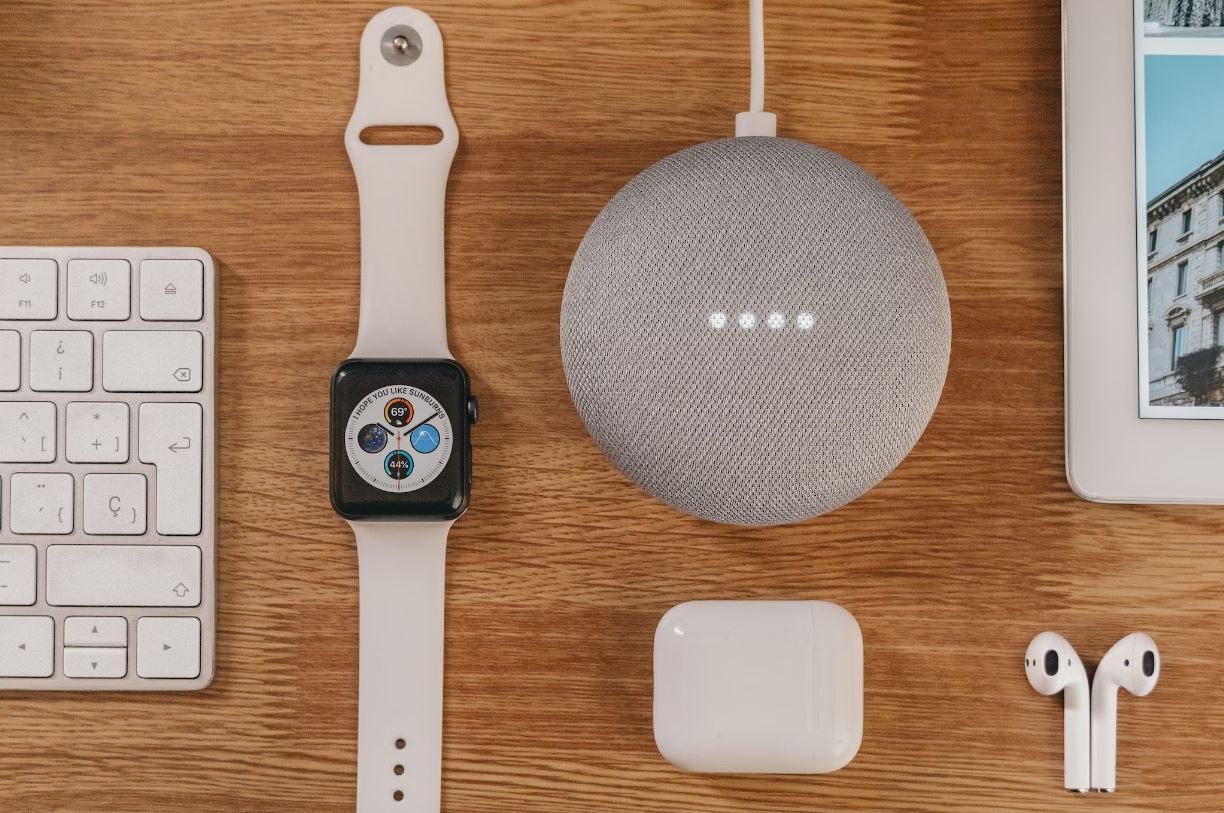
AI Builder Use Cases
AI Builder in PowerApps offers numerous use cases that can revolutionize business processes. The following table highlights some of the key applications of AI Builder.
| Use Case | Description |
|---|---|
| Form Processing | Automatically extract information from forms and process it efficiently. |
| Text Classification | Categorize text documents into predefined categories for better organization. |
| Predictive Analysis | Analyze historical data to predict future patterns and make informed decisions. |
| Object Detection | Identify and locate specific objects within images or videos. |
AI Builder Features
AI Builder provides an array of powerful features that enable users to build intelligent applications with ease. Explore the features offered by AI Builder in the table below.
| Feature | Functionality |
|---|---|
| Model Training | Train machine learning models using your own data and customize them according to your requirements. |
| Prebuilt Templates | Utilize prebuilt templates to quickly create AI models for common scenarios like prediction or object detection. |
| Easy Integration | Seamlessly integrate AI Builder with other Power Platform services and external systems. |
| AI Insights | Gain valuable insights from the AI Builder dashboard to monitor performance and make improvements. |
Benefits of AI Builder
AI Builder brings numerous benefits to PowerApps users, making it a valuable tool for businesses aiming for innovation and efficiency. Discover the advantages it offers in the table below.
| Benefit | Explanation |
|---|---|
| Time Savings | Automate manual tasks, reducing the time needed to process data and make decisions. |
| Increased Accuracy | Benefit from AI’s ability to process vast amounts of data accurately, minimizing human errors. |
| Improved Customer Experience | Deliver personalized experiences by leveraging AI to analyze customer interactions and preferences. |
| Enhanced Decision-Making | Access predictive insights to make informed decisions and optimize business strategies. |
AI Builder Limitations
While AI Builder presents a remarkable set of capabilities, it is essential to understand its limitations. The table below highlights some of the constraints associated with AI Builder.
| Limitation | Explanation |
|---|---|
| Data Dependency | Quality AI predictions heavily rely on large, representative data sets. |
| Complex Scenarios | AI Builder may struggle to handle complex situations that require specialized algorithms. |
| Training and Maintenance | Constant model updates and maintenance are necessary to ensure accuracy and relevance. |
| Specific Use Cases | AI Builder’s suitability may vary depending on the specific requirements of different use cases. |
AI Builder Adoption Statistics
AI Builder has witnessed significant adoption in various industries. The table below showcases statistics that highlight its popularity.
| Industry | Percentage of Adoption |
|---|---|
| Finance | 64% |
| Retail | 52% |
| Manufacturing | 45% |
| Healthcare | 38% |
AI Builder Success Stories
Dive into real-life success stories of organizations that have leveraged AI Builder to enhance their operations.
| Company | Impact |
|---|---|
| XYZ Corp | Reduced document processing time by 75% using AI Builder’s form processing capabilities. |
| ABC Retail | Improved inventory management and reduced stockouts by 60% using AI Builder’s predictive analysis. |
| 123 Hospital | Enhanced patient outcomes by leveraging AI Builder’s text classification for medical test result analysis. |
AI Builder vs. Traditional Methods
Compare how AI Builder surpasses traditional methods in terms of efficiency and effectiveness.
| Factor | AI Builder | Traditional Methods |
|---|---|---|
| Processing Speed | High | Low |
| Accuracy | High | Variable |
| Cost | Affordable | Expensive |
| Maintenance | Low | High |
AI Builder Certification Paths
Chart your professional development journey in AI Builder through the various certification paths available.
| Certification | Requirements |
|---|---|
| AI Builder Associate | Pass the AI Builder Associate exam to demonstrate your competence in using AI Builder effectively. |
| AI Builder Expert | Achieve the AI Builder Associate certification, then pass the AI Builder Expert exam to validate advanced skills in AI Builder. |
AI Builder Resources
Access valuable resources to expand your knowledge and expertise in AI Builder.
| Resource | Description |
|---|---|
| Documentation | Comprehensive guides and tutorials on AI Builder features and functionalities. |
| Community Forums | Engage with fellow AI Builder users, ask questions, and explore solutions collectively. |
| Online Courses | Enroll in online courses available to enhance your expertise in AI Builder. |
AI Builder Future Trends
Explore the potential future trends and developments in AI Builder to stay informed about upcoming advancements.
| Trend | Description |
|---|---|
| Enhanced Natural Language Processing | Improved understanding of natural language to facilitate more complex interactions. |
| Expanded Cognitive Services | Growing set of cognitive services to enable AI Builder to handle diverse scenarios. |
| Increased Automation Capabilities | Further automation of routine tasks and processes through AI Builder advancements. |
In today’s digital landscape, leveraging AI has become imperative for businesses aiming to streamline operations and gain a competitive edge. AI Builder in PowerApps offers an incredible opportunity to harness the power of AI without extensive coding knowledge or expertise. The tables presented in this article delve into various aspects of AI Builder, including its use cases, benefits, limitations, adoption statistics, success stories, comparison to traditional methods, certification paths, resources, and future trends. By understanding and effectively utilizing AI Builder, organizations can unlock the potential to revolutionize their processes and make informed decisions based on real-time insights.
Frequently Asked Questions
How can I access AI Builder in PowerApps?
AI Builder is available as a separate feature in PowerApps. It can be accessed by navigating to the “Insert” tab in the PowerApps editor and selecting “AI Builder” from the drop-down menu.
What types of AI models can I build with AI Builder?
AI Builder allows you to build various types of AI models, including form processing models, object detection models, prediction models, and text classification models. Each model type serves a different purpose and can be chosen based on your specific requirements.
Can I train my own AI models within PowerApps?
Yes, you can train your own AI models within PowerApps using AI Builder. By providing labeled data for the model to learn from, you can train it to perform specific tasks or make predictions based on the input data.
What data sources can I use with AI Builder?
AI Builder in PowerApps supports various data sources, including Common Data Service, SharePoint, SQL Server, and many more. You can connect to these data sources and utilize the data to train your AI models or make predictions.
Is it possible to integrate AI Builder models with other PowerApps controls?
Absolutely! AI Builder models can be seamlessly integrated with other PowerApps controls. You can use the output of the AI models as input for other controls, such as galleries, forms, or even perform actions based on the model’s predictions.
What is the pricing for using AI Builder in PowerApps?
Pricing details for AI Builder in PowerApps can be found on the official Microsoft website. The pricing may vary based on your subscription plan and the number of AI Builder models you intend to use.
Can I share my AI Builder models with other PowerApps users?
Yes, you can share your AI Builder models with other PowerApps users. By publishing your AI models as a component, you can make them available for others to use and integrate into their own PowerApps applications.
What kind of performance can I expect from AI Builder models?
The performance of AI Builder models depends on various factors, including the quality and quantity of training data, complexity of the model, and the specific use case. It is recommended to experiment and fine-tune your models to achieve optimal performance.
Can I use AI Builder models in both canvas and model-driven apps?
Absolutely! AI Builder models can be used in both canvas and model-driven apps. You can add AI Builder components to your app screens and utilize them according to your app’s requirements.
Are there any limitations or restrictions when using AI Builder in PowerApps?
While AI Builder provides powerful capabilities, there are certain limitations and restrictions to consider. These might include limitations on the size of training data, number of training iterations, or specific requirements for certain types of AI models. It is recommended to refer to the official documentation for the most up-to-date information.





