Make All Apps Dark Mode on Android
Dark mode has gained popularity among smartphone users as it reduces eye strain and extends battery life on devices with OLED screens. While many popular apps now offer built-in dark mode support, not all apps have caught up. In this article, we will explore different methods to enable dark mode on all apps regardless of whether they have native dark mode support or not. Let’s dive in!
Key Takeaways
- Dark mode reduces eye strain and conserves battery life on OLED screens.
- Some apps may not have built-in dark mode support.
- There are multiple methods to enable dark mode on all apps.
- The method chosen may depend on the Android version and device configuration.
Method 1: System-Wide Dark Mode
Android 10 introduced system-wide dark mode as a native feature, allowing users to enable dark mode across the entire operating system, including compatible apps. To enable system-wide dark mode:
- Open the Settings app on your Android device.
- Select “Display” or “Display & Brightness” option.
- Look for the “Dark theme” toggle and turn it on.
Once enabled, system-wide dark mode will apply to all compatible apps automatically, providing a consistent dark appearance across the device.
Note: System-wide dark mode may be slightly different in older Android versions or custom UI skins, but the general approach remains the same. Consult your device’s manual or the manufacturer’s website for specific instructions.
Method 2: Third-Party Dark Mode Apps
If your device does not have native system-wide dark mode or if you want more control over dark mode settings, you can use third-party apps. Some apps, like “Dark Mode” or “Night Mode”, can overlay a dark filter on top of any app, effectively making them appear dark. These apps may require additional permissions and configuration to work correctly.
Interesting fact: There are various third-party apps available that can enable dark mode for specific apps or system-wide, but it’s important to choose a reputable and trustworthy app to ensure data security.
Method 3: Developer Options
Android’s developer options provide advanced settings for developers and power users. By leveraging these options, you can force dark mode on all apps, even those without built-in dark mode support. To enable developer options:
- Open the Settings app on your Android device.
- Scroll down and tap on “About phone” or “About device.”
- Find the “Build number” or “Software information” section.
- Tap on the build number or software version repeatedly until you see a toast message stating that “You are now a developer!”
- Go back to the main Settings screen and find the newly appeared “Developer options” menu (usually at the bottom).
Within developer options, you can modify “Night mode” or “Override force-dark” settings to apply dark mode to all apps, overriding any app-specific settings.
Interesting fact: Developer options provide access to various advanced settings, including USB debugging, CPU usage graphs, and more. It’s important to use caution and make changes only if you understand the consequences.
Comparison of Dark Mode Methods
| Method | Pros | Cons |
|---|---|---|
| System-Wide Dark Mode |
|
|
| Third-Party Dark Mode Apps |
|
|
| Developer Options |
|
|
Conclusion
In conclusion, dark mode provides several advantages for Android users including reduced eye strain and battery conservation. While some apps may not have native dark mode support, there are multiple methods to enable dark mode on all apps. Whether you choose the system-wide dark mode, third-party apps, or developer options, you can enjoy a more comfortable and energy-efficient experience on your Android device.
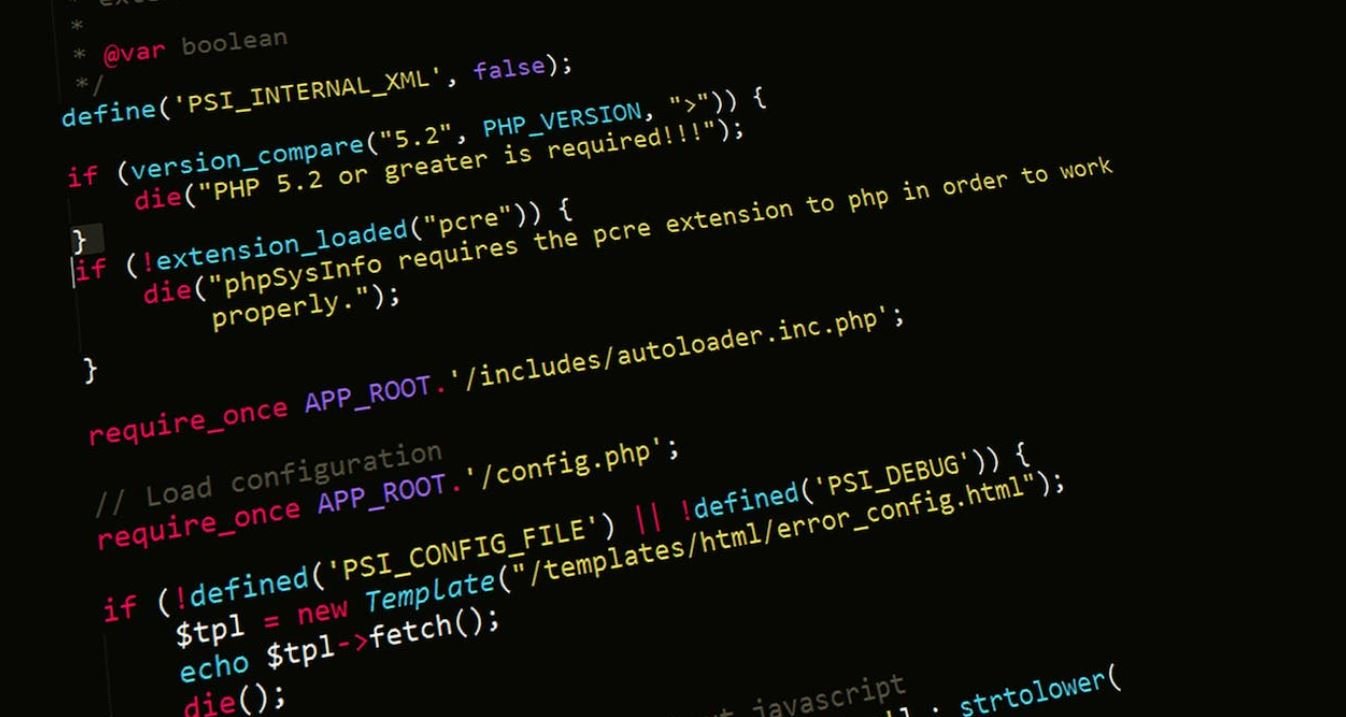
Common Misconceptions
Misconception 1: Dark mode is only available on certain apps
- Dark mode is now a widely adopted feature across many Android apps.
- Most popular apps, such as Facebook, Instagram, and Twitter, offer dark mode options.
- It is not limited to specific types of apps, as it can be enabled on various social media, messaging, and productivity apps.
Misconception 2: Enabling dark mode drains the battery faster
- Contrary to popular belief, dark mode can actually help save battery life on OLED screens.
- Dark pixels in OLED screens emit less light, consuming less power compared to bright pixels.
- Therefore, using dark mode can potentially extend the battery life of your Android device.
Misconception 3: Dark mode is harder to read
- While the white text on a black background may take some adjustment, it can be more comfortable for many users, especially in low-light environments.
- Dark mode reduces eye strain and prevents excessive bright light exposure, making it easier to read for extended periods.
- Some apps even offer different color options or contrast settings within dark mode to improve legibility.
Misconception 4: Dark mode is only an aesthetic preference
- Although dark mode can have aesthetic value, its benefits go beyond mere appearance.
- Dark mode reduces blue light emission, which can interfere with sleep patterns and disrupt circadian rhythms.
- It also works well in low-light situations, reducing the overall strain on your eyes.
Misconception 5: Developers have to create a separate dark mode version for their apps
- Android has introduced system-wide dark mode support, which means developers don’t have to create a separate version of their apps specifically for dark mode.
- With Android’s material design guidelines and themes, apps can automatically adapt to the system-wide dark mode settings.
- This makes it easier for developers to implement dark mode and ensures consistency across apps.

Introduction
Dark mode has become a popular feature among Android users due to its sleek appearance, reduced eye strain, and potential battery savings. In this article, we will explore different apps on Android and the availability of dark mode. This comprehensive data will help you discover which apps are compatible with dark mode and make your device more visually appealing and battery-efficient.
Google Apps
Google has been at the forefront of implementing dark mode across its suite of apps. Let’s take a look at the availability of dark mode in some Google apps:
| App | Dark Mode Availability |
|---|---|
| Gmail | Yes (as of March 2021) |
| Google Maps | Yes (as of February 2021) |
| Google Photos | Yes (as of December 2020) |
Social Media Apps
Social media apps have embraced dark mode to enhance user experience and reduce strain. Let’s explore their dark mode implementation:
| App | Dark Mode Availability |
|---|---|
| Yes (as of October 2020) | |
| Yes (as of October 2019) | |
| Yes (as of March 2020) |
Messaging Apps
Messaging apps have also recognized the importance of dark mode. Let’s see which messaging apps offer dark mode:
| App | Dark Mode Availability |
|---|---|
| Yes (as of March 2020) | |
| Telegram | Yes (as of September 2019) |
| Signal | Yes (as of May 2020) |
Entertainment Apps
Entertainment apps provide a great platform for users to enjoy content. Here’s a look at the dark mode availability in some popular entertainment apps:
| App | Dark Mode Availability |
|---|---|
| Netflix | Yes (as of April 2020) |
| YouTube | Yes (as of September 2018) |
| Spotify | Yes (as of March 2020) |
Banking Apps
Banking apps have also joined the dark mode bandwagon to enhance usability and reduce eye strain while managing finances. Let’s explore their dark mode availability:
| App | Dark Mode Availability |
|---|---|
| Chase Mobile | Yes (as of November 2020) |
| Bank of America Mobile Banking | Yes (as of December 2019) |
| Wells Fargo Mobile | Yes (as of February 2020) |
Health & Fitness Apps
Health and fitness apps aim to provide a seamless user experience, allowing users to focus more on their wellness journey. Let’s see which health and fitness apps offer dark mode:
| App | Dark Mode Availability |
|---|---|
| Fitbit | Yes (as of November 2020) |
| MyFitnessPal | Yes (as of February 2021) |
| Strava | Yes (as of October 2020) |
News Apps
News apps provide users with timely information and dark mode can enhance the reading experience. Here’s a look at the availability of dark mode in some popular news apps:
| App | Dark Mode Availability |
|---|---|
| The New York Times | Yes (as of September 2020) |
| CNN | Yes (as of December 2019) |
| BBC News | Yes (as of March 2020) |
Shopping Apps
Shopping apps allow users to browse and shop conveniently. Let’s explore the availability of dark mode in popular shopping apps:
| App | Dark Mode Availability |
|---|---|
| Amazon | Yes (as of November 2020) |
| eBay | Yes (as of October 2019) |
| Walmart | Yes (as of February 2020) |
Conclusion
Embracing dark mode across different apps on Android can significantly enhance the user experience. As demonstrated by the data presented in the tables, numerous popular apps, ranging from social media to banking and entertainment, have implemented dark mode. With darker backgrounds and reduced screen brightness, users can enjoy a visually appealing interface, reduce eye strain, and potentially extend battery life. Upgrade your Android experience by enabling dark mode on your favorite apps and enjoy a more comfortable and efficient smartphone usage.
Frequently Asked Questions
Why should I enable Dark Mode on my Android device?
Dark Mode reduces eye strain and improves readability in low-light conditions. It also helps save battery life on devices with OLED displays.
Can I enable Dark Mode for all apps on my Android device?
While Android does not provide a system-wide option to enable Dark Mode for all apps, many popular apps offer their own Dark Mode settings that you can enable individually.
How can I enable Dark Mode for individual apps on Android?
To enable Dark Mode for individual apps, you can usually find the option in the settings menu of the respective app. Look for options like “Dark Mode,” “Theme,” or “Appearance” and toggle the setting to enable Dark Mode.
Are there any third-party apps that can enable Dark Mode for all apps?
Yes, several third-party apps can enable Dark Mode for most apps on your Android device. Apps like Dark Mode, Night Mode, or SystemUI Tuner offer such functionality. However, keep in mind that these apps may not work perfectly with all apps.
Why do some apps not have Dark Mode options?
The availability of Dark Mode in apps depends on the app developers. Some developers may have not implemented Dark Mode in their apps yet, or they may have chosen not to offer it as an option.
Is there a way to force Dark Mode on apps that don’t natively support it?
There is no universal method to force Dark Mode on all apps that don’t natively support it. Third-party apps that offer system-wide Dark Mode might be able to do this for some apps, but results may vary.
Can I schedule Dark Mode to automatically turn on and off on Android?
Yes, many Android devices have a built-in feature called “Automatic Dark Mode” or “Dark Mode Scheduler” that allows you to automatically enable and disable Dark Mode at specified times or based on sunrise/sunset.
Does enabling Dark Mode affect app functionality or performance?
Enabling Dark Mode does not affect app functionality. However, the visual appearance of some apps may change when Dark Mode is enabled. In terms of performance, Dark Mode itself should not have a significant impact on app performance.
Can I customize the appearance of Dark Mode on Android?
Android does not provide extensive customization options for Dark Mode at the system level. However, some apps may offer customization options within Dark Mode settings, allowing you to adjust aspects such as the color scheme or contrast level.
What are the alternatives to Dark Mode on Android?
If Dark Mode is not suitable for you, you can consider alternatives such as enabling High Contrast Mode, increasing font sizes, or utilizing Android’s built-in accessibility features to enhance readability and visual comfort.





