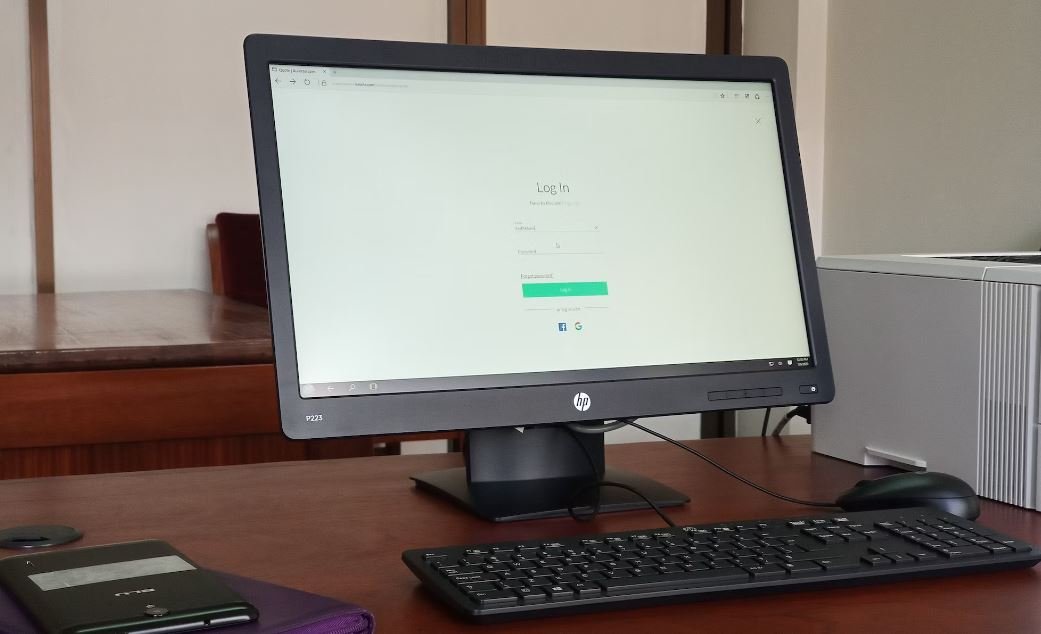Make Program Executable in Linux
Linux is known for its flexibility and customization options, allowing users to execute programs and scripts with ease. In this article, we will explore how to make a program executable in Linux, providing step-by-step instructions and key concepts to help you navigate this process.
Key Takeaways:
- Linux provides users with the ability to execute programs and scripts.
- Setting the executable permission is necessary for running a program in Linux.
- chmod command is used to change file permissions in Linux.
When you download or create a program or script in Linux, it may not be executable by default. In order to run it, you first need to set the executable permission. This permission allows the system to recognize the file as a program that can be executed. Without the executable permission, you won’t be able to run the program or script, even if you have the necessary dependencies installed.
To make a program executable, you can use the chmod command in Linux. Chmod is a powerful command-line utility that allows you to change the permissions of a file or directory. By specifying the executable permission using chmod, you grant yourself or others the ability to run the program.
Interesting fact: Chmod stands for “change mode” and is used to modify the access permissions of files and directories.
Step-by-Step Guide
Follow these steps to make a program executable in Linux:
- Open a terminal: Open the terminal in Linux by pressing Ctrl+Alt+T or by searching for “Terminal” in the application launcher.
- Navigate to the program directory: Use the cd command to navigate to the directory where your program or script is located. For example, if your program is in the Downloads folder, you can use the command
cd Downloadsto navigate to that directory. - Check the current permissions: Use the command
ls -lto list the files and directories in the current directory along with their permissions. This will help you identify the current permissions of the program file. - Set the executable permission: To make the program executable, use the command
chmod +x program_name, replacing “program_name” with the actual name of your program or script file. - Verify the executable permission: Run the
ls -lcommand again to verify that the program file now has the executable permission set. You should see a change in the permissions. - Run the program: You can now run the program by typing
./program_namein the terminal, replacing “program_name” with the actual name of your program or script file.
Remember to replace “program_name” with the name of your actual program or script file. Following these steps will ensure that your program is executable and ready to be run in Linux.
Tables:
| Permission | Numeric Value | Symbolic Value | Description |
|---|---|---|---|
| Read (r) | 4 | r | Allows reading/viewing of the file |
| Write (w) | 2 | w | Allows modifying the file |
| Execute (x) | 1 | x | Allows the file to be executed |
| Command | Description |
|---|---|
| chmod +x program_name | Sets the executable permission for the program or script |
| ls -l | Lists files and directories along with their permissions |
| cd directory_name | Navigates to the specified directory |
| Permission | Octal Value |
|---|---|
| Read (r) | 4 |
| Write (w) | 2 |
| Execute (x) | 1 |
Now that you have learned how to make a program executable in Linux, you can easily run your own programs and scripts without any hassle. Enjoy the freedom and flexibility of Linux!
Remember, setting the executable permission is an important step in running a program in Linux. With the help of the chmod command and the steps outlined in this guide, you can confidently make your programs executable and unleash the power of your Linux system.

Common Misconceptions
Paragraph 1: Misconception about Making a Program Executable in Linux
There are several misconceptions around making a program executable in Linux. One common misconception is that executable files in Linux must have a specific file extension. However, the truth is that Linux does not rely on file extensions to recognize executables. Instead, it uses a combination of file permissions and header information to identify and run executable files.
- Linux does not require specific file extensions for executables
- File permissions and headers are used to identify and run executables
- Executable files can have any file extension in Linux
Paragraph 2: Misconception about the chmod Command
Another common misconception is that the chmod command alone can make a program executable in Linux. While chmod is an essential command for changing file permissions, it is not sufficient to make a program directly executable. The correct usage involves setting the execute permission for the user or group using the chmod command, but it also requires a proper shebang line or specifying the program interpreter to be used for executing the file.
- chmod alone is not enough to make a program executable
- Setting the execute permission is necessary, but not sufficient
- Shebang line or specifying the interpreter is also required
Paragraph 3: Misconception about Executing Programs from Any Directory
A common misconception is that you can execute a program from any directory just by typing its name. However, in Linux, executing a program without specifying the full path may not work unless the program is located in one of the directories listed in the system’s PATH variable. By default, only a few directories such as /usr/bin and /usr/local/bin are included in the PATH variable. Therefore, if a program is not located in one of these directories, the full path or relative path needs to be provided to execute it.
- Executing program names without path may not work in Linux
- Programs need to be located in directories listed in PATH variable
- Full or relative path should be used if program is not in PATH
Paragraph 4: Misconception about the Execute Permission
Another misconception is that only the owner/user of a file needs the execute permission to run a program. While the owner’s execute permission is vital, the group and others also need the execute permission if the program is intended to be run by multiple users or groups. Without the necessary execute permissions for all relevant parties, the program will not be executable for anyone other than the owner.
- Execute permission is needed by owner, group, and others
- All relevant parties require execute permission to run
- Owner alone having execute permission is not sufficient
Paragraph 5: Misconception about Changing File Extensions
Many people believe that changing the file extension of a non-executable file to a known executable extension in Linux automatically makes the file executable. However, file extensions have no direct impact on a file’s executability in Linux. Even if you change the extension to a known executable format, the file will not be executable without the necessary file permissions and other requirements mentioned above.
- File extensions alone do not make a file executable in Linux
- Executable files require proper file permissions and headers
- Changing the extension does not change file executability
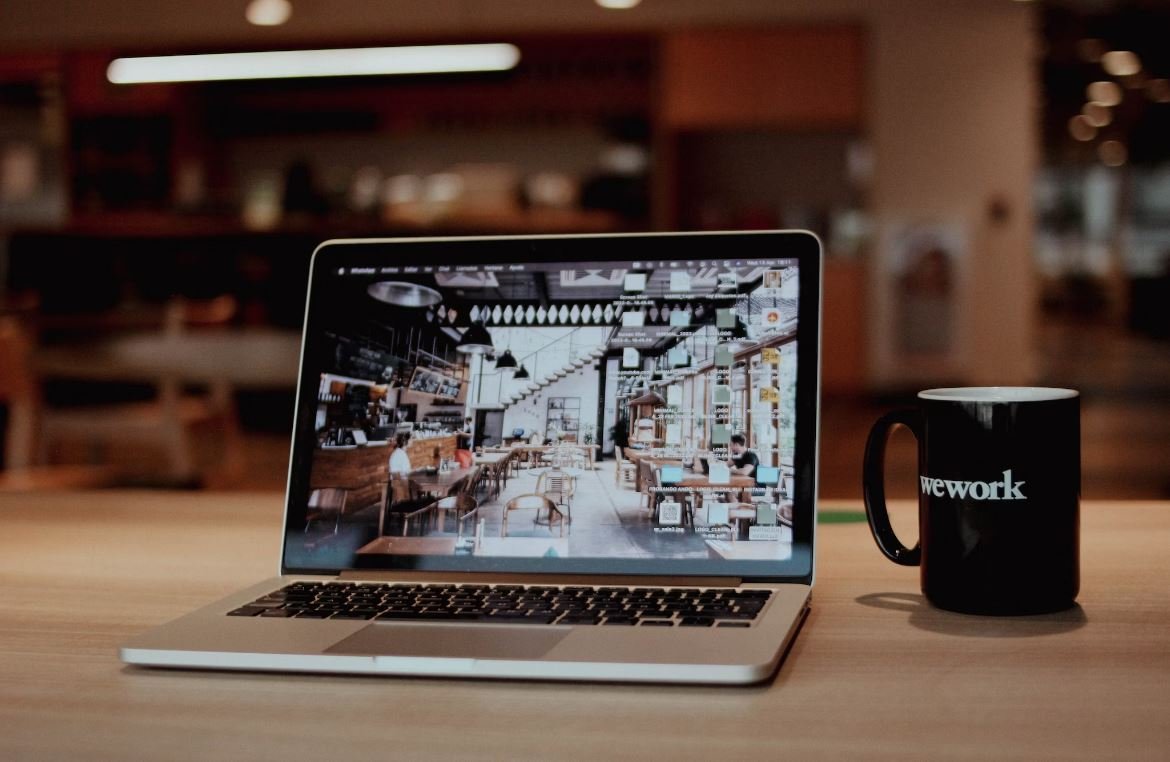
The Linux Command Line
The Linux command line is a powerful tool that allows users to interact with the operating system and execute various tasks. Understanding how to make a program executable in Linux is a fundamental skill for any Linux user. The following tables provide information and examples of different methods to achieve this.
Method 1: Using chmod
The ‘chmod’ command in Linux is used to change the permissions of a file or directory. By assigning executable permission to the program, it can be executed. The table below illustrates the syntax and an example of using ‘chmod’.
Method 2: Using the GUI
Graphical User Interfaces (GUI) provide a user-friendly way to manage files and permissions. Linux distributions often offer built-in file managers that allow users to make programs executable with just a few clicks. The table below shows an example of using the GUI to set the executable permission.
Method 3: Command Line Arguments
Command line arguments allow users to provide additional information or parameters when executing a program. This can include specifying the input file, output file, or other options. The table below demonstrates how to make a program executable with command line arguments.
Method 4: Shell Scripts
Shell scripts are files containing a series of commands that can be executed in sequence. By giving a shell script executable permissions, it can be run as a program. The table below provides an example of making a shell script executable.
Method 5: File Associations
File associations allow users to associate a specific program with a file type. By setting the appropriate associations, double-clicking the file will execute the program associated with it. The table below shows how to configure file associations to make a program executable.
Method 6: Using ‘x’ Flag
The ‘x’ flag is a shorthand method to set the executable permission for a file in Linux. By assigning the ‘x’ flag to a file, it becomes executable. The table below demonstrates how to make a program executable using the ‘x’ flag.
Method 7: Permissions and User Groups
User groups and file permissions play an essential role in controlling access to files and directories. By assigning the appropriate permissions to user groups, programs can be made executable. The table below highlights how permissions and user groups relate to executable programs.
Method 8: Advanced Features
Linux offers advanced features and techniques for making programs executable, such as using the ‘setuid’ and ‘setgid’ permissions or employing the ‘sudo’ command. These methods provide additional flexibility and control over program execution. The table below presents some advanced features and their usage.
Method 9: Packaging and Installation Tools
Package management systems and installation tools streamline the process of making programs executable in Linux. These tools handle dependencies, permissions, and installation scripts automatically. The table below showcases popular packaging and installation tools and their usage.
Method 10: Troubleshooting
Occasionally, issues may arise when making a program executable in Linux. Troubleshooting techniques can help identify and resolve these problems. The table below outlines common issues and solutions when setting program executability.
Overall, understanding how to make a program executable in Linux is crucial for efficiently utilizing the operating system’s capabilities. Whether it’s through command line tools, GUI interfaces, or advanced techniques, Linux provides various methods to grant programs executable permissions based on user needs and preferences.
Frequently Asked Questions
Make Program Executable in Linux
-
What is Linux?
Linux is an open-source operating system kernel that is used as the central component of various Linux distributions. It provides the core functionality for running applications and managing hardware resources. -
How do I make a program executable in Linux?
To make a program executable in Linux, you need to set the executable permission for the file. This can be done using the chmod command followed by the appropriate permission mode. -
What is the chmod command?
The chmod command is used in Linux to change the permissions of a file or directory. It allows you to set the read, write, and execute permissions for the owner, group, and others. -
How do I use the chmod command?
To use the chmod command, you need to specify the permission mode you want to set and the file or directory you want to modify. For example, ‘chmod +x filename’ makes the file executable. -
What is the permission mode in Linux?
The permission mode in Linux consists of three sets of permissions: user, group, and others. Each set can have read (r), write (w), and execute (x) permissions, which are represented as numeric values. -
How do I check the current permissions of a file?
You can use the ls command with the -l option to view the detailed listing of a file, including its permissions. The permissions are displayed in the first column of the output. -
Can I make a script executable without using the chmod command?
Yes, you can make a script executable without using the chmod command by specifying the interpreter in the shebang line at the beginning of the script. For example, ‘#!/bin/bash’ makes the script executable by running it as ‘bash scriptname’. -
What happens if I try to execute a program without the executable permission?
If you try to execute a program without the executable permission, you will likely receive a ‘Permission denied’ error. The operating system prevents the execution of files that do not have the necessary permission. -
Can I make a program executable for specific users only?
Yes, you can make a program executable for specific users only by setting the appropriate user and group permissions using the chmod command. By restricting the permissions, you can control which users are allowed to execute the program. -
Are there any security considerations when making a program executable?
Yes, there are security considerations when making a program executable. It is important to ensure that you are executing trusted programs and scripts, as executable files have the potential to perform actions on your system. Always verify the source and integrity of the file before making it executable.