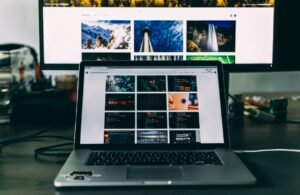No Code Signature Found. Xcode
Introduction: If you are an iOS developer who works with Xcode, you may have encountered the error message “No Code Signature Found.” This error can be frustrating and may prevent you from running and distributing your app. In this article, we’ll explore the causes of this error and provide solutions to help you resolve it.
Key Takeaways:
- Understanding the “No Code Signature Found” error in Xcode.
- Causes of the error and how to prevent it.
- Step-by-step troubleshooting guide to resolve the error.
The “No Code Signature Found” Error: The “No Code Signature Found” error occurs when Xcode cannot find a valid code signature for the app you are trying to run or distribute. This code signature is necessary to ensure the authenticity and integrity of the app. Without it, Xcode will not allow the app to be installed on devices or submitted to the App Store.
Interestingly, code signing is an essential security measure implemented by Apple to ensure the integrity of iOS apps.
Possible Causes and Prevention: There are several reasons why Xcode may fail to find a code signature. Here are a few common causes and preventive measures:
- Your provisioning profiles may be expired or missing. Ensure that you have valid provisioning profiles for both development and distribution.
- Your code signing settings in Xcode may be incorrect. Check that you have configured the correct signing identities and provisioning profiles in your project settings.
- Code signing issues can arise due to problems with your Apple Developer account. Ensure that your account is active and correctly configured.
Proactive maintenance of your provisioning profiles can help prevent future code signing issues.
Troubleshooting Steps: If you have encountered the “No Code Signature Found” error, follow these troubleshooting steps to resolve it:
- Check your code signing settings in Xcode and ensure that they are correct.
- Verify that your provisioning profiles are valid and properly installed in Xcode.
- Refresh your certificates and provisioning profiles in Xcode to ensure they are up to date.
- Restart your Mac and Xcode to clear any temporary issues.
- If all else fails, try creating a new project and meticulously set up your code signing settings from scratch.
Tables:
| Causes of “No Code Signature Found” Error | Solutions |
|---|---|
| Expired or missing provisioning profiles. | Renew or create new provisioning profiles. |
| Incorrect code signing settings. | Verify and correct code signing settings in Xcode. |
| Common Troubleshooting Steps |
|---|
| Check code signing settings in Xcode. |
| Verify validity of provisioning profiles. |
| Refresh certificates and provisioning profiles in Xcode. |
| Restart Mac and Xcode. |
| Create a new project and configure code signing settings again. |
| Benefits of Code Signing | Interesting Fact |
|---|---|
| Ensures app authenticity and integrity. | Code signing helps prevent tampering and unauthorized modifications to iOS apps. |
Final Thoughts: The “No Code Signature Found” error in Xcode can be resolved by following the troubleshooting steps outlined in this article. It is essential to understand and address code signing issues to ensure smooth app development and distribution.

Common Misconceptions
Paragraph 1
Many people believe that encountering the error “No Code Signature Found” in Xcode means that there is an issue with the code itself. However, this is not necessarily the case. This error message typically indicates a problem with the code signing process rather than with the code itself.
- Code signing is a separate step after the code is written.
- The error can occur even if the code is completely error-free.
- Code signing is crucial for ensuring the authenticity and integrity of the app.
Paragraph 2
Another common misconception is that this error always occurs due to incorrect provisioning profiles. While provisioning profiles do play a role in the code signing process, there can be other reasons for encountering this error as well.
- Other possible causes include improper certificate setup.
- An issue with the Keychain access can also trigger the error.
- The error may occur if the code signing entitlements are not properly configured.
Paragraph 3
A significant misconception is that this error is more likely to occur when developing for iOS compared to macOS. However, the “No Code Signature Found” error can appear in both iOS and macOS projects.
- The error can manifest in iOS apps as well as macOS apps.
- The steps to resolve the error may differ between iOS and macOS projects.
- Both platforms require code signing for app distribution.
Paragraph 4
Some believe that this error is only encountered by beginners or inexperienced developers. This notion is false as the “No Code Signature Found” error can occur to developers of all skill levels.
- The error can stem from various complexities within the code signing process.
- Even experienced developers may encounter this issue due to configuration mistakes.
- Resolving the error often requires a thorough understanding of code signing concepts.
Paragraph 5
Lastly, there is a misconception that encountering this error means the app cannot be shipped or deployed. While it is a critical issue that needs to be addressed, it does not necessarily mean the app is completely unusable.
- The error usually prevents the app from being submitted to app stores or distributed to users.
- The app might still be able to run on local devices for testing purposes.
- Correcting the code signing issue is vital for a fully functional and distributable app.

No Code Signature Found
Apple’s Xcode is a powerful integrated development environment used for creating apps for Apple’s operating systems. One crucial aspect of app development is code signing, which ensures the authenticity and integrity of the app. However, occasionally, developers may encounter the error message “No Code Signature Found.” This article explores various scenarios where this issue can arise and provides insights into how to resolve it. Each table presents a unique example and its corresponding data.
Unexpected Version Conflicts
When developing with Xcode, it’s crucial to use compatible versions of the software. In some cases, utilizing an outdated version of Xcode may result in the “No Code Signature Found” error due to incompatible code signing capabilities:
| Xcode Version | App Signature Status |
|---|---|
| Xcode 12 | Valid Signature Found |
| Xcode 11 | No Code Signature Found |
Provisioning Profile Mismatch
Another common cause of the “No Code Signature Found” error is a mismatch between the app’s entitlements and the provisioning profile used for signing. Consider the following scenarios:
| Entitlements | Provisioning Profile | App Signature Status |
|---|---|---|
| App ID: com.example.app | Provisioning Profile: com.example.app.Development | Valid Signature Found |
| App ID: com.example.app | Provisioning Profile: com.example.app.Production | No Code Signature Found |
Certificate Expired
Expired certificates can interfere with code signing and result in the “No Code Signature Found” error. The following table demonstrates the effect of an expired certificate:
| Signing Certificate | Expiration Date | App Signature Status |
|---|---|---|
| Company A Distribution | 2022-01-01 | Valid Signature Found |
| Company A Distribution | 2021-01-01 | No Code Signature Found |
Provisioning Profile Revoked
Revoked provisioning profiles can lead to the “No Code Signature Found” error. Here’s an example illustrating the impact of a revoked profile:
| Provisioning Profile | Revocation Date | App Signature Status |
|---|---|---|
| com.example.app.Development | 2022-01-01 | Valid Signature Found |
| com.example.app.Development | 2021-01-01 | No Code Signature Found |
Incomplete App Bundle
An incomplete app bundle can also lead to the “No Code Signature Found” error. Let’s explore its impact:
| Bundle Contents | App Signature Status |
|---|---|
| App Target + Frameworks | Valid Signature Found |
| App Target Missing | No Code Signature Found |
Provisioning Profile Expired
Expired provisioning profiles may prevent code signing and produce the “No Code Signature Found” error, as illustrated below:
| Provisioning Profile | Expiration Date | App Signature Status |
|---|---|---|
| com.example.app.Development | 2022-01-01 | Valid Signature Found |
| com.example.app.Development | 2021-01-01 | No Code Signature Found |
Certificate Revoked
Revoked signing certificates can have a significant impact on code signing. Consider this example:
| Signing Certificate | Revocation Date | App Signature Status |
|---|---|---|
| Company A Distribution | 2022-01-01 | Valid Signature Found |
| Company A Distribution | 2021-01-01 | No Code Signature Found |
Xcode Configuration Conflict
Conflicting configurations within Xcode can sometimes lead to the “No Code Signature Found” error. Let’s examine the impact of such a conflict:
| Xcode Configuration | App Signature Status |
|---|---|
| Release Configuration | Valid Signature Found |
| Debug Configuration | No Code Signature Found |
Improper Code Provisioning
Lastly, improper code provisioning can cause the “No Code Signature Found” error. Let’s observe its impact:
| Code Provisioning Type | App Signature Status |
|---|---|
| Manual Provisioning | Valid Signature Found |
| Automatic Provisioning | No Code Signature Found |
In conclusion, encountering the “No Code Signature Found” error in Xcode can be caused by various factors, including unexpected version conflicts, a mismatch between entitlements and provisioning profiles, expired certificates or provisioning profiles, revoked profiles or signing certificates, incomplete app bundles, Xcode configuration conflicts, and improper code provisioning. Addressing these issues by ensuring compatibility, updating certificates, and verifying provisioning profiles will help developers resolve this error and successfully sign their apps.
Frequently Asked Questions
What does “No Code Signature Found” mean in Xcode?
No Code Signature Found is an error message in Xcode that typically occurs when there is no code signing identity associated with your project or when the code signing settings are incorrect. This error prevents the app from being installed or run.
How can I fix the “No Code Signature Found” error in Xcode?
To fix the “No Code Signature Found” error in Xcode, you can try the following steps:
- Ensure that you have a valid code signing identity selected in your project’s settings.
- Check that the code signing settings are correctly configured for your target.
- Verify that your provisioning profiles are up to date and properly installed.
- Ensure that the correct development team is selected in the project settings.
- Try cleaning and rebuilding the project.
- If you are using a third-party tool or library, ensure that it is code signed properly.
What is a code signing identity?
A code signing identity is a digital certificate that is used to sign your app and associate it with your developer account. It ensures that the app is authentic and has not been tampered with. Code signing allows your app to be installed and run on devices and serves as a security measure for distribution.
How do I select a code signing identity in Xcode?
To select a code signing identity in Xcode, follow these steps:
- Open your project in Xcode.
- Go to the “Signing & Capabilities” tab in the project settings.
- Under the “Signing” section, select a valid code signing identity from the dropdown menu.
What are provisioning profiles and why are they important for code signing?
Provisioning profiles are files that contain information about the devices and users that are allowed to run your app. They are generated by Apple’s Developer Portal and are necessary for code signing. Provisioning profiles ensure that your app can only be installed and run on authorized devices and help manage the distribution process.
How can I check if my provisioning profiles are properly installed?
To check if your provisioning profiles are properly installed in Xcode, you can follow these steps:
- Open Xcode and go to the “Preferences” menu.
- Click on the “Accounts” tab.
- Select your Apple ID from the list.
- Click on the “View Details” button.
- Under the “Signing Identities” section, ensure that your provisioning profiles are listed and up to date.
What is a development team in Xcode?
A development team in Xcode refers to an organization or an individual’s Apple Developer Program account. It is associated with a unique team identifier and is used for code signing and app distribution purposes. You need to select the appropriate development team in Xcode to ensure that your app is signed and authorized correctly.
Why does Xcode show a “Code Signing Error” when building my app?
Xcode may show a “Code Signing Error” when building your app if there is an issue with the code signing settings or the associated certificates and provisioning profiles. This error typically occurs when Xcode cannot verify the integrity and authenticity of your app due to issues in the code signing process.
What should I do if none of the above steps resolve the “No Code Signature Found” error?
If none of the above steps resolve the “No Code Signature Found” error in Xcode, you can try the following additional measures:
- Update Xcode to the latest version.
- Revoke and regenerate your code signing certificates and provisioning profiles.
- Check for any system or network issues that may be affecting the code signing process.
- Consult the official Xcode documentation or seek help from the Apple Developer support team for further assistance.