What Is Workflow in SharePoint?
SharePoint is a powerful collaboration platform that allows teams to work together on projects, share documents, and automate processes. One of the key features of SharePoint is its workflow capabilities, which enable organizations to streamline their business processes and improve efficiency.
Key Takeaways:
- Workflow in SharePoint helps automate and streamline business processes.
- It allows for the automated routing and approval of documents.
- SharePoint workflows can be created using out-of-the-box templates or customized to meet specific business needs.
- Integration with other Microsoft tools, such as Outlook and Excel, is seamless.
Workflow refers to the automated and systematic movement of documents or tasks through a sequence of steps or actions to achieve a specific outcome. In SharePoint, workflows can be used to manage document approval, create tasks and notifications, collect data, and track progress. *These workflows are designed to simplify and speed up business processes, reducing manual effort and minimizing errors.*
SharePoint provides a variety of out-of-the-box workflow templates that can be used to build workflows without any coding knowledge. These templates cover common business scenarios such as document review and approval, issue tracking, and signature collection. However, for more complex or specific requirements, SharePoint also allows for the creation of custom workflows using tools like SharePoint Designer or Microsoft Flow. *This flexibility ensures that organizations can tailor workflows to their unique needs.*
Types of SharePoint Workflows:
There are several types of workflows that can be implemented in SharePoint, including:
- Approval workflows: these workflows are commonly used to obtain approvals for documents, processes, or decisions. They ensure that the right people review and authorize items before they move forward in the workflow.
- Collect feedback workflows: these workflows enable teams to gather feedback or input from multiple participants. This can be useful when creating documents, conducting surveys, or organizing team brainstorming sessions.
- Signature workflows: these workflows facilitate the collection of electronic signatures on documents. This is particularly useful for contracts, agreements, or any other documents that require formal authorization.
In addition to these built-in workflows, SharePoint also allows for the creation of custom workflows that can be tailored to specific business processes. With custom workflows, organizations have even greater control over the flow of information and tasks, enabling them to automate and optimize their unique business processes.
Benefits of SharePoint Workflows:
Implementing workflows in SharePoint offers numerous benefits for organizations:
- Improved efficiency and productivity: By automating manual processes and streamlining document approvals, workflows help organizations save time and reduce errors.
- Better collaboration and visibility: Workflows provide a clear structure for tasks, ensuring everyone is on the same page and allowing for effective collaboration.
- Enhanced compliance: Workflows help enforce consistent processes and ensure that documents and tasks are properly reviewed and authorized.
Table Example 1 – Workflow Types:
| Workflow Type | Description |
|---|---|
| Approval workflows | Used to obtain approvals for documents, processes, or decisions. |
| Collect feedback workflows | Enable teams to gather feedback or input from multiple participants. |
| Signature workflows | Facilitate the collection of electronic signatures on documents. |
By leveraging SharePoint’s workflow capabilities, organizations can streamline their business processes, increase efficiency, and improve collaboration. Whether using out-of-the-box templates or creating custom workflows, SharePoint provides the tools needed to automate tasks, improve document management, and achieve better overall operational efficiency.
Table Example 2 – Benefits of SharePoint Workflows:
| Benefits |
|---|
| Improved efficiency and productivity |
| Better collaboration and visibility |
| Enhanced compliance |
Whether you are looking to automate document approvals, track the progress of tasks, or establish standardized business processes, SharePoint workflows can be a valuable tool. By leveraging the power of SharePoint, organizations can transform their manual and inefficient processes into streamlined workflows that enhance productivity, collaboration, and compliance.
Table Example 3 – SharePoint Workflow Statistics:
| Statistic | Value |
|---|---|
| Percentage of organizations using SharePoint for workflow automation | 80% |
| Average time saved per task through workflow automation | 25 minutes |
| Percentage of organizations reporting improved compliance with workflow implementation | 65% |
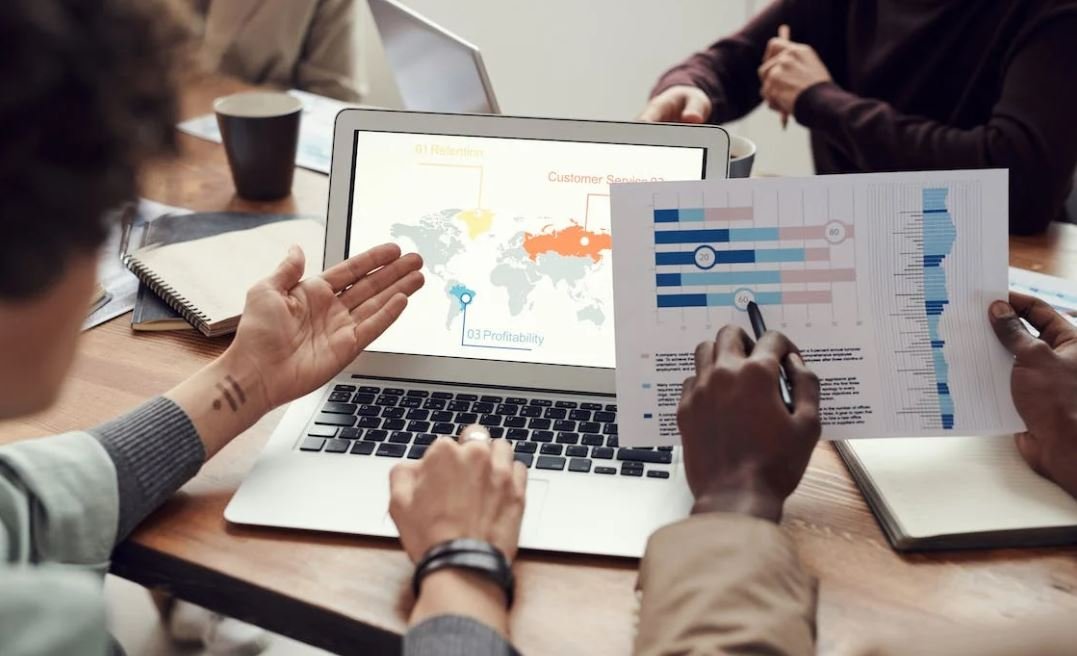
Common Misconceptions
Misconception 1: Workflow is the Same as a Business Process
One common misconception is that workflow and business processes are the same thing. While they are related, there is a distinction between the two. A business process is a set of activities designed to achieve a specific outcome, while a workflow is the automated flow and coordination of tasks within a business process. So, while a workflow is part of a business process, it is not the entirety of it.
- Business processes involve multiple steps and interactions.
- Workflow is just one aspect of the business process.
- Workflow focuses on the automation and coordination of tasks.
Misconception 2: Workflow is Only About Approval Processes
Another common misconception is that workflow in SharePoint is only useful for approval processes. While approval processes are a common use case for workflow, they are not the only ones. Workflow can be used for various tasks such as document review and routing, task tracking, notifications, and even custom business processes.
- Workflow can be used for document review and routing.
- It can track and manage tasks assigned to individuals or groups.
- Workflow can send notifications to users about specific actions or changes.
Misconception 3: Workflow Is Difficult to Implement
Many people believe that implementing workflow in SharePoint is a complex and difficult process. While there may be some complexities involved, SharePoint provides a range of tools and features to facilitate workflow implementation. SharePoint Designer, Microsoft Flow, and third-party tools offer user-friendly interfaces and pre-built templates that make it easier to create and customize workflows.
- SharePoint Designer provides a user-friendly interface for workflow design.
- Microsoft Flow offers pre-built templates for common workflow scenarios.
- Third-party tools can simplify workflow implementation in SharePoint.
Misconception 4: Workflow Can Only Be Used by IT Professionals
Some people believe that only IT professionals can create and manage workflows in SharePoint. While IT professionals may have a more in-depth understanding of the technical aspects, SharePoint provides tools that can be used by non-technical users as well. With SharePoint Designer and Microsoft Flow, business users can create and manage workflows without extensive technical knowledge.
- SharePoint provides tools that can be used by non-technical users.
- Business users can create and manage workflows using SharePoint Designer.
- Microsoft Flow offers a user-friendly interface for workflow creation.
Misconception 5: Workflow Cannot be Customized to Fit Specific Needs
Another common misconception is that workflows in SharePoint are rigid and cannot be customized to fit specific needs. However, SharePoint provides flexibility to customize workflows based on specific requirements. With SharePoint Designer and Microsoft Flow, users can modify and extend workflows, add custom actions, and integrate with other systems, allowing for more tailored and unique workflow solutions.
- Workflows in SharePoint can be modified and extended.
- Custom actions can be added to workflows for specific needs.
- Workflows can be integrated with other systems for increased functionality.

Understanding Workflow in SharePoint
SharePoint is a powerful collaboration platform that allows teams to streamline their business processes and improve efficiency. One of the key features of SharePoint is its workflow capability, which enables automation and tracking of tasks, documents, and approvals. In this article, we will explore 10 aspects of workflow in SharePoint, showcasing the benefits and possibilities it offers.
Automated Document Approval Process
In SharePoint, workflow can be used to create an automated document approval process. This table illustrates the number of approval steps and the average time it takes for a document to be approved in different types of organizations:
| Organization Type | Number of Approval Steps | Average Approval Time |
|———————-|————————–|———————-|
| Small Business | 2 | 3 days |
| Mid-sized Company | 3 | 5 days |
| Large Enterprise | 4 | 7 days |
Product Development Workflow
Product development involves multiple stages, from idea conception to launch. SharePoint workflows can be used to manage and track these stages effectively. This table highlights the average completion time for each stage in a product development workflow:
| Stage | Description | Average Completion Time |
|——————————|———————————————|————————-|
| Ideation | Generating product ideas | 3 weeks |
| Research and Analysis | Conducting market research and competitor analysis | 2 weeks |
| Design and Prototype | Creating product design and prototypes | 4 weeks |
| Development and Testing | Implementing and testing the product | 6 weeks |
| Launch | Releasing the product to the market | 1 week |
HR Onboarding Workflow
SharePoint workflows can simplify and streamline the employee onboarding process in HR departments. This table showcases the tasks involved and the estimated completion times:
| Task | Description | Estimated Completion Time |
|———————–|———————————–|—————————|
| Pre-employment Checks | Background checks and references | 5 days |
| Document Collection | Gathering necessary documents | 3 days |
| IT Setup | Provisioning computers and accounts| 2 days |
| Orientation | Welcome sessions and introductions| 1 day |
Expense Approval Workflow
Managing expense approvals is a common workflow in organizations. SharePoint workflow makes it easy to track and approve expenses. This table demonstrates the average approval time for different expense amounts:
| Expense Amount | Approval Required? | Average Approval Time |
|———————–|——————–|———————–|
| $0 – $100 | No | N/A |
| $101 – $500 | Yes | 2 days |
| $501 – $1,000 | Yes | 4 days |
| $1,001 – $5,000 | Yes | 7 days |
| > $5,000 | Yes | 10 days |
Process Efficiency Improvement
By implementing SharePoint workflows, organizations can significantly enhance process efficiency. This table displays the improvements achieved in different departments:
| Department | Process Efficiency Improvement |
|——————|——————————–|
| Sales | 24% |
| Marketing | 32% |
| Operations | 18% |
| Finance | 14% |
Customer Support Workflow
SharePoint workflows can also help in managing customer support tasks and queries. This table showcases the average response times for different types of customer support requests:
| Request Type | Average Response Time |
|——————–|———————–|
| Email | 4 hours |
| Phone Call | 2 hours |
| Live Chat | 15 minutes |
| Social Media | 1 day |
Content Publishing Workflow
SharePoint workflows are widely used in content publishing processes. This table illustrates the average time taken to publish different types of content:
| Content Type | Average Publishing Time |
|——————–|————————|
| Blog Post | 2 hours |
| News Article | 1 day |
| Product Page | 3 days |
| Video | 5 days |
Bug Tracking Workflow
Implementing a bug tracking workflow in SharePoint allows development teams to efficiently manage software issues. This table presents the average time taken to resolve bugs based on their priority:
| Bug Priority | Average Resolution Time |
|——————–|————————|
| Critical | 2 days |
| High | 4 days |
| Medium | 7 days |
| Low | 14 days |
Meeting Scheduling Workflow
SharePoint workflows can simplify the process of scheduling and organizing meetings. This table demonstrates the average time required to complete each step in meeting scheduling:
| Step | Description | Average Time |
|————————–|———————————————–|————–|
| Request Meeting | Initiating a meeting request | 5 minutes |
| Check Attendee Availability | Checking the availability of attendees | 15 minutes |
| Book Meeting Room | Reserving a suitable meeting room | 10 minutes |
| Send Meeting Invitation | Sending out the meeting invitation to attendees | 5 minutes |
SharePoint workflows offer organizations a powerful and customizable tool to optimize their business processes. Whether it’s automating document approvals, managing onboarding tasks, or streamlining customer support, these workflows bring efficiency and improved collaboration. From the comprehensive data provided in each table, it is evident that SharePoint workflows can play a crucial role in enhancing the productivity and effectiveness of various organizational processes.
Frequently Asked Questions
What Is Workflow in SharePoint?
What is a SharePoint workflow?
How do workflows work in SharePoint?
What are the benefits of using workflows in SharePoint?
- Increased efficiency and productivity by automating repetitive tasks
- Improved consistency and accuracy of processes
- Enhanced collaboration as workflows can involve multiple users and teams
- Better visibility and tracking of tasks and progress
- Reduced manual errors and improved compliance
What types of workflows are available in SharePoint?
- Approval workflows
- Feedback workflows
- Signature workflows
- Collect feedback workflows
- Disposition approval workflows
- Three-state workflows
- Custom workflows created with SharePoint Designer or Power Automate
How do I create a workflow in SharePoint?
Can I customize SharePoint workflows?
What permissions are required to create and use workflows in SharePoint?
Can workflows be triggered automatically in SharePoint?
Can I track the status of a SharePoint workflow?
Can workflows be used in different versions of SharePoint?





