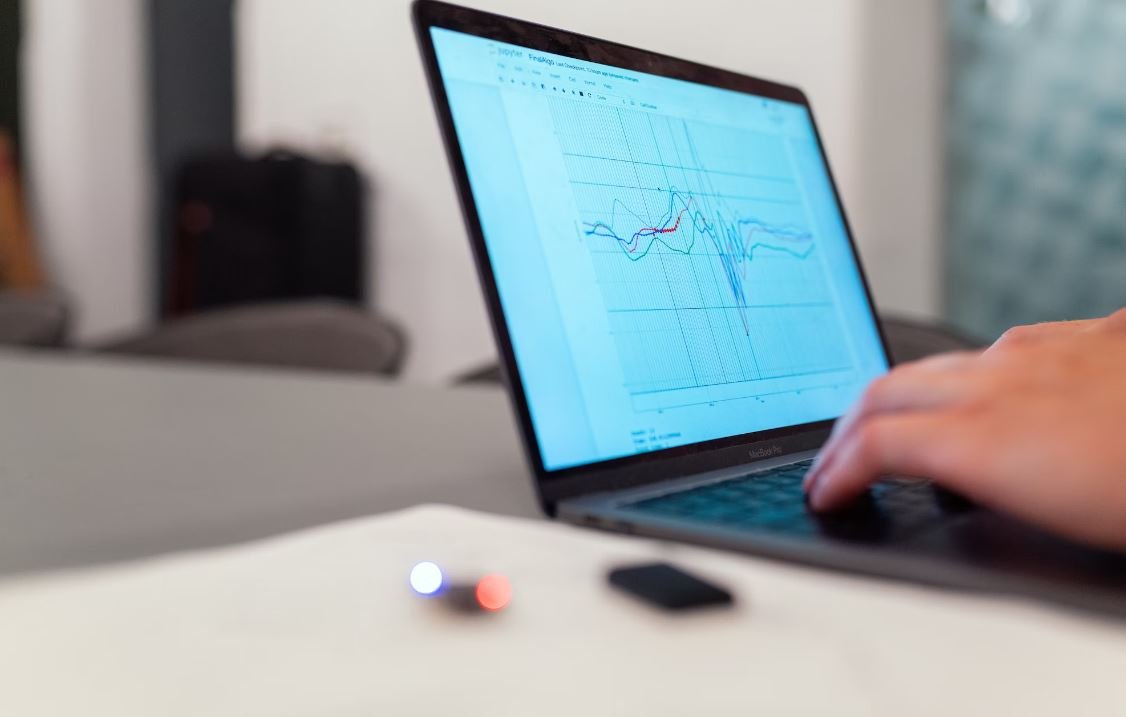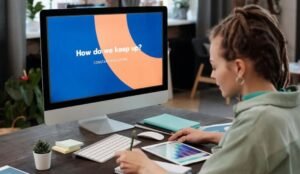Where App Data Is Stored on Android
Introduction
Android smartphones are packed with various apps that gather and store data to enhance user experiences. But have you ever wondered where this data is stored? Understanding the storage of app data on your Android device can help you manage and protect your information effectively. This article explores the different storage options available on Android and sheds light on how app data is stored and organized.
Key Takeaways:
- Android app data can be stored in internal storage, external storage, or cloud storage.
- Internal storage is the primary storage location on Android devices, providing secure access to app data.
- External storage, like an SD card, offers additional space for app data storage but may be less secure.
- Cloud storage options allow for seamless synchronization of app data between devices.
Internal Storage: Where Your Apps Call Home
When you download and install an app on your Android device, it is stored in the internal storage. Internal storage is the built-in storage space that comes with your device and is managed by the operating system. It is protected and only accessible to the specific app and authorized system processes. This ensures privacy and security for your app data.
Android’s internal storage provides a safe haven for your app data, keeping it away from unauthorized access.
The exact location of app data within the internal storage can vary among devices and Android versions. Generally, each app has its own dedicated folder within the internal storage, where it can store data such as user preferences, app settings, and cached files. These folders are typically located in the /data directory and are accessible only by the app that created them.
External Storage: Expanding App Data Capacity
If your Android device supports external storage, you can use additional storage mediums like SD cards to store app data. While this provides extra space for storing data, it is important to note that external storage is typically less secure than internal storage. Apps can read and write data to the SD card, and any app with the appropriate permissions can access this data.
With external storage, you can expand your app data capacity, but be cautious about its security implications.
When an app stores data on external storage, it usually creates a folder within the SD card’s root directory. This folder is specific to the app and follows a similar structure as internal storage. However, it is important to realize that not all apps can utilize external storage for data storage. Some apps may only use internal storage for security reasons or because their functionality doesn’t require external storage.
Cloud Storage: Syncing Your App Data
In addition to internal and external storage, Android devices offer cloud storage options to store app data. Cloud storage allows for seamless synchronization of data between devices while providing easy backup and restoration capabilities. Apps that utilize cloud storage can access the data from anywhere, as long as an internet connection is available.
Cloud storage bridges the gap between devices, letting your app data travel across the digital realm.
Android provides developers with various cloud storage options, such as Google Drive, Dropbox, and OneDrive. These services often offer free storage space, with the option to purchase additional storage if needed. Apps can integrate with these cloud storage services through APIs, allowing users to backup, restore, and access their data seamlessly across multiple devices.
Tables: Storage Options Comparison
| Storage Option | Security Level | Storage Capacity |
|---|---|---|
| Internal Storage | High | Varies; Limited by device capacity |
| External Storage | Lower than Internal Storage | Varies; Limited by SD card capacity |
| Cloud Storage | Depends on service provider | Varies; Scalable based on service plan |
Summary
Understanding where app data is stored on your Android device is crucial for effective management and protection of your personal information. Internal storage offers a secure location for app data, while external storage provides additional capacity with some security implications. Cloud storage options ensure seamless cross-device synchronization and backup. By knowing the different storage options available, you can make informed decisions about which storage method suits your needs best and ensure the safety of your valuable app data.

Common Misconceptions
Misconception 1: App Data is Stored Only on the Internal Storage
One common misconception people have is that all app data on Android devices is stored only on the device’s internal storage. However, this is not true. Here are a few important points to consider:
- App data can also be stored on the device’s external storage, such as an SD card.
- Many apps allow users to choose between internal or external storage for storing data.
- Some apps might store data in the cloud or on remote servers.
Misconception 2: App Data is Always Deleted when an App is Uninstalled
Some people believe that when they uninstall an app from their Android device, all app data is automatically deleted. However, this is not always the case. Consider the following points:
- Not all apps remove their data upon uninstallation.
- Some apps might leave behind residual data or cache files even after uninstallation.
- It is recommended to manually delete app data or clear cache to remove any leftover files.
Misconception 3: App Data is Inaccessible to Users
Many users assume that app data on their Android devices is completely inaccessible to them and can only be accessed by the apps themselves. This is not entirely accurate. Here are a few points to consider:
- Some apps provide options to export or backup app data to external storage or cloud services.
- Users can access certain app data files manually using file managers or through developer options.
- However, accessing certain app data or modifying it may require rooting the device or advanced technical knowledge.
Misconception 4: App Data is Always Secure and Private
There is a misconception that app data on Android devices is always secure and private. However, data privacy and security can vary based on the app and how it handles data. Consider the following points:
- Some apps may collect and transmit user data to third parties without proper consent or encryption.
- Apps with weak security measures may be vulnerable to data breaches or unauthorized access.
- Users should be cautious and review the permissions requested by apps before granting access to sensitive data.
Misconception 5: App Data Does Not Contribute to Storage Issues
Some users may think that app data does not contribute significantly to storage issues on their Android devices. However, app data can indeed occupy a significant amount of storage space. Here are a few points to consider:
- Apps with large media files, such as videos or images, can consume considerable storage space.
- Cached data and temporary files stored by apps can gradually accumulate and take up storage.
- Regularly clearing app cache and managing app data can help free up storage space on the device.

Types of App Data
There are various types of data that an app can store on an Android device. This table illustrates some common examples:
| Data Type | Description |
|—————–|——————————————————————|
| App preferences | User-defined settings and preferences for the app |
| User credentials| Usernames, passwords, and other login information |
| User location | GPS coordinates or Wi-Fi network information |
| App cache | Temporary files and data to improve app performance |
| App data | App-specific data such as saved games or documents |
| Cookies | Small text files that store website preferences and browsing data |
| App logs | Diagnostic and error logs generated by the app |
| User activity | Information on app usage such as timestamps and interactions |
| App updates | Files related to app updates or patches |
| Ad identifiers | Unique identifiers used for targeted advertising |
Data Storage Locations
Android offers different storage locations for app data. The following table highlights some of the primary options:
| Storage Location | Description |
|——————|———————————————-|
| Internal storage | Device’s internal memory for app data storage |
| External storage | Removable storage such as SD cards |
| Cloud storage | Remote servers accessible via the internet |
| Network storage | Network-attached storage devices or servers |
| SQLite database | Local database for structured data storage |
| Shared preferences| Simple key-value pairs stored in XML format |
| App-specific directories | Dedicated directories for each app |
| Media store | System-wide content store for media files |
| Content providers| Allows apps to securely share data |
| RAM | Temporary storage for active app data |
Data Storage Security
Ensuring data security is vital for protecting user privacy. The table below highlights some security measures used for data storage on Android:
| Security Measure | Description |
|———————–|—————————————————————————-|
| Encryption | Data is encrypted, ensuring it can only be accessed with the correct key |
| Permissions | Apps require user approval to access specific data and device resources |
| Secure file storage | Special directories and permissions restrict access to app data |
| App sandboxing | Apps are isolated from each other, preventing unauthorized data access |
| Data obfuscation | Techniques used to make data and code harder to understand or reverse-engineer|
| Transport security | Data transmitted over networks is encrypted to prevent interception |
| Password protection | User authentication required to access sensitive app data |
| Secure key storage | Encryption keys are stored in secure areas of the device |
| Certificate pinning | Prevents unauthorized devices or services from accessing app data |
| Biometric authentication| Fingerprint or facial recognition required to access sensitive data |
App Data Privacy
Protecting user privacy is a growing concern in the age of data collection. The table below discusses privacy aspects related to app data:
| Privacy Aspect | Description |
|—————————–|————————————————————————–|
| User consent | Apps should request and obtain user consent before collecting data |
| Data anonymization | Removing or encrypting personal identifiers from collected data |
| Data retention policies | Establishing guidelines on how long app data should be stored |
| Opt-out options | Allowing users to disable data collection or personalized advertising |
| Transparency | Clearly informing users about the types of data collected and purposes |
| Third-party partnerships | Disclosing collaborations with third-party services or data processors |
| Privacy policy | Clear and easily accessible policy outlining app’s data handling practices |
| Data breach notifications | Promptly informing users of any data breaches or unauthorized access |
| App data deletion | Offering users the ability to permanently delete their app data |
| Compliance with regulations | Adhering to relevant data protection and privacy laws |
Data Backup and Restore
To prevent data loss, Android provides backup and restore options. The table below explores some methods for safeguarding app data:
| Backup and Restore Method | Description |
|—————————|———————————————————————————|
| Google Cloud Backup | Automatically backs up app data to the user’s Google account |
| Manual backups | User-initiated backups to external storage or cloud services |
| App-specific backup | Apps can implement their own backup and restore functionality |
| Android backup service | Google Play Services provides an API for apps to utilize the system backup |
| ADB backup and restore | Advanced option for backing up and restoring apps via Android Debug Bridge |
| Device Transfer Utility | Migrates apps and data from one Android device to another |
| Third-party backup apps | Various apps available that specialize in backup and restore functionality |
| SMS and call history backup| Backup and restore SMS messages and call history to avoid permanent loss |
| Data syncing with online accounts | Syncing app data with online accounts to maintain a backup |
| Offline backups | Manual backup of app data to external storage devices or offline mediums |
App Data Usage Management
Controlling app data usage can help prevent excessive data consumption. This table explores options for managing data usage:
| Data Usage Management Option | Description |
|——————————|————————————————————————–|
| App data usage settings | Android provides settings to monitor and limit app data consumption |
| Wi-Fi-only updates | Restricting app updates to occur only when connected to Wi-Fi |
| Data saver mode | Prioritizing data usage efficiency by limiting background data |
| App-based data restrictions | Individual apps can have their data usage restricted within settings |
| Roaming data control | Limiting app data usage while on a roaming network |
| Usage by network type | Apps can be configured to use less data when on a cellular connection |
| Data usage warnings | Notifying users when an app consumes a significant amount of data |
| Wi-Fi assist | Automatically switches to cellular data when Wi-Fi is insufficient |
| Data usage tracking apps | Third-party apps that monitor and notify users of their data consumption |
| Adaptive app streaming | Adjusting media quality based on network conditions to save data |
Data Cleaning and Optimization
To free up storage space and enhance device performance, cleaning and optimizing app data can be useful. The table showcases different approaches for data cleaning:
| Data Cleaning and Optimization Approach | Description |
|—————————————-|—————————————————————————-|
| Clearing cache | Removing temporary files and data cache to reclaim storage space |
| Uninstalling unused apps | Deleting apps that are no longer needed or used |
| Removing app data | Manually deleting app-specific data such as saved files or configurations |
| Disk cleanup utilities | Third-party apps that optimize storage space by removing unnecessary files |
| App data management tools | Apps that analyze and manage data usage or provide recommendations |
| Reducing media quality | Lowering image or video resolution to occupy less storage space |
| Proactive storage management | Android’s Smart Storage feature automatically removes unused items |
| App-specific data cleaning options | Some apps offer built-in features to manage and clean their own data |
| SD card cleanup | Scanning and removing unnecessary files and duplicates from external storage|
| Background app restrictions | Limiting resource usage of background apps to optimize overall performance |
App Data Accessibility
Some apps may need to make data accessible to other apps or enable data sharing. The table below enlightens us on different accessibility options:
| Accessibility Option | Description |
|————————–|————————————————————————-|
| Content sharing intents | Enabling apps to share content and data with other apps |
| File sharing | Allowing users to transfer files to and from the app |
| Cloud storage integration| Linking the app with popular cloud storage services for data exchange |
| Content providers | Provides a secure and standardized way to share data between apps |
| App-specific data APIs | Apps may provide APIs for other apps to access or interact with data |
| Broadcast receivers | Communicating information to other apps or components via system intents |
| App linking | Associating specific actions or file types with the app |
| App indexing | Allowing search engines to index app content for better accessibility |
| Permissions | Apps can request permissions to access and modify data from other apps |
| Data import/export | Importing or exporting data in standard formats such as CSV or XML |
Conclusion
The storage and management of app data on Android devices involve a wide range of options and considerations. From different types of data storage locations to security measures and accessibility options, Android offers extensive flexibility. However, it is imperative for app developers and users to prioritize data privacy and implement suitable practices for backup, cleaning, and usage management. By understanding the intricacies of app data storage, users can make informed decisions regarding their privacy, storage space, and overall device performance.
Frequently Asked Questions
Where is app data stored on Android?
Where can I find app data on my Android device?
Can I move app data to external storage?
Is it possible to transfer app data to an SD card?
How can I backup app data?
What is the best way to back up app data on Android?
Can I restore app data after uninstalling an app?
Is it possible to recover app data after removing the app?
Is app data synced across devices?
Does app data sync between different Android devices?
Can I access app data without rooting?
Is it possible to view app data on Android without rooting?
What happens to app data when you clear app cache?
When I clear an app’s cache, does it delete the app data as well?
Where can I find app data on a rooted device?
After rooting my Android device, how can I locate app data?
Can I recover deleted app data?
Is it possible to retrieve accidentally deleted app data on Android?