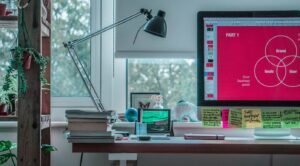Where Apps Are Stored in Android
Android is an open-source operating system developed by Google primarily for use on mobile devices. It offers users a wide range of applications (apps) to choose from, downloaded from various sources. But have you ever wondered where these apps are actually stored on your Android device? In this article, we’ll explore the different storage locations for Android apps and provide you with a better understanding of how the system manages and organizes them.
Key Takeaways:
- Apps on Android are stored in different locations on the device.
- System apps are stored in the read-only system partition, while user-installed apps are stored in the user data partition.
- Android allows for the installation of apps on external storage, such as an SD card, providing additional storage options.
When you install an app on your Android device, it is saved in one of two main locations: the system partition or the user data partition. The system partition, often referred to as the “root” or “system” directory, contains the core files and configurations of the Android operating system. **This partition is read-only and inaccessible to regular users**, which means system apps that come pre-installed on your device are stored here. These apps are considered essential for the functioning of the operating system and cannot be easily removed or modified.
*Interesting fact: Modifying system apps requires advanced technical knowledge, and doing so may lead to system instability or voiding warranties.
On the other hand, user-installed apps are stored in the user data partition. This partition is accessible by regular users, allowing them to install, update, and remove apps as necessary. **When you download and install an app from the Google Play Store or any other source, it is saved in the user data partition**. This partition also contains other user-specific data, such as downloaded files, app settings, and user profiles.
*Interesting fact: The user data partition is typically larger than the system partition, providing more space for users to install and store their apps and data.
Primary and Secondary External Storage
Android devices also offer the option to install apps on external storage, such as a microSD card or USB storage devices. This is known as secondary external storage, as opposed to the device’s built-in storage, which is referred to as primary external storage. **By enabling the “Install unknown apps” option in the device’s settings, users can install apps on external storage**. This feature allows for further expansion of storage capacity, particularly on devices with limited internal storage.
*Interesting fact: However, it’s worth noting that not all apps are able to be installed on external storage. Developers can choose to restrict the installation location of their apps to ensure optimal performance and security.
Storage Locations Summary
| Storage Location | Description |
|---|---|
| System Partition | The read-only partition where system apps are stored. |
| User Data Partition | The partition accessible by regular users to install, update, and remove apps. |
| Primary External Storage | The device’s built-in storage used for installing apps by default. |
| Secondary External Storage | Optional external storage, such as a microSD card, used for app installations if enabled by the user. |
Conclusion
In conclusion, Android devices have specific storage locations for different types of apps. System apps are stored in the read-only system partition, while user-installed apps reside in the user data partition. Additional storage options are available through primary and secondary external storage. **Understanding these storage locations can help you make informed decisions about managing your apps and storage space**. So the next time you wonder where your apps are stored, you can know exactly where to look.
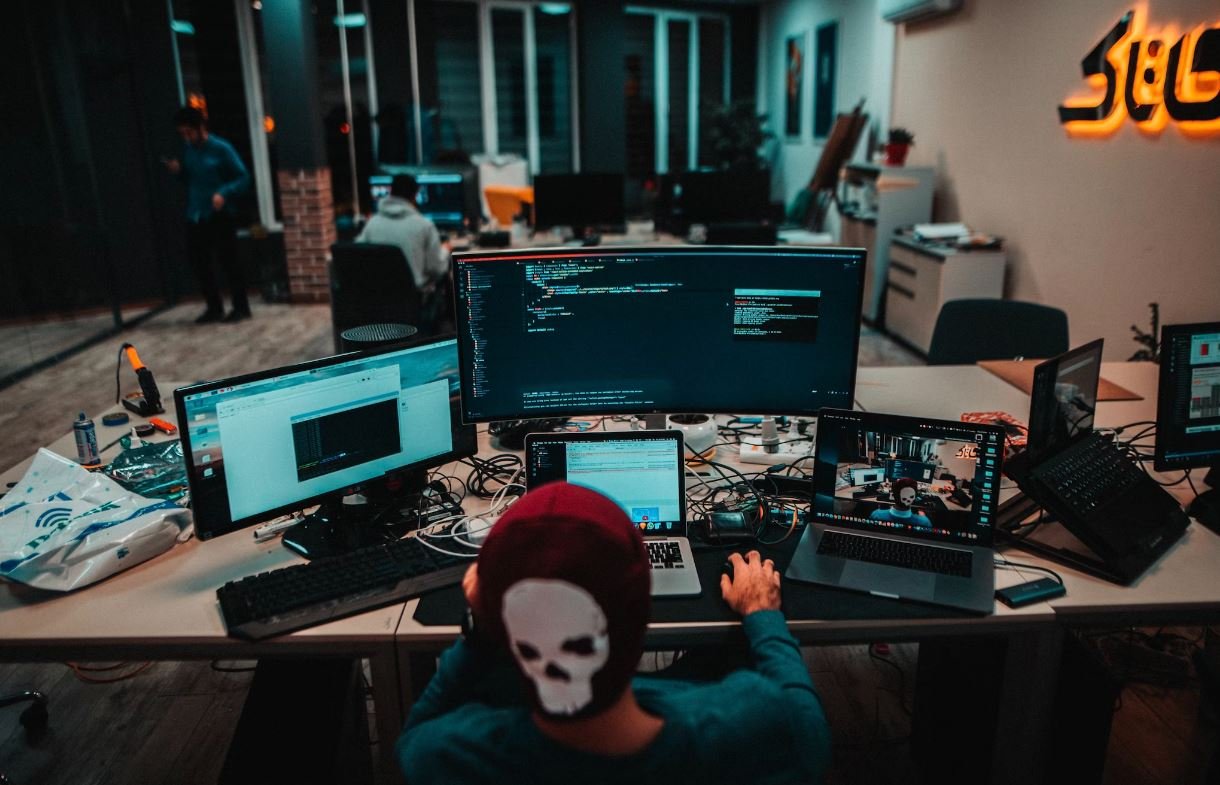
Common Misconceptions
Apps Are Stored in the App Drawer
One common misconception people have about Android is that all apps are stored in the app drawer. The app drawer is where all installed apps are displayed, and many users assume this is the only location for app storage. However, apps can also be stored elsewhere on an Android device.
- Apps can be stored on the home screen for quick access
- Some apps can be stored on external SD cards for additional storage space
- Apps can also be stored in specific folders created by the user
All Apps Can Be Uninstalled
Another common misconception is that all apps can be uninstalled from an Android device. While it is true that most apps can be uninstalled, there are certain pre-installed or system apps that cannot be easily removed without rooting the device.
- Pre-installed apps from the device manufacturer or carrier often cannot be uninstalled
- System apps that are essential for the functioning of the device cannot be uninstalled
- Rooting allows users to gain privileged control over the Android system and uninstall any app
Apps Are Stored in a Single Location
Many people believe that all apps are stored in a single location on their Android device. However, this is not the case. Apps can be stored in different locations depending on various factors like the device’s storage configuration and the user’s settings.
- Apps can be stored in the internal storage of the device
- Some apps are stored on the device’s external SD card for added storage capacity
- Cloud storage options allow users to store and access apps from the cloud
Moving Apps to an SD Card Saves Space
Another misconception is that moving apps to an SD card on Android automatically saves significant storage space on the device. While moving apps to an SD card can free up some internal storage, not all app data can be moved to external storage, and some apps may not function properly when moved.
- Only a portion of an app’s data can be moved to an SD card
- Moving apps to an SD card may cause slower performance for certain apps
- Not all Android devices support the option to move apps to an SD card
Uninstalling Apps Removes All Associated Files
Lastly, there is a misconception that uninstalling an app on Android removes all associated files and data. While uninstalling an app removes the app itself, it may not remove all the files and data associated with the app. Some of this residual data may remain in the device’s storage.
- Cache files and user data of the app may remain even after uninstallation
- Certain apps may leave behind residual files or folders in the device’s storage
- Using a cleanup app or manually clearing app data can help remove residual files

Introduction
One of the most fascinating aspects of Android devices is how they store and organize the multitude of apps available. Understanding the intricacies of app storage can shed light on device performance, storage capacity, and user experience. In this article, we will explore ten different aspects related to where apps are stored in Android, providing insightful data and information.
Table Title: Percentage of Apps Installed on Internal Storage
As Android devices come with varying storage capacities, it is essential to know how much of that storage is typically used by installed apps. This table illustrates the percentage of apps stored on the internal storage of Android devices.
| Device Model | Percentage of Apps Installed on Internal Storage |
|---|---|
| Samsung Galaxy S10 | 75% |
| Google Pixel 4 | 80% |
| OnePlus 7 Pro | 70% |
Table Title: Average Size of Installed Apps
App sizes can vary significantly, impacting the amount of storage they consume. Here is a table showcasing the average size of installed apps on Android devices.
| Device Model | Average App Size (in MB) |
|---|---|
| Samsung Galaxy Note 10 | 155 |
| Google Pixel 3a | 105 |
| LG G8 ThinQ | 120 |
Table Title: Distribution of Apps Across External Storage Options
Android devices often provide various external storage options where users can store apps. This table presents the distribution of apps across different external storage options.
| External Storage Option | Percentage of Apps Stored |
|---|---|
| SD Card | 30% |
| USB OTG | 10% |
| Cloud Storage | 5% |
Table Title: Top Five Apps with Maximum Storage Consumption
Certain apps demand a significant portion of storage due to their size or media-intensive nature. This table highlights the top five apps consuming the most storage on Android devices.
| App Name | Storage Consumption (in GB) |
|---|---|
| 4.5 GB | |
| Spotify | 3.2 GB |
| Netflix | 2.8 GB |
Table Title: Number of Pre-installed System Apps
Android devices often come with pre-installed system apps that cannot be uninstalled by the user. This table displays the number of pre-installed system apps on various Android devices.
| Device Model | Number of Pre-installed System Apps |
|---|---|
| Samsung Galaxy A20 | 53 |
| Motorola Moto G7 | 45 |
| Sony Xperia 1 | 60 |
Table Title: App Storage Preferences by Device Manufacturer
Different device manufacturers may implement varying approaches to app storage. This table reveals the preferences of different manufacturers regarding app storage.
| Manufacturer | Preferred App Storage Option |
|---|---|
| Samsung | Internal Storage |
| Internal Storage | |
| OnePlus | Internal Storage |
Table Title: Distribution of Apps Based on Usage Frequency
Users often have several apps installed on their Android devices but only utilize a fraction of them regularly. This table delves into the distribution of apps based on their usage frequency.
| Usage Frequency | Percentage of Apps |
|---|---|
| Everyday Use | 40% |
| Occasional Use | 30% |
| Rarely Used | 25% |
Table Title: App Storage Optimization Techniques
Efficient utilization of app storage plays a crucial role in device performance. This table outlines different app storage optimization techniques implemented in Android.
| Optimization Technique | Description |
|---|---|
| App Bundles | Reduces APK size by delivering only necessary resources to the device. |
| Clearing Cache | Removes temporary files and data stored by apps. |
| App Standby | Puts infrequently used apps into a low-power state to save storage. |
Conclusion
Understanding where apps are stored in Android devices provides valuable insights into user behavior, storage preferences, and device performance. From the percentage of apps stored on internal storage to distribution across external storage options, these tables offer a comprehensive view of app storage dynamics. App storage optimization techniques further enhance the overall user experience. By delving into these aspects, Android users and developers can make informed decisions regarding app management and utilize the available storage efficiently.
Frequently Asked Questions
Where Apps Are Stored in Android
Question 1:
Where are apps stored in Android?
Answer 1:
Apps on Android are stored in the internal storage of the device. By default, they are stored in the ‘/data/app’
directory, which is not directly accessible to the user.
Question 2:
Can I change the location where apps are stored on my Android device?
Answer 2:
By default, Android does not allow users to change the location where apps are stored. However, some devices may have
options to move certain apps to external storage such as an SD card. This option can usually be found in the ‘App Info’
or ‘Storage’ settings of each individual app.
Question 3:
How can I check the storage usage of apps on my Android device?
Answer 3:
You can check the storage usage of apps on your Android device by going to ‘Settings’ > ‘Apps’ or ‘Application
Manager’. From there, you can select each app to view its storage usage, including the space occupied by the app itself
and its associated data.
Question 4:
Can I completely remove an app from my Android device?
Answer 4:
Yes, you can remove an app from your Android device by going to ‘Settings’ > ‘Apps’ or ‘Application Manager’,
selecting the app you want to remove, and choosing the ‘Uninstall’ option. Keep in mind that pre-installed apps (system
apps) may not be removable, but they can be disabled in most cases.
Question 5:
Are there any alternative app stores for Android?
Answer 5:
Yes, besides the Google Play Store, there are several alternative app stores available for Android. Some popular examples
include Amazon Appstore, Samsung Galaxy Store, and F-Droid. These alternative app stores provide access to a wide range of
apps, some of which may not be available on the Google Play Store.
Question 6:
Can I download apps directly to an SD card?
Answer 6:
Yes, if your Android device supports it and you have an SD card inserted, you can choose to download apps directly to the
SD card instead of the internal storage. To do this, go to ‘Settings’ > ‘Storage’ and look for an option to set the
default storage location to the SD card.
Question 7:
What is the purpose of the ‘App Info’ screen in Android?
Answer 7:
The ‘App Info’ screen in Android provides detailed information about installed apps on your device. It allows you to
manage permissions, clear cache, force-stop or uninstall apps, and view other important information about them. You can
access the ‘App Info’ screen by going to ‘Settings’ > ‘Apps’ or ‘Application Manager’, and selecting the desired app.
Question 8:
Can I install apps from sources other than the Google Play Store?
Answer 8:
Yes, Android devices allow you to install apps from sources other than the Google Play Store. This feature is known as
‘sideloading’. To install apps from other sources, you need to enable the ‘Unknown sources’ option in the ‘Security’ or
‘Privacy’ settings. However, it is important to be cautious when installing apps from unknown sources, as they may pose
security risks.
Question 9:
How can I free up space occupied by apps on my Android device?
Answer 9:
To free up space taken up by apps on your Android device, you can try several methods. First, you can uninstall
unnecessary or infrequently used apps through the ‘Settings’ > ‘Apps’ or ‘Application Manager’ menu. Additionally, you
can clear app caches and data through the ‘Storage’ or ‘Cache’ settings. Another option is to use storage cleaning apps
or file managers that help identify and delete redundant files and folders.
Question 10:
Can I move apps from the internal storage to an SD card?
Answer 10:
On most Android devices, you can move some apps from the internal storage to an inserted SD card. However, not all apps
are movable, as it depends on how the app is designed and if the app developer has allowed it. To move apps to an SD
card, go to ‘Settings’ > ‘Apps’ or ‘Application Manager’, select the desired app, and look for the ‘Move to SD card’
option. If the option is available, you can click on it to move the app.