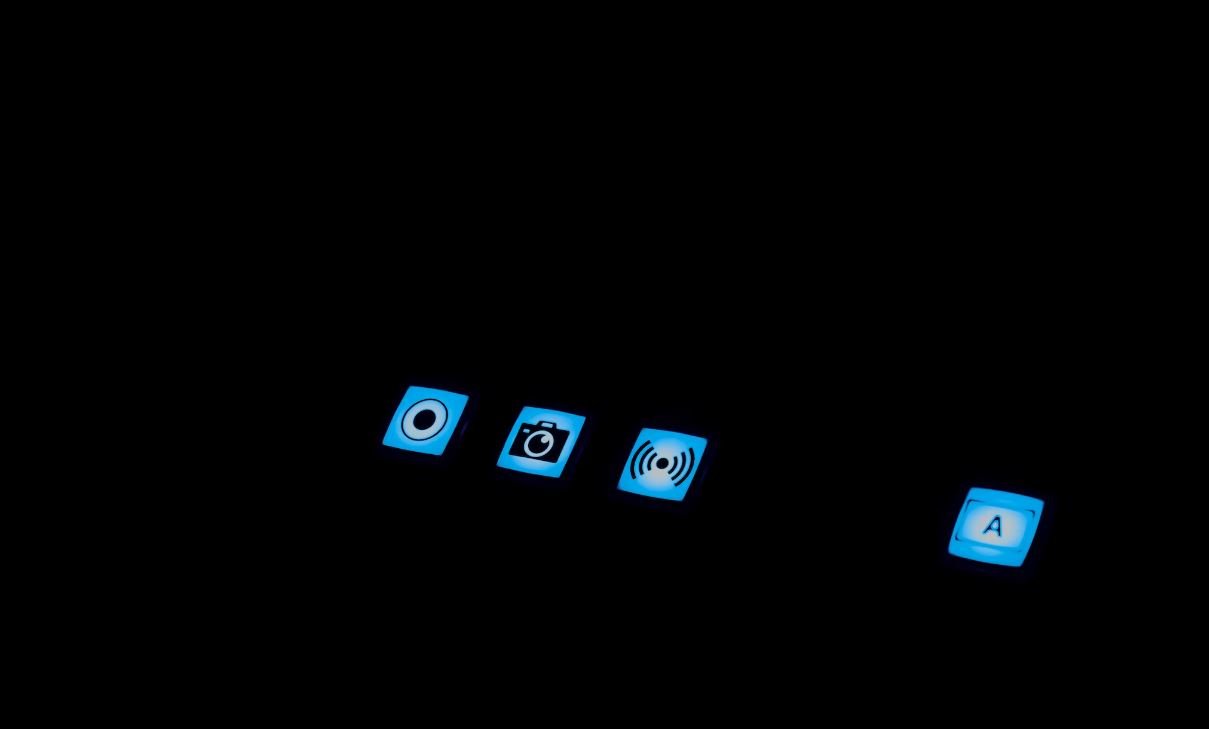Where Is Automation on My iPhone?
Gone are the days when a phone was only used for making calls or sending messages. In today’s world, smartphones have become an indispensable part of our lives. Apple’s iPhone, with its advanced capabilities and intuitive interface, offers numerous features and functionalities that enhance productivity and convenience. Automation is one such area where iPhone excels, providing users with the ability to streamline tasks and simplify daily routines. In this article, we will explore the different aspects of automation on your iPhone and how you can take advantage of its capabilities.
Key Takeaways:
- Automation on the iPhone brings increased productivity and convenience.
- iOS devices offer various automation features and functionalities.
- Shortcuts and Siri can automate tasks and simplify daily routines.
- Automations can be created with third-party apps.
- Automation settings can be customized to meet individual needs.
Understanding iOS Automation
iOS, the operating system powering iPhones, includes several built-in automation features that allow users to automate repetitive tasks and create personalized workflows. These features can save time, increase efficiency, and make daily life easier. One of the notable automation tools on iOS is Siri Shortcuts. With Shortcuts, you can create personalized voice commands and automate multi-step actions with just a single tap or voice command. This powerful tool enables users to streamline tasks and access various apps and functionalities quickly and effortlessly. *Imagine dictating a message to your phone and it automatically being converted to text and sent to the desired recipient*
Using Siri Shortcuts
Shortcuts can be used to automate a wide range of tasks on your iPhone. Some popular use cases include:
- Creating a shortcut to get directions to your favorite coffee shop.
- Creating a shortcut to send pre-written messages to specific contacts.
- Creating a shortcut to adjust device settings based on your location.
- Creating a shortcut to automatically play your favorite music playlist.
- Creating a shortcut to order your go-to meal from a food delivery app.
These are just a few examples of how Siri Shortcuts can simplify your tasks and save you valuable time. With Shortcuts, you can take full advantage of the power and versatility of your iPhone.
Third-Party Automation Apps
In addition to the built-in automation features, iOS also supports third-party apps that specialize in automation and productivity. These apps offer advanced capabilities and additional functionalities, allowing users to further customize their automation workflows. Popular third-party automation apps include IFTTT (If This Then That) and Workflow. These apps provide extensive automation options, allowing you to connect and automate various apps and services on your iPhone. With these apps, you can create personalized and intricate automations, tailored to your specific needs and preferences. *Automate your social media posts with IFTTT or create customized workflows to perform complex tasks with Workflow*
Customizing Automation Settings
Your iPhone’s automation settings can be customized to suit your preferences and requirements. Whether it’s enabling or disabling specific automations, setting triggers, or adjusting actions, you have control over how automations function on your device. With just a few taps, you can fine-tune your automation settings to create a personalized and seamless experience. Take the time to explore the automation settings on your iPhone and experiment with different configurations to find what works best for you. *Customize automations to trigger based on specific time frames, locations, or device events*
Automation Statistics
| Statistic | Value |
|---|---|
| Total number of Siri requests per day | 10 billion |
| Percentage of iPhone users who use Siri | 51% |
| Number of Workflow downloads | Over 2 million |
Conclusion
Automation on your iPhone opens up a world of possibilities, allowing you to streamline tasks, save time, and enhance productivity. With Siri Shortcuts and third-party automation apps, you can create personalized workflows that cater to your specific needs and preferences. By customizing automation settings, you can fine-tune the way your iPhone automates tasks, giving you full control over your device’s capabilities. Take advantage of these automation features and unleash the power of your iPhone!

Common Misconceptions
Misconception 1: My iPhone is completely automated
Many people believe that their iPhone is fully automated and can perform any task on its own. However, this is not entirely true as the iPhone still requires user input and interaction for most actions.
- The iPhone cannot perform complex tasks without user guidance.
- The user still needs to initiate most actions on their iPhone.
- While the iPhone has some automated features, it is not fully autonomous.
Misconception 2: Automation can solve all my problems
Another common misconception is that automation on the iPhone can solve all user problems. While automation offers convenience and efficiency, it does not guarantee a solution to every individual issue.
- Automation may not be applicable or suitable for certain tasks or scenarios.
- Not all features or functions on the iPhone can be automated.
- Users still need to understand how automation works and configure it appropriately.
Misconception 3: Automation is only for advanced users
Some people believe that automation on the iPhone is only for advanced users who have technical expertise. However, Apple has made efforts to make automation accessible to all users.
- Apple provides user-friendly tools and interfaces for automation.
- Automation can be customized to suit individual needs and preferences.
- With Apple’s Shortcuts app, users can easily create and customize their own automated workflows.
Misconception 4: Automation is limited to basic tasks
Many individuals assume that automation on the iPhone is limited to performing basic tasks only. However, automation can be utilized for a wide range of complex tasks, allowing users to streamline their workflows.
- Automation can handle repetitive tasks like sending texts or emails.
- It can also control various smart home devices or adjust settings based on location.
- With third-party apps and services, automation can be extended to accomplish even more complex tasks.
Misconception 5: Automation is always reliable
While automation on the iPhone can significantly improve efficiency, it is not infallible and can sometimes encounter issues or errors.
- Automated workflows may sometimes fail or result in unexpected outcomes.
- Changes in system settings or app updates can affect the reliability of automation.
- It is important to regularly review and update automated workflows to ensure they continue to function as intended.

Where Is Automation on My iPhone?
Automation has become an integral part of our daily lives, enhancing our efficiency and simplifying various tasks. However, have you ever wondered about the extent to which your iPhone utilizes automation? In this article, we will explore ten remarkable examples of automation features on your iPhone that you may not be aware of. Let’s dive into the world of iPhone automation and uncover the hidden potential of your beloved device.
1. “Do Not Disturb” Schedule
Did you know that your iPhone can automatically turn on “Do Not Disturb” mode during specific hours? This feature allows you to have uninterrupted focus during designated times, such as during important meetings or while sleeping.
2. Smart Reminders
Never miss an important task again! With smart reminders, your iPhone can automatically remind you about the tasks on your to-do list when you arrive or leave a specific location. No more manually setting reminders!
3. Voice Assistant Integration
Embrace the power of automation with voice assistants like Siri. Through seamless integration, you can use Siri to automate tasks such as sending messages, making calls, setting timers, and even controlling your smart home devices.
4. Contextual Predictive Typing
Tired of typing the same phrases repeatedly? The contextual predictive typing feature on your iPhone predicts the next word based on your past conversations and context, making typing faster and more efficient.
5. Intelligent Battery Management
Your iPhone employs an intelligent battery management system that learns from your daily charging patterns. It optimizes charging to preserve battery health and extend its lifespan in the long run, ensuring you have power when you need it most.
6. Automatic App Updates
Thanks to automation, you no longer have to manually update each installed app on your iPhone. It automatically keeps your apps up to date, ensuring you benefit from the latest features, bug fixes, and security enhancements.
7. Adaptive Brightness
Enjoy optimal screen brightness at all times without manually adjusting it. The adaptive brightness feature on your iPhone automatically adjusts the screen brightness based on ambient light conditions, providing a comfortable viewing experience.
8. Background App Refresh
Your iPhone can intelligently update apps in the background, ensuring that they are always up to date with the latest data without requiring you to open them. Stay connected and informed without any manual effort.
9. Intelligent Wi-Fi Assist
With intelligent Wi-Fi assist, your iPhone seamlessly switches between Wi-Fi and cellular data when the Wi-Fi signal is weak. This automation feature prevents interruptions in your online activities and ensures a smooth browsing experience.
10. Face and Fingerprint Unlock
Unlock your iPhone effortlessly and securely using Face ID or Touch ID. These biometric authentication methods automate the unlocking process, adding an extra layer of security and convenience to your device.
In conclusion, your iPhone harnesses the power of automation to simplify your life and provide you with a seamless user experience. From automatic reminders and updates to intelligent battery management and innovative unlocking methods, your iPhone is full of automation potential that you may have overlooked. Embrace these features and unlock the hidden power of your iPhone!
Frequently Asked Questions
Where can I find the Automation feature on my iPhone?
The Automation feature on your iPhone can be found in the Shortcuts app. To access it, simply locate and open the Shortcuts app on your device.
What is the purpose of Automation on my iPhone?
The Automation feature on your iPhone allows you to automate various tasks and actions on your device. It enables you to create personalized shortcuts that can be triggered automatically based on specific events or conditions.
How do I create an automation on my iPhone?
To create an automation on your iPhone, follow these steps:
1. Open the Shortcuts app.
2. Tap on the “Automation” tab.
3. Tap on the “+” icon to create a new automation.
4. Select the desired trigger for your automation.
5. Choose the actions you want to be performed when the automation is triggered.
6. Tap on “Next” and customize any additional settings.
7. Finally, tap on “Done” to save your automation.
Can I schedule automations to run at specific times on my iPhone?
Yes, you can schedule automations to run at specific times on your iPhone. When creating an automation, you can select the “Time of Day” trigger and set the desired time for the automation to be triggered automatically.
What are some examples of automations I can create on my iPhone?
Some examples of automations you can create on your iPhone include:
– Automatically turning on Wi-Fi when you arrive home.
– Sending a pre-written message to a specific contact when you connect your headphones.
– Opening a specific app when you connect to your car’s Bluetooth.
– Lowering the brightness of your device at night.
– Putting your device on silent mode during a meeting.
Can I share automations with others?
Yes, you can share automations with others. In the Shortcuts app, go to the “Automation” tab and select the automation you want to share. Tap on the “…” button and choose “Share Automation”. You can then share the automation through various methods, such as AirDrop, Messages, or email.
Can I delete automations that I no longer need?
Yes, you can delete automations that you no longer need. In the Shortcuts app, go to the “Automation” tab, swipe left on the automation you want to delete, and tap on “Delete”. Confirm the action and the automation will be removed from your device.
Are there any pre-built automations available on my iPhone?
Yes, there are pre-built automations available on your iPhone. In the Shortcuts app, go to the “Automation” tab and tap on the “+” icon to create a new automation. Scroll down and you will find a list of suggested automations that you can use as a starting point or customize to fit your needs.
Can I disable an automation temporarily without deleting it?
Yes, you can disable an automation temporarily without deleting it. In the Shortcuts app, go to the “Automation” tab, find the automation you want to disable, and toggle off the switch next to it. This will deactivate the automation until you re-enable it.
Why are some automations not working on my iPhone?
There can be several reasons why some automations are not working on your iPhone. Here are a few possible causes:
– The required permissions or settings for the automation are not enabled.
– The conditions or triggers for the automation are not being met.
– There might be a bug or compatibility issue with the Shortcuts app or iOS version on your device.
You can troubleshoot the problem by checking the settings and permissions for the automation, reviewing the conditions and triggers, updating your device’s software, or deleting and recreating the automation if necessary.