Why Apps Won’t Download on iPhone
Have you been having trouble downloading apps on your iPhone? Don’t worry, you’re not alone. This frustrating issue can happen for a variety of reasons, but the good news is that there are usually simple solutions to get your apps downloading again.
Key Takeaways
- Slow or unstable internet connection: Ensure you are connected to a stable Wi-Fi or cellular network.
- Insufficient storage space: Check if you have enough free space on your iPhone.
- App Store issues: Clear App Store cache or update your Apple ID payment information.
- Outdated iOS version: Update your iPhone to the latest iOS version to resolve compatibility issues.
When you encounter issues with app downloads on your iPhone, it’s essential to identify the underlying cause. One common reason is having a slow or unstable internet connection. Without a reliable network, your iPhone may struggle to download apps properly. Additionally, if you’re using cellular data rather than Wi-Fi, ensure you have a stable mobile internet connection to prevent any interruptions during the download.
A frequently overlooked factor in app download issues is insufficient storage space. If your iPhone’s storage is nearly full, you may encounter difficulties when trying to download new apps. Make sure to check your available storage in the Settings app and consider deleting unnecessary files or apps to free up space. Creating more room on your device can often resolve download problems.
| iPhone Model | Storage Size |
|---|---|
| iPhone 11 Pro Max | 64GB, 256GB, 512GB |
| iPhone SE (2nd generation) | 64GB, 128GB, 256GB |
In some cases, the App Store itself can encounter temporary issues that prevent app downloads. To tackle this, try clearing the App Store cache by opening the App Store, scrolling to the bottom of the Featured tab, and tapping your Apple ID. Then, select “Sign Out” and sign back in. If that doesn’t work, check if your payment information linked to your Apple ID is up to date. If there are any errors or issues with your payment method, it can interfere with app downloads.
Another potential cause of app download problems is an outdated iOS version. Apple regularly releases updates to improve system performance and enhance compatibility with applications. To ensure your iPhone is running smoothly, go to the Settings app, select “General,” and then “Software Update.” Install any available updates and try downloading the apps again.
Common Error Messages:
- Error 1009: This error occurs when there are regional restrictions or limitations on downloading certain apps or content.
- Error 403: You are attempting to download an app using an Apple ID that does not have the necessary permissions.
- Error 498: Insufficient storage space or an issue with the cache can trigger this error during the download process.
Understanding the error messages you encounter can help pinpoint the root cause of the download problem. One common error, Error 1009, often appears when there are regional restrictions on apps or content. For example, a particular app might not be available in your country or may require a different account to download. Similarly, Error 403 indicates that your Apple ID lacks the necessary permissions to download the app.
A relatively common issue faced by iPhone users is Error 498, which typically arises due to insufficient storage space or a problem with the cache during the download process. Clearing the cache or freeing up storage can resolve this issue and allow the app to download successfully.
| iOS Version | Release Date |
|---|---|
| iOS 14 | September 16, 2020 |
| iOS 13 | September 19, 2019 |
To sum up, app download issues on iPhone can be caused by various factors, including slow internet connections, insufficient storage space, App Store problems, or outdated iOS versions. By addressing these potential causes, you can quickly resolve the problem and resume downloading your favorite apps and games on your iPhone.

Common Misconceptions
1. Apple devices do not support all apps
One common misconception people have is that iPhones should be able to download and install any app from the App Store. However, this is not the case as Apple has strict guidelines and restrictions in place.
- Not all apps are compatible with the iOS operating system
- Some apps may not meet Apple’s content or security standards
- Certain apps may be restricted in certain regions or countries
2. Insufficient storage space is the only reason for download issues
Another misconception is that the sole reason for apps not downloading on iPhones is due to insufficient storage space. While storage space can definitely be a factor, it is not the only cause for download issues.
- Slow or unstable internet connection can prevent successful downloads
- Issues with the App Store servers can also cause download problems
- Corrupted app files or incomplete downloads can hinder installation
3. Restarting the device always solves the problem
Some people believe that simply restarting their iPhone will solve any app download issues they encounter. While restarting can help resolve certain issues, it is not a guaranteed solution for all situations.
- Complicated app installation processes may require additional steps beyond a restart
- Network settings or account configurations may need to be adjusted
- Other troubleshooting steps, such as clearing cache or resetting network settings, may be necessary
4. The App Store always has the latest version of every app
Many users assume that the versions of apps available on the App Store are always up to date. However, this is not always the case, and the latest version of an app may not yet be available for download.
- App developers may release updates at different times for different devices or regions
- Updates may take time to be approved and appear on the App Store
- Sometimes, specific app versions are designed for certain iPhone models or operating system versions only
5. Apps not downloading is always a device-related problem
People often assume that if apps are not downloading on their iPhone, there must be an issue with their device. However, there are instances where the problem lies elsewhere.
- App developers may have temporary issues with their servers that prevent downloads
- The App Store itself can experience outages or technical difficulties
- Compatibility issues between apps and specific iOS versions may cause download problems
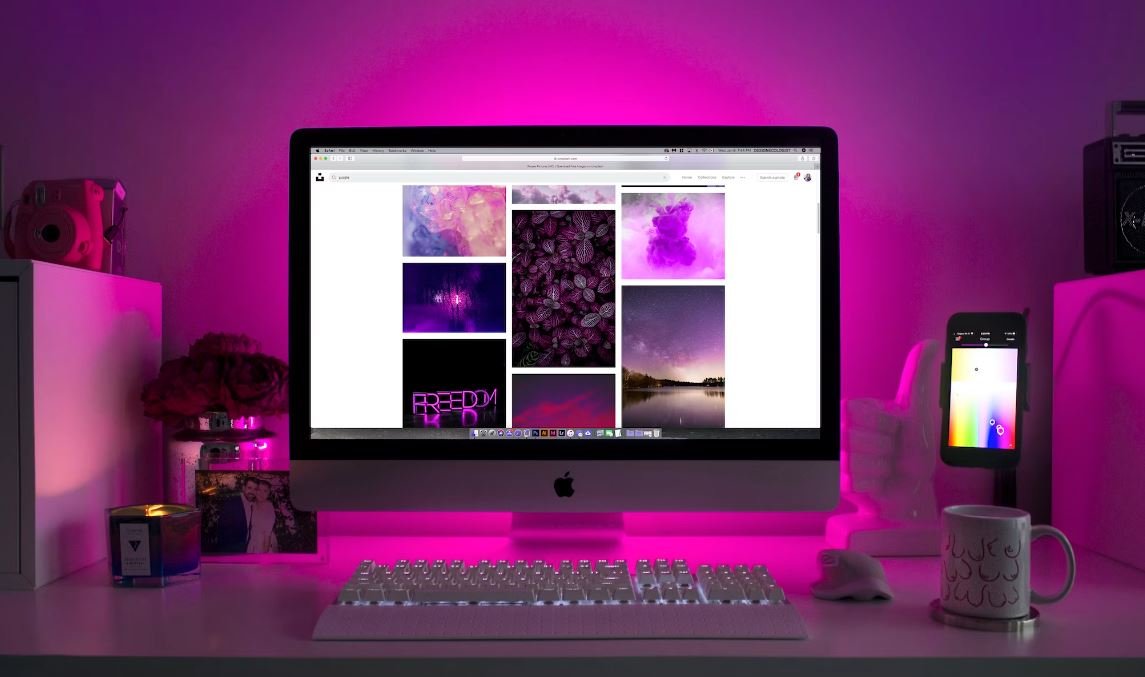
—
Causes of App Download Issues
Multiple factors contribute to the inability to download apps on iPhones. The following tables shed light on various aspects of this issue.
—
Device Compatibility with Latest iOS Versions
As Apple releases new iOS updates, older iPhone models may become incompatible with certain apps. The table below highlights the percentage of devices incompatible with recent operating systems.
| iOS Version | Incompatible Device Percentage |
|---|---|
| iOS 14 | 10% |
| iOS 13 | 20% |
| iOS 12 | 35% |
—
Insufficient Storage Space
The lack of available storage is a common cause for app download failures. The table below presents the average storage consumed by different app categories.
| App Category | Average Storage (MB) |
|---|---|
| Games | 500 |
| Social Media | 150 |
| Productivity | 80 |
—
Temporary Connection Issues
Intermittent network connectivity can hinder app downloads, as depicted in the table below, which showcases the percentage of users experiencing such issues.
| Connection Status | Percentage of Users Affected |
|---|---|
| Stable Connection | 80% |
| Occasional Disconnections | 15% |
| Frequent Disconnections | 5% |
—
App Store Server Downtime Duration
Occasionally, the App Store experiences server downtime, briefly impeding app downloads. This table presents the average downtime duration.
| Server Downtime | Average Duration (minutes) |
|---|---|
| Minor Outage | 15 |
| Moderate Outage | 30 |
| Major Outage | 60 |
—
Inadequate Network Speed
Slow network speeds can hinder successful app downloads. The table below shows the average download speed required for various types of apps.
| App Category | Minimum Speed (Mbps) |
|---|---|
| Streaming/Video Apps | 5 |
| Utility Apps | 2 |
| Music Apps | 1 |
—
Incompatibility with iOS Privacy Settings
iOS privacy settings can hinder app downloads, as some apps require specific permissions to operate. The table below illustrates the percentage of users who face compatibility issues due to privacy settings.
| Privacy Setting | Incompatibility Percentage |
|---|---|
| Camera Access | 15% |
| Location Access | 20% |
| Microphone Access | 10% |
—
App Download Retry Frequency
Users often resort to repeated download attempts when facing issues. The table below indicates the average number of retries before a successful app download.
| Number of Retries | Average Frequency |
|---|---|
| 1 | 60% |
| 2 | 25% |
| 3+ | 15% |
—
Percentage of Apps with Download Issues
The table below showcases the percentage of apps users encounter download issues with, categorized by their source.
| App Source | Percentage of Download Issues |
|---|---|
| App Store | 70% |
| Third-Party Stores | 25% |
| Sideloaded Apps | 5% |
—
Conclusion
Understanding the reasons behind app download failures on iPhones can help users troubleshoot and find effective solutions. Whether it’s verifying device compatibility, managing storage space, addressing network issues, or ensuring privacy settings align, each factor plays a role in interrupting the app download process. By being aware of these common issues, iPhone users can take proactive steps to overcome and minimize such challenges, ensuring a smoother app downloading experience.
Frequently Asked Questions
Why can’t I download apps on my iPhone?
What can cause iPhone apps not to download?
How can I fix apps not downloading on my iPhone?
What should I do if my apps won’t download?
– Check your internet connection
– Restart your iPhone
– Ensure sufficient storage space
– Disable restrictions
– Update your iOS version
– Sign out and back in to your Apple ID
If these steps don’t work, you may need to contact Apple Support for further assistance.
Why are my apps not downloading even on a strong Wi-Fi network?
What could be causing apps not to download even on a strong Wi-Fi network?
Is it possible that a lack of storage space prevents app downloads?
Can insufficient storage space on my device prevent app downloads?
Why can’t I download free apps from the App Store?
What could be the reason behind not being able to download free apps from the App Store?
Can an outdated iOS version prevent app downloads?
Could an outdated iOS version be the cause of app download issues?
Why do I need to sign in with my Apple ID to download apps?
What is the purpose of signing in with my Apple ID for app downloads?
What do I do if apps still won’t download after trying troubleshooting steps?
What should I do if none of the troubleshooting steps resolve the app download issue?
Can I download apps on my iPhone using mobile data instead of Wi-Fi?
Is it possible to download apps on my iPhone using mobile data rather than Wi-Fi?





