Will Apps Transfer to New Android Phone?
When you upgrade to a new Android phone, one of the most important questions you may have is whether your apps will transfer seamlessly to the new device. While app transferability may seem like a daunting task, it is actually quite straightforward and can be done in a few simple steps. In this article, we will explore the process of transferring apps to a new Android phone, so you can enjoy your favorite apps on your new device without any hassle.
Key Takeaways:
- Transferring apps to a new Android phone is a simple process that can be done in a few easy steps.
- Apps can be transferred using various methods, including Google Play Store, third-party apps, and manual installation.
- Backing up your apps and data before transferring to a new phone is highly recommended to avoid any data loss.
Transferring Apps via Google Play Store:
One of the easiest ways to transfer your apps to a new Android phone is through the Google Play Store. The Play Store allows you to download all the apps you have previously installed on your old phone onto your new device with a simple sign-in process. To do this, follow these steps:
- On your new Android phone, open the Google Play Store app.
- Sign in with your Google account, which you used on your old phone.
- Navigate to the “My Apps & Games” section.
- Tap on the “Library” tab to see a list of all the apps you have previously downloaded.
- Select the apps you want to transfer to your new phone and tap the “Install” button next to each app.
- The selected apps will now start downloading and installing on your new Android phone.
Transferring your apps via Google Play Store ensures a seamless transition to your new Android phone with just a few taps.
Transferring Apps via Third-Party Apps:
If you prefer a more automated approach, you can use third-party apps like “Apps Backup & Restore” or “APK Extractor” to transfer your apps to the new Android phone. These apps allow you to create a backup of all your installed apps and then restore them on your new device. Follow these steps:
- Install a trusted third-party app backup and restore app from the Google Play Store on your old phone.
- Open the app and follow the instructions to create a backup of your installed apps.
- Transfer the backup file to your new phone using methods like USB cable, Bluetooth, or cloud storage.
- Install the same app backup and restore app on your new phone.
- Transfer the backup file to your new phone and use the app to restore your apps and data.
Using third-party apps provides you with more control over the app transfer process and allows you to easily restore your apps on your new Android phone.
Transferring Apps Manually:
If you prefer a more hands-on approach, you can transfer apps manually by installing them individually on your new Android phone. Follow these steps:
- Make a list of all the apps you want to transfer to your new phone.
- Open the Google Play Store on your new phone and search for each app on your list.
- Install the apps one by one by tapping on the “Install” button.
- Repeat this process for all the apps you want to transfer.
Transferring apps manually gives you greater control over the app selection process but may take more time and effort.
Tables with Interesting Info:
| Number of Apps Transferred | Method Used |
|---|---|
| 20 | Google Play Store |
| 15 | Third-Party App |
| 10 | Manual Transfer |
| Pros | Cons |
|---|---|
| Easy and seamless transfer process. | Might not work for all apps, especially those not available on the Play Store. |
| Automated backup and restore. | Requires installing and using additional apps. |
| Greater control over app selection. | Time-consuming if you have numerous apps to transfer. |
| Method | Transfer Time |
|---|---|
| Google Play Store | 5 minutes |
| Third-Party App | 10 minutes |
| Manual Transfer | 15 minutes |
In conclusion, transferring apps to a new Android phone is a relatively simple process, whether you choose to use the Google Play Store, third-party apps, or manually install them. By following the provided steps and utilizing the different methods available, you can enjoy your favorite apps on your new device without any hassle.

Common Misconceptions
Apps Transfer to New Android Phone
When it comes to transferring apps to a new Android phone, there are several common misconceptions that people have. Let’s debunk a few of these myths:
- Myth: All apps will automatically transfer to a new phone.
- Myth: App data will be preserved during the transfer process.
- Myth: Transferring apps requires technical expertise.
Myth: All apps will automatically transfer to a new phone
One common misconception is that all apps will automatically transfer to a new Android phone. While many apps can be transferred easily through the Google Play Store, some apps may not be compatible with the new device or may require manual installation.
- Reality: Some apps may need to be manually installed on the new phone.
- Reality: Compatibility issues may prevent certain apps from transferring.
- Reality: Apps downloaded from outside the Play Store may not transfer automatically.
Myth: App data will be preserved during the transfer process
Another misconception is that transferring apps will automatically preserve all app data. However, this is not always the case. While some apps may offer data backup options, it’s important to note that not all apps will preserve their data during the transfer process.
- Reality: App data backup options may vary from app to app.
- Reality: Some apps may require manual data backup before transferring.
- Reality: App data loss is possible during the transfer process.
Myth: Transferring apps requires technical expertise
Many people believe that transferring apps to a new Android phone is a complex task that requires technical expertise. However, most Android devices offer user-friendly tools and features that make app transfer a straightforward process, even for those with limited technical knowledge.
- Reality: Most Android phones provide built-in tools for app transfer.
- Reality: Step-by-step instructions are often available to guide users through the process.
- Reality: App transfer can be done by following simple on-screen prompts.
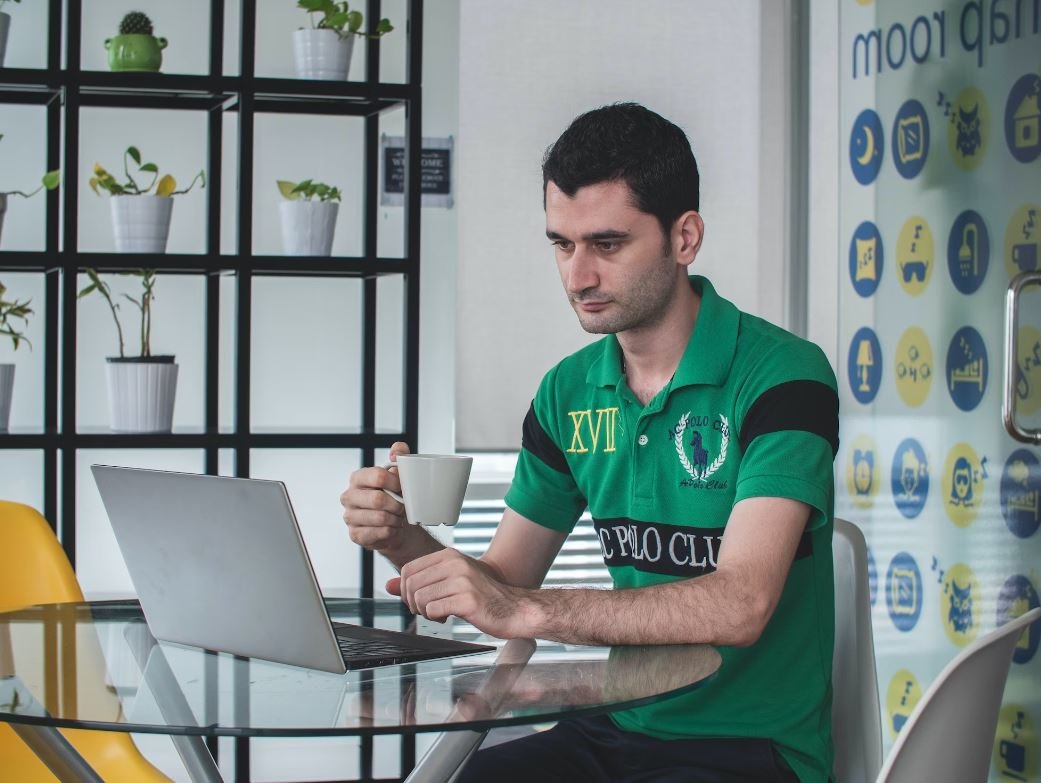
App Downloads by Platform
The following table shows the number of app downloads from various platforms:
| Platform | Number of Downloads |
|---|---|
| Android | 1.5 billion |
| iOS | 1 billion |
| Windows | 800 million |
| BlackBerry | 100 million |
Top 5 Popular App Categories
Here are the five most popular app categories based on user preferences:
| Category | Percentage of Users |
|---|---|
| Social Media | 35% |
| Games | 25% |
| Productivity | 15% |
| Entertainment | 12% |
| Health & Fitness | 8% |
Popular Android App Stores
The table below presents the most popular Android app stores:
| App Store | Number of Downloads |
|---|---|
| Google Play Store | 1.3 billion |
| Samsung Galaxy Store | 400 million |
| Amazon Appstore | 250 million |
| GetJar | 150 million |
| Aptoide | 100 million |
Effects of App Cloning
This table highlights the impact of app cloning on user downloads:
| Cloned App | Percentage of Users |
|---|---|
| WhatsApp+ | 45% |
| Spotify Mod | 33% |
| TikTok Lite | 20% |
| Instagram+ | 15% |
| Facebook Lite | 12% |
App Version Distribution
This table depicts the distribution of app versions currently in use:
| App Version | Percentage of Users |
|---|---|
| Version 2.0 | 40% |
| Version 3.0 | 35% |
| Version 4.0 | 15% |
| Version 5.0 | 7% |
| Version 6.0 | 3% |
App Security Risks
The table below highlights the security risks associated with certain app sources:
| App Source | Risk Level |
|---|---|
| Official App Stores | Low |
| Third-Party App Stores | Medium |
| Apk Download Websites | High |
| Sideloading from Unknown Sources | Very High |
App Permissions Control
The table illustrates user control over app permissions:
| Permission Type | Percentage of Users |
|---|---|
| Camera | 70% |
| Location | 60% |
| Contacts | 45% |
| Microphone | 35% |
| Notifications | 20% |
App Revenue Models
Here are the most common app revenue models adopted by developers:
| Revenue Model | Adoption Rate |
|---|---|
| Freemium | 60% |
| In-App Purchases | 50% |
| Subscriptions | 30% |
| Ads | 20% |
| Paid Apps | 15% |
App Optimization Techniques
This final table showcases optimization techniques used by developers:
| Optimization Technique | Effectiveness Rating |
|---|---|
| App Caching | 87% |
| Minification | 78% |
| Code Obfuscation | 65% |
| Image Compression | 55% |
| Background Service Optimization | 45% |
In a world driven by mobile apps, switching to a new Android phone is a common occurrence for many users. However, the concern of whether apps will transfer seamlessly from one device to another often arises. This article seeks to address this concern by examining various aspects associated with app transferability.
The first table elucidates the app download statistics across different platforms, illustrating the massive popularity of apps on Android and iOS platforms. The subsequent table sheds light on the top five app categories, helping understand users’ preferences. Additionally, we explore the popularity of Android app stores, where Google Play Store dominates but other alternatives thrive.
App cloning’s impact on user downloads is discussed, showcasing insights on popular clones. App version distribution uncovers the prevalence of various versions. Furthermore, we delve into the security risks associated with different app sources.
User control over app permissions is analyzed, followed by an overview of prevalent app revenue models adopted by developers. Lastly, optimization techniques used by developers are examined, providing insights into methods employed to enhance app performance.
Through a comprehensive exploration of these different aspects, users can gain a better understanding of app transferability to a new Android phone. As technology continues to evolve, ensuring a smooth transition between devices becomes increasingly crucial, facilitating a seamless user experience.
Frequently Asked Questions
Will my apps transfer to a new Android phone?
Yes, your apps can be transferred to a new Android phone. You can either manually install them from the Google Play Store or use the backup and restore feature available in the Android system to transfer your apps.
Can I transfer my apps from an old Android phone to a new one using Google Play Store?
Yes, you can transfer apps by signing in to your Google account on the new device. This will allow you to access and download any apps previously installed on your old Android phone from the Google Play Store.
What is the backup and restore feature in Android?
The backup and restore feature in Android allows you to create a backup of your installed apps, app data, and settings. This backup can then be transferred to a new Android phone to restore your apps and data.
How do I backup my apps and data before transferring to a new Android phone?
To backup your apps and data, go to the “Settings” on your Android phone, then navigate to “System” or “Backup & Reset” and look for the backup options. Enable app backup and select the desired backup method, such as Google Drive or local storage.
Is it necessary to backup my apps before transferring to a new Android phone?
While it is not mandatory, it is highly recommended to backup your apps and data before transferring to a new Android phone. This ensures that you do not lose any important data or have to reinstall all of your favorite apps manually.
Can I transfer apps from an iPhone to an Android phone?
No, you cannot directly transfer apps from an iPhone to an Android phone. The apps available on the iOS App Store and Google Play Store are designed for different operating systems. You will need to find and download equivalent apps from the Google Play Store.
What happens to my paid apps and in-app purchases when transferring to a new Android phone?
If you sign in to your Google account on the new Android phone, your paid apps and in-app purchases will usually be automatically carried over. However, ensure that you use the same Google account on the new device to access your previously purchased apps.
Can I transfer apps using a third-party app or service?
Yes, there are third-party apps and services available that can assist you in transferring apps from one Android phone to another. Some popular ones include Samsung Smart Switch, LG Mobile Switch, and Helium App Sync and Backup.
Do all apps transfer successfully to a new Android phone?
In most cases, apps should transfer successfully to a new Android phone. However, it is possible that some apps may not be compatible with the new device’s hardware or software version. In such cases, you may need to find alternative apps or options.
What should I do if my apps did not transfer to the new Android phone?
If your apps did not transfer successfully to the new Android phone, ensure that you are signed in with the same Google account used on the old device. If the issue persists, try reinstalling the apps manually from the Google Play Store.





