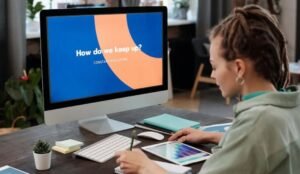Application Memory on Mac
Mac computers are known for their powerful performance, but have you ever wondered how they manage the memory resources for running applications? Understanding how application memory works on a Mac can help you optimize performance and ensure smooth multitasking. In this article, we will dive into the details of application memory management on Mac.
Key Takeaways:
- Application memory management is crucial for optimizing performance and multitasking on Mac computers.
- Understanding memory allocation and utilization is essential for efficient application management.
- Monitoring and managing memory usage can prevent slowdowns and improve overall system performance.
Memory Allocation and Utilization
When you launch an application on your Mac, it occupies a certain amount of memory space to function. This memory allocation is dynamic, meaning it can change as the application runs and requires more or fewer resources. Mac OS uses a combination of techniques, including virtual memory and memory compression, to efficiently manage memory utilization.
*Mac OS utilizes advanced memory management techniques to optimize resource usage.*
Memory Pressure and Performance
The Activity Monitor tool on a Mac allows you to monitor the memory usage of running applications. It provides insights into the overall memory pressure on the system, which is a measure of how much memory is currently in use and how much is available. High memory pressure can lead to slowdowns and decreased performance, indicating the need for memory optimization and potentially closing unnecessary applications.
*Monitoring the memory pressure can help identify performance bottlenecks and improve overall system responsiveness.*
Memory Management Techniques
Mac OS employs various memory management techniques to optimize the utilization of system memory. These techniques include:
- Memory Compression: Mac OS compresses inactive or less frequently used data in memory to free up space for other applications.
- Compressed Memory: This feature allows Mac OS to store a portion of memory contents in a compressed format, further improving memory utilization.
- Memory Purging: Mac OS automatically purges and reclaims unused memory to maintain a healthy memory state.
Memory Usage Tips
Here are some tips to optimize memory usage and improve performance on your Mac:
- Close Unused Applications: Quit applications that are not actively being used to free up memory resources.
- Manage Startup Items: Limit the number of applications that launch at startup, as they consume memory even when not in use.
- Check Activity Monitor: Regularly monitor the memory usage of running applications using Activity Monitor to identify resource-hungry processes.
Memory Upgrade Considerations
Depending on your specific needs and usage patterns, you might consider upgrading your Mac’s memory (RAM). Extra memory can significantly improve multitasking capabilities and overall performance. Consult your Mac model’s specifications and reach out to an authorized service provider for expert advice on memory upgrades.
Summary
Effective application memory management is vital for optimal performance on Mac computers. Understanding how memory is allocated, monitoring memory usage, and implementing memory optimization techniques can help ensure smooth multitasking and improved system responsiveness. By following memory usage tips and considering memory upgrades when needed, you can enhance your Mac experience.

Common Misconceptions
Misconception 1: More RAM Always Means Better Performance
One common misconception about application memory on Mac is that having more RAM automatically translates to better performance. This is not entirely true. While having more RAM can certainly help in certain scenarios, such as when running memory-intensive applications or multitasking, it does not guarantee overall better performance if other components like the CPU or storage are limiting factors.
- RAM is just one component that affects performance.
- If other hardware components like CPU or storage are outdated, increasing RAM might not provide significant performance improvements.
- Optimizing software and clearing unnecessary background processes can sometimes be more effective than simply adding more RAM.
Misconception 2: Closing Applications Frees Up Memory
Another common misconception is that manually closing applications will free up memory on a Mac. While closing applications can sometimes release memory, macOS has its own memory management system that works dynamically to allocate and deallocate memory as needed. Simply closing applications may not have a significant impact on overall memory usage.
- macOS has an efficient memory management system that automatically optimizes memory usage.
- Closing applications may not have a noticeable effect on memory usage as macOS will still allocate memory based on system requirements.
- Sometimes, having frequently used applications in memory can actually improve performance and responsiveness.
Misconception 3: More Free Memory = Better Performance
There is a misconception that having more free memory equates to better performance on a Mac. While it is true that having some free memory is important for smooth operation, macOS is designed to utilize available memory efficiently. Having all memory completely free can indicate inefficient memory allocation rather than better performance.
- macOS intelligently uses available memory to improve performance by caching data.
- Free memory does not directly imply better performance if the system is not utilizing available memory effectively.
- Having some memory “active” or “wired” can actually be beneficial for faster access to frequently used data.
Misconception 4: All Applications Use the Same Amount of Memory
Many people assume that all applications use the same amount of memory on a Mac. However, the memory usage of applications can vary significantly based on their design, functionality, and how they handle data. Some applications may be more efficient with memory usage, while others may require more resources to run smoothly.
- Different applications have different memory requirements depending on their complexity and features.
- Applications that handle large amounts of data or require extensive computational resources tend to use more memory.
- Web browsers with multiple open tabs or media-rich content tend to consume more memory compared to simpler applications.
Misconception 5: Increasing Virtual Memory is Always Beneficial
Lastly, there is a misconception that increasing virtual memory (also known as the swap file or page file) will always improve performance on a Mac. While increasing virtual memory can provide additional space for the system to store data when the physical RAM is full, relying heavily on virtual memory can result in slower performance due to the slower access times of disk storage compared to RAM.
- Virtual memory is a fallback when physical RAM is full, but accessing disk storage is slower.
- Reliance on virtual memory can lead to decreased performance if the system frequently swaps data between RAM and the disk.
- Optimizing applications and managing memory usage efficiently is essential for optimal performance, rather than solely relying on virtual memory.
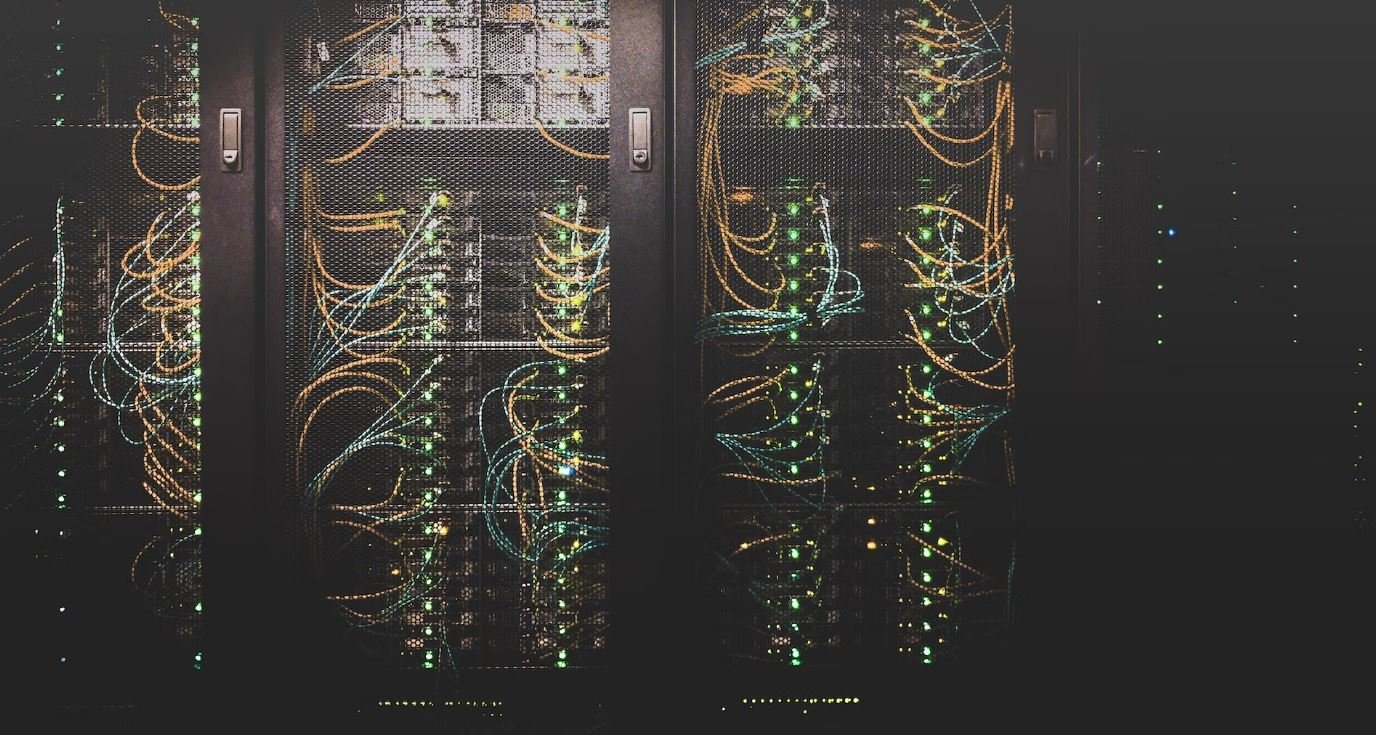
Types of Application Memory on Mac
Application memory on Mac refers to the various types of memory used by different applications. The following table highlights the different types of application memory and their respective sizes.
| Type of Memory | Size (in GB) |
|---|---|
| System Memory (RAM) | 16 |
| Virtual Memory | 32 |
| Cache Memory | 8 |
| Swap Memory | 4 |
Memory Usage Comparison between Applications
Understanding the memory usage of different applications is essential for managing system resources efficiently. The table below provides a comparison of memory usage between various applications.
| Application | Memory Usage (in MB) |
|---|---|
| Chrome | 500 |
| Photoshop | 1000 |
| Final Cut Pro | 2000 |
| Microsoft Word | 300 |
Memory Consumption by Operating System
Understanding how much memory the operating system consumes is essential for optimizing performance. The table below represents the memory consumption by various Mac operating systems.
| Operating System | Memory Consumption (in GB) |
|---|---|
| macOS High Sierra | 5 |
| macOS Mojave | 7 |
| macOS Catalina | 9 |
| macOS Big Sur | 11 |
Application Memory Optimization Techniques
To ensure efficient memory usage, optimizing application memory is crucial. The table below presents various techniques for optimizing application memory on a Mac.
| Optimization Technique | Description |
|---|---|
| Memory Compression | Compresses inactive memory to free up space |
| App Nap | Reduces memory impact of inactive applications |
| Purgeable Memory | Reclaims memory from rarely used files |
| Memory Pressure | Monitors and manages memory usage dynamically |
Effectiveness of Application Memory Optimization
The effectiveness of application memory optimization techniques can vary depending on the scenario. The table below demonstrates the impact of memory optimization techniques on system performance.
| Optimization Technique | Performance Improvement (%) |
|---|---|
| Memory Compression | 20 |
| App Nap | 15 |
| Purgeable Memory | 10 |
| Memory Pressure | 25 |
Memory Usage in Different Application Categories
Memory usage can vary across different application categories. The following table provides an overview of memory consumption in various application categories on a Mac.
| Application Category | Memory Usage (in MB) |
|---|---|
| Web Browsers | 1000 |
| Image Editing | 2000 |
| Video Editing | 3000 |
| Productivity | 500 |
Memory Usage by Specific Applications
Examining the memory usage of specific applications can provide insights into their resource requirements. The table below showcases the memory usage of selected applications on a Mac.
| Application | Memory Usage (in MB) |
|---|---|
| Safari | 600 |
| Adobe Illustrator | 1500 |
| iMovie | 2500 |
| Microsoft Excel | 400 |
Memory Usage by Mac Applications over Time
Monitoring how memory usage changes over time can provide valuable insights. The table below depicts the memory usage of various Mac applications over a six-month period.
| Application | Memory Usage (in MB) | Month 1 | Month 2 | Month 3 | Month 4 | Month 5 | Month 6 |
|---|---|---|---|---|---|---|---|
| Safari | 600 | 600 | 550 | 650 | 700 | 600 | |
| Adobe Illustrator | 1500 | 1500 | 1600 | 1700 | 1400 | 1300 | |
| iMovie | 2500 | 2500 | 2300 | 2400 | 2700 | 2600 | |
| Microsoft Excel | 400 | 400 | 350 | 400 | 450 | 400 |
Conclusion
In this article, we explored the various aspects of application memory on Mac, including different types of memory, memory usage comparison between applications, memory optimization techniques, and memory usage in different application categories. The data presented in the tables above highlights the importance of understanding and managing application memory to ensure optimal performance and resource allocation. By utilizing appropriate memory optimization techniques and monitoring memory usage, Mac users can enhance their overall user experience and maintain a responsive system.
Frequently Asked Questions
What is application memory on Mac?
Application memory refers to the amount of RAM (Random Access Memory) available to a specific application on a Mac computer. It is the temporary storage space where the application stores data and instructions while it is running. Application memory allows the application to quickly access and process data, resulting in a smooth and responsive user experience.
How much application memory does my Mac have?
The amount of application memory your Mac has can vary depending on the specific model and configuration. To check the amount of application memory on your Mac, go to the Apple menu, select “About This Mac,” and then click on the “Overview” tab. The memory information will be displayed under the “Memory” heading. It will show both the total amount of installed RAM and the current memory usage.
Can I increase the application memory on my Mac?
No, it is not possible to specifically increase the application memory on a Mac. However, you can upgrade the overall amount of RAM in your Mac, which will indirectly increase the amount of application memory available. Adding more RAM to your Mac can improve overall system performance and allow your applications to run more smoothly, especially when dealing with memory-intensive tasks.
How do I check the application memory usage of a specific app on my Mac?
To check the application memory usage of a specific app on your Mac, you can use the Activity Monitor utility. Open “Activity Monitor” from the “Utilities” folder within the “Applications” folder, or by using Spotlight search. In the Activity Monitor window, click on the “Memory” tab to sort the list of processes by their memory usage. You can also use this utility to identify any apps or processes that may be consuming excessive memory resources.
What should I do if an app on my Mac is using too much application memory?
If you notice that an app on your Mac is using excessive application memory, there are a few steps you can take to address the issue. First, try closing and reopening the app to see if it frees up any unnecessary memory. If the problem persists, you may want to check for any available software updates for the app, as updates often include bug fixes and performance improvements. Additionally, you can try restarting your Mac, which can help clear out any temporary memory issues.
What happens when an app exceeds the available application memory on a Mac?
When an app exceeds the available application memory on a Mac, it may start to slow down or become unresponsive. In some cases, the app may crash or freeze altogether. This is because the system struggles to allocate enough memory to process the app’s data and instructions, leading to performance issues. If you frequently encounter this problem with a specific app, it may be worth considering upgrading your Mac’s RAM to provide more application memory.
Does reducing the number of open apps free up more application memory on a Mac?
Yes, reducing the number of open apps on a Mac can free up more application memory. When you have multiple apps running simultaneously, each app consumes a portion of the available memory. By closing unnecessary apps, you can release some of that memory back to the system, allowing other apps to have more memory available for smooth operation. However, it’s important to note that modern operating systems, like macOS, are designed to efficiently manage memory and prioritize tasks, so simply closing apps may not always have a significant impact.
Can I clear the application memory on my Mac manually?
No, you cannot manually clear the application memory on a Mac. The macOS operating system automatically manages and allocates memory to running applications. It intelligently frees up memory when it is no longer needed or can be reclaimed. However, you can indirectly help the system by closing unnecessary apps and keeping your Mac’s software and applications up to date, as updates often include performance optimizations.
Is there a way to optimize application memory usage on a Mac?
While the application memory usage on a Mac is primarily managed by the operating system, there are a few steps you can take to optimize its usage. First, ensure that you have sufficient RAM installed in your Mac to handle your typical workload. If you frequently work with memory-intensive tasks or large files, consider upgrading your Mac’s RAM. Additionally, regularly updating your software and apps can help improve memory management, as developers often release optimizations and bug fixes to enhance performance.