Applications Icon
The applications icon, also known as the app icon, is a small graphic that represents a specific application on a user’s device. It is often located on the home screen or app drawer and serves as a visual identifier for the corresponding app. In this article, we will explore the importance and functionality of applications icons, along with some best practices for designing them.
Key Takeaways:
- Applications icons are small graphics that represent specific applications on a user’s device.
- The app icon serves as a visual identifier for the corresponding app and is typically located on the home screen or app drawer.
- Effective app icons are unique, visually appealing, and convey the purpose or branding of the application.
**App icons** play a significant role in the success or failure of an application. They are often the first point of contact for users and can influence whether they choose to download and use the app. It is crucial to create visually appealing icons that capture the essence and functionality of the application. **Unique** icons can help apps stand out among the competition and increase recognition. *A well-designed app icon can instill trust and confidence in users, leading to higher engagement and retention rates.*
When designing an applications icon, **simplicity** is key. The icon should be easy to understand and visually pleasing at small sizes. Complex artwork or excessive details may not translate well when scaled down. Additionally, **consistency** with the overall design style of the application is essential for a cohesive user experience. *A clutter-free app icon can make a strong visual impact and create a lasting impression on potential users.*
Colors and shapes also play a significant role in the effectiveness of an applications icon. **Contrasting colors** can make the icon more visually appealing and help it stand out on the device’s screen. The choice of colors should align with the application’s branding and purpose. **Geometric shapes**, such as squares, circles, or triangles, are commonly used in app icons due to their simplicity and ability to convey meaning. *A well-executed color scheme and shape can make the app icon eye-catching and easy to recognize.*
Important Elements of an App Icon
When creating an app icon, several key elements should be considered to ensure its effectiveness:
- **Symbol**: The central symbol or image that represents the application’s purpose or branding.
- **Text**: If necessary, the app icon may include text to further indicate the application’s name or function.
- **Background**: The background of the app icon can be a solid color, gradient, or transparent to facilitate a seamless integration with the device’s interface.
Examples of Well-Designed App Icons
Let’s take a look at some well-designed app icons that effectively incorporate the key elements mentioned above:
| App Icon | Description |
|---|---|
| App Icon 1 | Simple and memorable design with a unique symbol that represents the app’s purpose. |
| App Icon 2 | A combination of text and symbol, with contrasting colors that make it visually appealing. |
| App Icon 3 | Utilizes negative space effectively, creating a visually striking and easily recognizable icon. |
Conclusion
The applications icon is a critical element of an application’s success. Creating a well-designed and visually appealing app icon can significantly influence user perception, engagement, and recognition. By considering key elements such as symbolism, simplicity, consistency, colors, and shapes, developers can create icons that stand out and accurately represent their applications.

Common Misconceptions
1. Applications Icon is only for mobile apps
One common misconception people have about the Applications Icon is that it is exclusively used for mobile applications. However, this is not true. The Applications Icon can also represent desktop applications or software programs on various platforms.
- The Applications Icon can be found on mobile devices, desktop computers, and even web browsers.
- It does not solely represent mobile apps; it can symbolize any kind of application or program.
- The Applications Icon is used to organize and access installed or web-based applications.
2. Applications Icon only represents downloaded apps
Another misconception is that the Applications Icon on mobile devices only represents applications that have been downloaded and installed. However, this is not entirely accurate as the icon can also include web apps or shortcuts to online services.
- Web apps, such as Progressive Web Apps (PWAs), can be represented by the Applications Icon.
- Some devices allow users to create shortcuts to websites or web-based services, and these can be accessed through the Applications Icon.
- It serves as a centralized hub for all types of applications, regardless of whether they are native, web-based, or downloaded.
3. Applications Icon only displays active applications
Many people mistakenly believe that the Applications Icon only showcases actively running or open applications. However, this is not entirely accurate as the icon also provides quick access to recently used or frequently accessed applications, even if they are not currently active.
- The Applications Icon can display a list of recently used applications, enabling users to easily switch between them.
- It provides a convenient way to launch applications without needing to search through different menus or screens.
- Some systems or launchers offer customization options to show or hide specific applications in the Applications Icon list.
4. Applications Icon is only used to open apps
One common misconception is that the Applications Icon is solely used to open or launch applications. While this is indeed one of its primary functions, the icon can also provide additional features and functionalities.
- Some Applications Icons provide quick access to app settings or preferences.
- They can display badges or notifications for unread messages, updates, or important information within the associated apps.
- On some platforms, long-pressing or right-clicking the Applications Icon may reveal contextual menus or actions for the associated apps.
5. Applications Icon is the same as the Home Screen Icon
A misconception exists among some users who believe that the Applications Icon is synonymous with the Home Screen Icon on mobile devices. However, this is not correct as these icons serve different purposes.
- The Home Screen Icon represents the main screen or starting point of a device, where users can organize and access various apps and functions.
- The Applications Icon, on the other hand, provides a centralized location to access all installed or web-based applications, including those not present on the Home Screen.
- While some devices may offer a similar visual representation for both icons, they have distinct functionalities and associations.
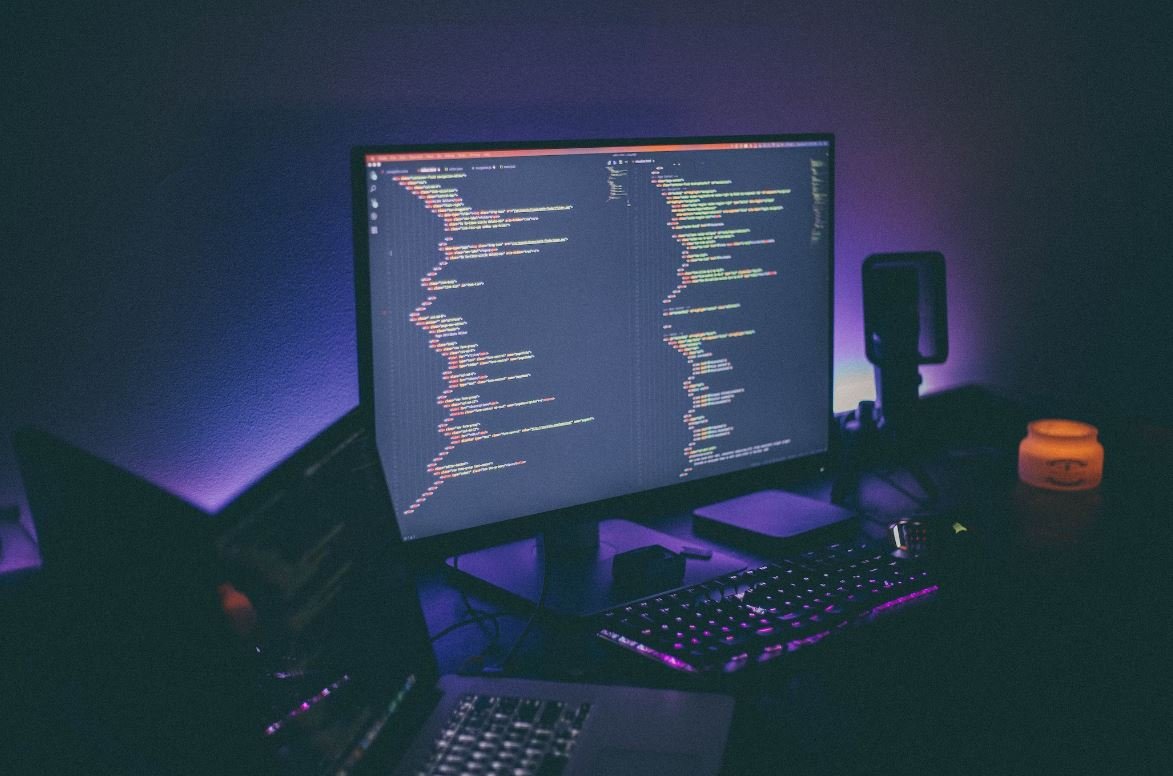
Applications Icon
Applications icons are an essential part of modern digital interfaces, serving as visual representations of software or services on various devices. The design and appearance of these icons play a vital role in attracting user attention and distinguishing applications from one another. In this article, we explore ten fascinating examples of applications icons and discuss their significance in the digital world.
Table: Icon Styles
In this table, we highlight different styles of applications icons commonly used in various digital platforms.
| Icon Style | Description |
|---|---|
| Flat Design | Simple and minimalist appearance, often lacking shadows or gradients. |
| Skeuomorphic | Mimics real-life objects, textures, and materials to create a more realistic representation. |
| Material Design | Based on Google’s design principles, featuring depth, shadows, and vibrant colors. |
| Minimalist | Clean and basic designs, often with simple shapes and limited colors. |
Table: Icon Shape
Icons come in various shapes, which can convey different meanings or associations. This table explores the symbolism behind different icon shapes.
| Icon Shape | Meaning/Association |
|---|---|
| Circle | Inclusivity, unity, and completeness. |
| Square | Balance, stability, and reliability. |
| Triangle | Energy, direction, and creativity. |
| Hexagon | Efficiency, optimization, and interconnectedness. |
Table: Icon Colors
Colors play a significant role in applications icons, affecting the way users perceive and interpret them. This table explores the emotions or associations commonly tied to different colors.
| Color | Emotion/Association |
|---|---|
| Red | Energetic, passionate, and attention-grabbing. |
| Blue | Trustworthy, calm, and professional. |
| Green | Harmony, growth, and eco-friendliness. |
| Yellow | Optimism, happiness, and warmth. |
Table: Icon Typography
This table explores the usage of typography in applications icons and the choice of fonts.
| Icon Typography | Font Choice |
|---|---|
| Serif | Traditional and authoritative feel. |
| Sans-serif | Modern, clean, and approachable. |
| Script | Elegance, creativity, and personal touch. |
| Display | Bold, attention-grabbing, and unique. |
Table: Icon Trends
Icons, like any other design element, follow trends that evolve over time. This table showcases some of the recent trends in applications icon design.
| Icon Trend | Description |
|---|---|
| Gradient | Usage of smooth color transitions to add depth and visual interest. |
| Neumorphism | Simulates physical objects with soft shadows and highlights, creating a tactile look. |
| Line Art | Minimalist icons created using simple lines, often with monochromatic schemes. |
| Emojis | Emotional and expressive icons featuring various facial expressions and symbols. |
Table: Icon Accessibility
Designing icons with accessibility in mind ensures that they are perceivable by all users, regardless of disabilities. This table explores some accessibility features for icons.
| Accessibility Feature | Description |
|---|---|
| Alt Text | Providing alternative text descriptions for screen readers or users with visual impairments. |
| Contrast | Ensuring sufficient contrast between icon colors and backgrounds for better visibility. |
| Size Variants | Including multiple sizes of icons to accommodate different display resolutions. |
| Accessible Colors | Using color combinations that are accessible to individuals with color blindness. |
Table: Icon Placement
The placement of icons within an interface can significantly impact user interaction and visual hierarchy. This table discusses different icon placement options.
| Icon Placement | Impact |
|---|---|
| Top Navigation | Provides immediate access to important features or sections. |
| Side Menu | Maintains a compact layout while offering easy access to secondary functions. |
| Bottom Bar | Allows quick navigation between primary app sections. |
| Contextual Placement | Icons appear inline or near relevant content for contextual relevance. |
Table: Icon Animation
Animations provide an engaging and interactive experience for users. This table presents different animation techniques used in applications icons.
| Animation Technique | Effect |
|---|---|
| Morphing | Smooth transformation between different icon states or concepts. |
| Microinteractions | Subtle animations for feedback or interactive elements within the icon. |
| Loading Spinners | Indicates loading or processing with a spinning motion. |
| Bouncing | Brief bouncing movement to draw attention or provide feedback. |
In conclusion, applications icons serve as more than mere visual identifiers; they convey meaning, evoke emotions, and establish a connection between users and software. By understanding design elements such as style, shape, color, typography, and placement, designers can create captivating and effective applications icons that enhance the user experience.
Frequently Asked Questions
What is an applications icon?
An applications icon is a graphical representation that represents a specific application or software program on a computer or mobile device. It serves as a visual shortcut to access and launch the application.
How do I change the applications icon on my device?
The process of changing the applications icon on your device may vary depending on the operating system. Generally, you can do this by long-pressing on the existing icon, selecting the option to edit or change the icon, and then choosing a new image or selecting from a set of pre-loaded icons.
Can I create my own custom applications icon?
Yes, you can create your own custom applications icon. Some operating systems allow users to select an image from their photo gallery or use specialized applications to design and personalize icons. However, it’s important to note that certain operating systems may have limitations on the customization options.
Are there any websites or tools available to generate applications icons?
Yes, there are several websites and tools available that can help you generate applications icons. Some popular options include Iconfinder, Flaticon, and Canva. These platforms offer a wide range of icons in different styles and formats that can be easily downloaded and used for application customization purposes.
Is it possible to restore the default applications icon?
Yes, it is usually possible to restore the default applications icon on your device. This can generally be done by accessing the settings or preferences menu of your device, locating the option to reset or restore the icon settings, and confirming the action. However, the exact method may vary depending on your operating system and device model.
Can I change the applications icon for all apps on my device?
The ability to change the applications icon for all apps on your device depends on the operating system you are using. Some operating systems offer more flexibility and allow users to customize icons globally, while others may only permit icon changes for specific apps or home screen shortcuts.
Why would someone want to change the applications icon?
There are several reasons why someone may want to change the applications icon. It could be for personalization purposes, to differentiate between similar-looking icons, to create a unique and visually appealing home screen, or to align the app icons with a specific theme or aesthetic. Additionally, some users may find it easier to locate and access their frequently used applications when they have distinct or customized icons.
Will changing the applications icon affect the functionality of the app?
No, changing the applications icon does not affect the functionality of the app itself. The icon is simply a visual representation and does not impact the underlying software or its features. You can change the icon without any concerns about altering the app’s functionality or data.
Can I use copyrighted images as applications icons?
Using copyrighted images as applications icons without proper authorization or licensing is generally not recommended. It may infringe upon the copyright owner’s rights and lead to legal consequences. It is advisable to use icons that are specifically designed for free or commercial use, or to create your own icons using original artwork or royalty-free resources.
Will changing the applications icon use additional storage space?
No, changing the applications icon does not usually consume additional storage space on your device. The icon image itself is a small file and does not significantly impact the overall storage capacity. However, if you use high-resolution or large-sized images for the icon, it may slightly increase the storage usage, although the effect is generally negligible.





