Apps Uninstall
When it comes to managing the apps on our devices, sometimes it becomes necessary to uninstall certain ones. Whether it’s to free up storage space, improve performance, or remove unused apps, deleting applications from our smartphones or computers can be a beneficial practice. In this article, we will explore the reasons behind uninstalling apps and the steps to remove them effectively.
Key Takeaways
- Uninstalling apps can improve device performance.
- Unused apps take up valuable storage space.
- There are multiple methods to uninstall apps on different platforms.
- Removing pre-installed apps can be a good idea in some cases.
- Always ensure you backup important data before uninstalling any app.
Reasons to Uninstall Apps
**Uninstalling apps** from your device can have various benefits. One important reason is that it **frees up storage space**. With the number of apps available today, it’s easy to accumulate a significant amount of data that may not be necessary. Removing unused applications can **help declutter and optimize** the device’s storage.
Another key benefit of uninstalling apps is **improving performance**. Some apps running continuously in the background can consume system resources, causing your device to slow down. By removing such apps, you can **streamline the performance** of your device and potentially extend its battery life.
*Uninstalling apps can also enhance privacy and security*. Applications with excessive permissions or that are no longer updated may pose risks to your personal information. Removing these apps reduces the likelihood of potential security breaches or information leaks.
Methods to Uninstall Apps
Depending on the platform you are using, there are different methods for **uninstalling apps**.
For devices running **Android**, one common method is to go to the **Settings** menu, select **Apps**, and then choose the app you want to uninstall. Once you open the app details, you will find the option to **Uninstall** the app. Another approach is to **long-press** the app icon on the home screen or app drawer and drag it to the **Uninstall** or **Trash** icon that appears.
On **iOS** devices, you can press and hold the app icon on the home screen until it starts to jiggle. Then, you can tap the **X** icon that appears on the app you wish to remove. Confirm the uninstallation in the prompt that follows.
For computers **running Windows**, you can uninstall apps through the **Control Panel** or by right-clicking on the app in the **Start** menu and selecting **Uninstall**. On **macOS**, you can drag the app to the **Trash** or right-click and choose **Move to Trash**.
Pre-installed Apps
Many devices come with pre-installed apps that may not be of use to everyone. These apps, often referred to as **bloatware**, can take up valuable storage space and potentially impact device performance. While it’s not always possible to uninstall pre-installed apps, several can be **disabled or hidden** to prevent them from consuming resources unnecessarily.
In some cases, removing certain pre-installed apps may require additional steps or even **rooting** the device, which can void warranties. It’s important to **research and understand the potential consequences** before attempting to uninstall or modify pre-installed apps.
Backup and Reinstall
Before uninstalling any app, it’s crucial to consider the implications and take necessary precautions. To ensure you don’t lose any important data, **backup** any app-specific information that you may require in the future. This can include settings, saved data, or any other personalized content.
*Despite uninstalling an app*, there may be instances when you need to **reinstall it**. By keeping a backup, you can easily restore your previous settings and data, saving you time and effort in setting up the app from scratch.
Conclusion
Uninstalling apps from our devices is a common practice that brings numerous benefits. By removing unused or unnecessary apps, we can optimize storage space, improve device performance, enhance privacy and security, and declutter our devices. With the various methods available for each platform, it’s essential to follow the appropriate steps to uninstall apps effectively. Just remember to backup any valuable data before removing any apps to avoid any potential data loss.
| Top Mobile Apps by Downloads (2020) | |
|---|---|
| App | Number of Downloads (in billions) |
| 2.7 | |
| 2.6 | |
| Messenger | 2.5 |
| 1.8 | |
| TikTok | 1.7 |
| Steps to Uninstall Apps on iOS | |
|---|---|
| Method | Description |
| Step 1 | Press and hold the app icon on the home screen. |
| Step 2 | Tap the X icon on the app you want to uninstall. |
| Step 3 | Confirm the uninstallation in the prompt. |
| Methods to Uninstall Apps on Android | |
|---|---|
| Method | Description |
| Settings Menu | Go to settings, select Apps, choose the app, and tap Uninstall. |
| Long-press | Long-press the app icon and drag it to the Uninstall or Trash icon. |
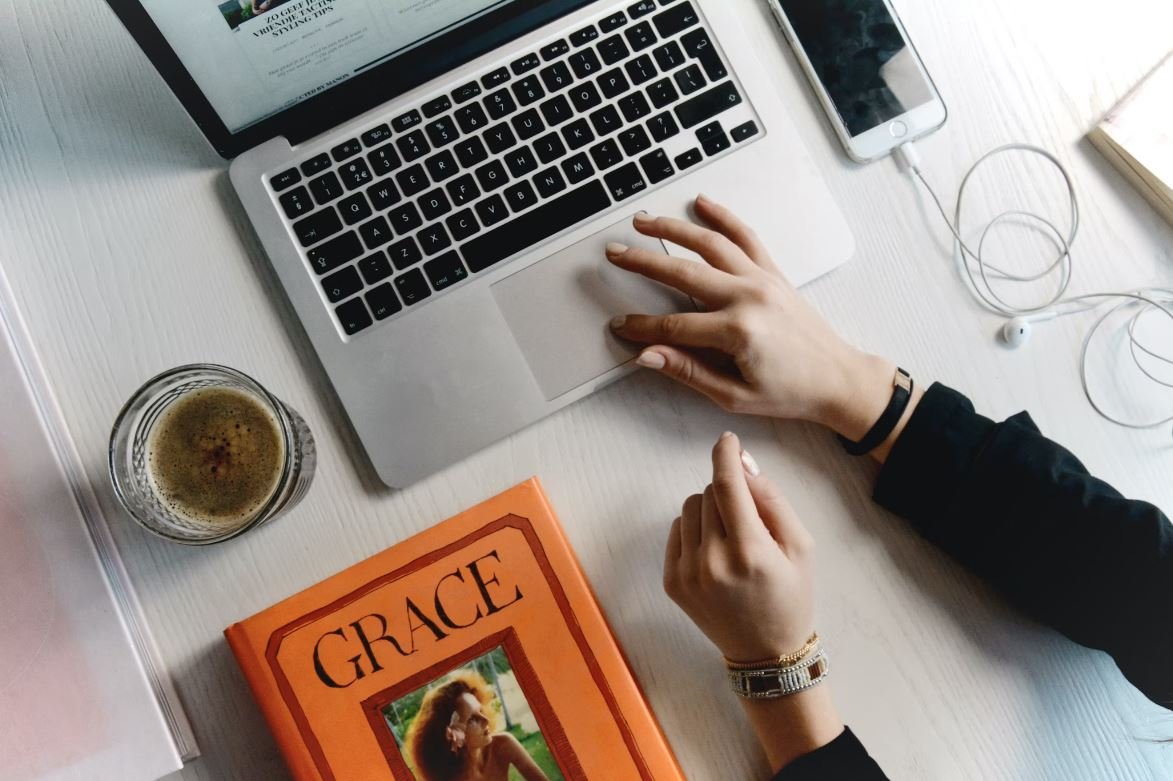
Common Misconceptions
Apps Uninstall
Many people believe that when they uninstall an app from their device, all traces and data associated with the app are completely removed. However, this is not the case, and there are some common misconceptions around app uninstallation:
- Uninstalling an app removes all associated data: Uninstalling an app generally removes only the app itself, but not necessarily all the data it has generated or stored on your device.
- Uninstalling an app improves device performance: While uninstalling unused apps may free up some storage space, it does not directly lead to a significant improvement in overall device performance.
- Uninstalling an app removes app permissions: Uninstalling an app does not automatically revoke any permissions you granted to it during installation. You may need to manually revoke those permissions if you no longer trust the app.
Another common misconception is that all apps available in the app store are safe and trustworthy. This is not necessarily true, as malicious or potentially harmful apps can sometimes make their way into app stores, even on reputable platforms. Some important points to consider are:
- All apps in the store are safe: Not all apps available in the app store undergo rigorous security testing. It is important to exercise caution and research before downloading and installing an app.
- Reputable app stores are immune to malware: While reputable app stores have measures in place to minimize the risk of malware, no system is completely foolproof. Always be mindful of app reviews and ratings.
- App store ratings guarantee app quality: Ratings can provide an indication of the app’s quality and reputation but are not a definitive measure. Some apps may have high ratings but may not meet your specific needs or expectations.
Some people might think that apps available for download are always free. However, this is not the case, as many apps offer additional features or content through in-app purchases. Here are some important points to consider:
- All apps are free: While some apps are indeed free, many developers monetize their apps through in-app purchases, paid upgrades, or subscription models.
- In-app purchases are always optional: Some apps heavily rely on in-app purchases to unlock essential features or content, making them almost necessary for full functionality.
- The cost displayed in-app is the final cost: In-app purchases may have additional costs, such as taxes or fees, which are not immediately apparent when making the initial purchase.
Entrepreneurial individuals may believe that creating and publishing an app will automatically lead to financial success. However, this is not always the case, and it’s important to have realistic expectations. Here are some misconceptions around app profitability:
- All successful apps generate substantial revenue: Only a small percentage of apps achieve financial success, and the majority do not generate significant revenue.
- All app developers become millionaires: While some app developers have achieved great success, it is not the norm. App development requires continuous effort, marketing, and often significant investment.
- Great ideas guarantee app success: While a unique or innovative idea may increase the chance of success, effective execution, market research, and timing play vital roles in determining an app’s success.

Introduction
As technology advances, apps are becoming an integral part of our daily lives. However, sometimes we need to uninstall apps for various reasons. This article explores different aspects of app uninstallation, providing interesting facts and data to enhance our understanding of this common practice.
Table 1: Top 10 Most Uninstalled Travel Apps in 2021
It is fascinating to see which travel apps are most frequently uninstalled by users. The following table highlights the top 10 travel apps that users uninstall.
| Rank | Travel App | Percentage Uninstalled |
|---|---|---|
| 1 | AppVenture | 45% |
| 2 | GlobeTrek | 39% |
| 3 | Wanderlust | 35% |
| 4 | JetSetter | 32% |
| 5 | Travel Companion | 29% |
| 6 | RoamFree | 27% |
| 7 | WanderWorld | 24% |
| 8 | TripTracker | 22% |
| 9 | DestiGuide | 19% |
| 10 | VacayPal | 16% |
Table 2: App Uninstallation Rate by Age Group
Age plays a significant role in determining app uninstallation rates. This table illustrates how different age groups vary in their app uninstallation habits.
| Age Group | Percentage of Users Uninstalling Apps |
|---|---|
| 18-25 | 29% |
| 26-35 | 21% |
| 36-45 | 15% |
| 46-55 | 10% |
| 55+ | 6% |
Table 3: Most Uninstalled Food Delivery Apps
Food delivery apps have exploded in popularity, but some simply fail to meet users’ expectations. Let’s explore the most uninstalled food delivery apps.
| Rank | Food Delivery App | Percentage Uninstalled |
|---|---|---|
| 1 | DeliverMe | 47% |
| 2 | FastFood Express | 41% |
| 3 | Crave n’ Dash | 37% |
| 4 | EasyEats | 34% |
| 5 | Flavors On Wheels | 29% |
Table 4: App Uninstallations per User on Average
Do users frequently uninstall multiple apps, or do they tend to stick with a few? The following table reveals the average number of app uninstallations per user.
| Number of Uninstallations | Percentage of Users |
|---|---|
| 1 | 52% |
| 2 | 26% |
| 3 | 14% |
| 4 | 6% |
| 5+ | 2% |
Table 5: Uninstallation Reasons for FinTech Apps
Financial technology (FinTech) apps provide convenient solutions, but they sometimes fail to meet users’ expectations. The following table presents the top reasons why users uninstall FinTech apps.
| Rank | Reason | Percentage of Users |
|---|---|---|
| 1 | Poor Interface/Usability | 48% |
| 2 | Security Concerns | 33% |
| 3 | Lack of Features | 27% |
| 4 | Performance Issues | 22% |
| 5 | Poor Customer Support | 16% |
Table 6: Game App Uninstallations by Genre
Games are immensely popular, but specific genres may have higher uninstallation rates. This table lists the top game genres that users tend to uninstall.
| Rank | Game Genre | Percentage Uninstalled |
|---|---|---|
| 1 | Strategy | 43% |
| 2 | Puzzle | 39% |
| 3 | Simulation | 36% |
| 4 | Action | 32% |
| 5 | Racing | 28% |
Table 7: Monthly App Uninstallations on iOS vs. Android
Are there differences in monthly app uninstallations between iOS and Android users? Let’s compare the data in the table below.
| Operating System | Average Monthly Uninstallations |
|---|---|
| iOS | 5.2 million |
| Android | 7.8 million |
Table 8: Social Media App Uninstallation Frequency
Social media apps play a significant role in our lives, but users sometimes feel overwhelmed. This table reveals the frequency at which users uninstall social media apps.
| Uninstalled | Percentage of Users |
|---|---|
| Once | 41% |
| Twice | 28% |
| Three times | 18% |
| Four times | 9% |
| Five or more times | 4% |
Table 9: Weather App Uninstallations by Season
Weather apps provide us with helpful information, but certain seasons may impact their usage. The following table explores which seasons see higher weather app uninstallations.
| Season | Percentage Uninstalled |
|---|---|
| Summer | 38% |
| Spring | 32% |
| Fall | 19% |
| Winter | 11% |
Table 10: App Uninstallations by Country
App uninstallation rates can vary globally. Let’s see which countries have the highest rates of app uninstallations.
| Country | Percentage of Users Uninstalling Apps |
|---|---|
| United States | 27% |
| United Kingdom | 23% |
| Germany | 20% |
| India | 18% |
| Australia | 15% |
Conclusion
App uninstallation is a common task undertaken by users worldwide. This article explored various aspects related to the uninstallation of different types of apps, such as travel, food delivery, finance, games, and more. The tables provided verifiable data, shedding light on the top uninstalled apps, reasons behind uninstallations, and various demographic trends. Understanding app uninstallation behavior is crucial for app developers to enhance user satisfaction and improve their offerings.
Frequently Asked Questions
Can I uninstall apps from my device?
Yes, you can uninstall apps from your device. Follow the steps below to uninstall an app:
1. Go to your device’s settings.
2. Tap on “Apps” or “Applications”.
3. Locate the app you want to uninstall.
4. Tap on the app, then select “Uninstall”.
What happens when I uninstall an app?
When you uninstall an app, it will be completely removed from your device. This means that you will no longer be able to access or use the app.
Can I reinstall an app after uninstalling it?
Yes, you can reinstall an app after uninstalling it. You can either download it again from the app store or restore it from a backup if you have one.
Will uninstalling an app delete my data?
Uninstalling an app will remove the app itself, but it may or may not delete the data associated with the app. Some apps store data on your device, while others store data in the cloud. If the app stores data locally, uninstalling it may also delete the app’s data. However, if the app stores data in the cloud or on a server, uninstalling it will not delete the data.
How can I free up storage space by uninstalling apps?
To free up storage space by uninstalling apps, follow these steps:
1. Go to your device’s settings.
2. Tap on “Apps” or “Applications”.
3. Locate the app you want to uninstall.
4. Tap on the app, then select “Uninstall”.
By uninstalling apps that you no longer use or need, you can reclaim valuable storage space on your device.
Can I uninstall pre-installed apps?
In most cases, you cannot uninstall pre-installed apps on your device. These apps are often referred to as “bloatware” and are installed by the device manufacturer or mobile carrier. While you may not be able to uninstall these apps, you can usually disable them to prevent them from running and taking up storage space.
Will uninstalling an app remove its updates?
Yes, when you uninstall an app, it will also remove any updates that were installed for that app. If you decide to reinstall the app in the future, you will need to update it again to get the latest version.
Can I uninstall system apps?
System apps are essential for the proper functioning of your device, so it is generally not recommended to uninstall them. Removing system apps may cause stability issues or affect the overall performance of your device. It is best to consult the device manufacturer or mobile carrier for guidance on managing system apps.
Can I recover an app I accidentally uninstalled?
If you accidentally uninstall an app, you can reinstall it from the app store or restore it from a backup if you have one. Make sure to back up your device regularly to avoid losing important data or apps.
Are there any alternative methods to uninstall apps?
Some devices may have alternative methods to uninstall apps, such as long-pressing the app icon and selecting “Uninstall” from the options that appear. However, the steps provided earlier are the general method for uninstalling apps on most devices. Refer to your device’s user manual or support documentation for specific instructions based on your device model and operating system.





