When App Won’t Open
Have you ever faced the frustrating situation where an app on your device simply refuses to open? This can be incredibly exasperating, especially if it’s an app you rely on regularly. But don’t worry! In this article, we will explore common reasons why apps won’t open and provide solutions to help you get them up and running again.
Key Takeaways:
- There can be various reasons why an app won’t open, such as outdated software, insufficient storage, or software bugs.
- Clearing cache and data, restarting your device, and updating the app can often resolve the issue.
- If all else fails, uninstalling and reinstalling the app may be the most effective solution.
Identifying the Issue:
When you encounter an app that won’t open, it’s important to understand what might be causing the problem. **Outdated software** on your device or a **buggy app version** are common culprits. *Sometimes, an app fails to open due to conflicts with the operating system or underlying hardware.* If you’re experiencing this issue, don’t worry; there are steps you can take to resolve it.
Try These Simple Fixes First:
If an app won’t open, try these simple troubleshooting steps before moving on to more advanced solutions:
- Restart your device: A quick restart can often resolve minor glitches.
- Check for updates: Make sure both your device’s operating system and the problematic app are up to date.
- Clear cache and data: This can help remove temporary files and potentially fix any corruption.
When More Advanced Solutions Are Needed:
If the app still refuses to open after trying the above steps, you may need to explore more advanced solutions. Here are a few options:
- Uninstall and reinstall the app: This can help resolve any software conflicts or bugs that prevent the app from opening.
- Free up storage space: Insufficient storage can cause app malfunctions, so deleting unnecessary files or apps can alleviate this issue.
- Check app permissions: Ensure the app has the necessary permissions enabled to function properly.
Common App Won’t Open Scenarios:
Let’s take a closer look at some common scenarios where apps won’t open:
Scenario 1: App Crashes Immediately Upon Opening
If an app crashes immediately upon opening, it could be due to outdated software, an incompatible app version, or a software bug.
Scenario 2: App Freezes on Loading Screen
When an app freezes on the loading screen, it often indicates an issue with the app’s code or compatibility.
Scenario 3: App Displays an Error Message
If an app displays an error message upon opening, it could be due to various factors like network connectivity issues or data corruption.
Table 1: Common Reasons and Solutions for App Not Opening
| Issue | Possible Cause | Solution |
|---|---|---|
| Outdated App | The app version is not compatible with the device. | Update the app to the latest version. |
| Insufficient Storage | Not enough storage space on the device. | Delete unnecessary files or apps to free up storage. |
| Software Bug | A glitch in the app or the device’s operating system. | Restart the device and update the app to the latest version. |
Table 2: Common App Won’t Open Scenarios and Solutions
| Scenario | Possible Cause | Solution |
|---|---|---|
| Crashes Immediately | Outdated software, incompatible app version, or software bug. | Update the app, restart the device, or reinstall the app. |
| Freezes on Loading Screen | Issues with the app’s code or compatibility. | Clear cache and data, update the app, or reinstall it. |
| Displays an Error Message | Network connectivity issues or data corruption | Check internet connection, clear cache and data, or reinstall the app. |
Final Thoughts
App not opening issues can be frustrating, but with the right troubleshooting steps, you can usually resolve the problem. Remember to always keep your apps and device updated, clear cache and data regularly, and free up storage space if needed. If all else fails, uninstalling and reinstalling the app should do the trick. Now you’re equipped to tackle app opening troubles head-on and get back to enjoying a seamless mobile experience!
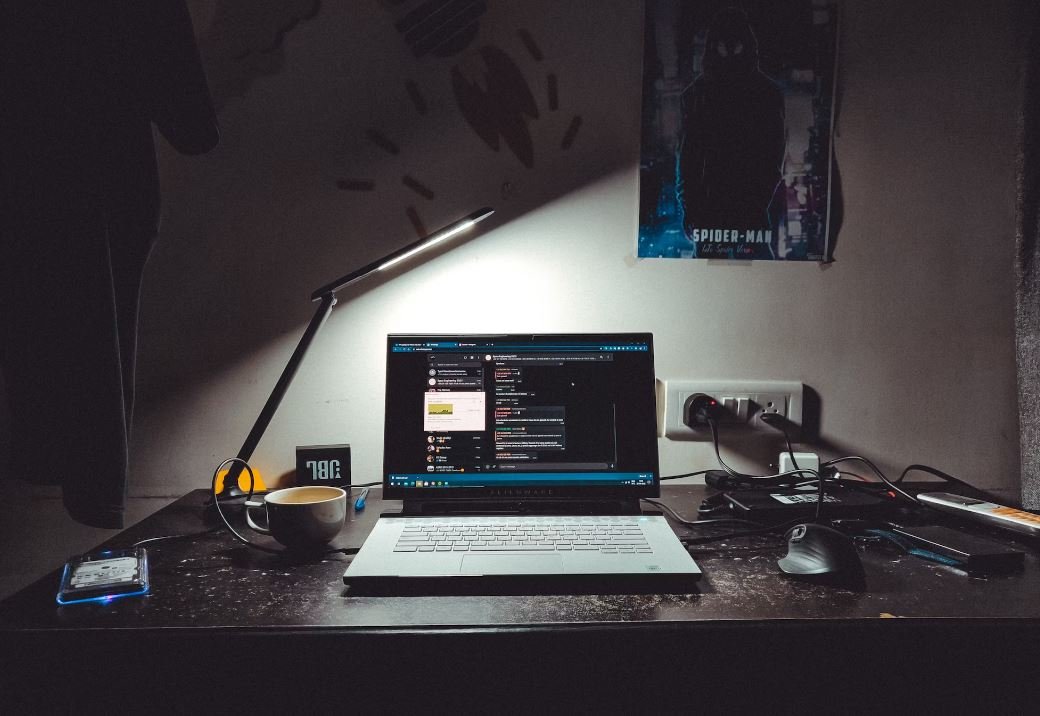
Common Misconceptions
When App Won’t Open
One common misconception people have when an app won’t open is that it is always due to a software bug. While software bugs can certainly cause app crashes, there are multiple other reasons why an app might refuse to open.
- Insufficient storage space on the device
- Outdated app version
- Corrupted app cache or data
Another misconceived notion is that force-closing an app and reopening it will always solve the issue. While force-closing may help in some cases, it is not a guaranteed fix for all app opening problems.
- App-related issues such as corrupted app files
- Operating system conflicts
- Device-specific problems
Some people think that reinstalling the app will always resolve the issue. While reinstalling can certainly help in certain scenarios, it is not a universal solution for all app opening troubles.
- App permission conflicts
- Incompatible app version with current device or OS
- Network connection problems
Another misconception is that app-opening issues only occur on older devices. In reality, app failures can happen on newer devices as well, irrespective of their age.
- App compatibility with the device hardware
- App design or coding issues
- Operating system bugs affecting app performance
Lastly, some people believe that app opening problems are always the responsibility of the app developers. While developers play a significant role, other factors such as device settings and user action can also contribute to app accessibility issues.
- Device settings that restrict app access
- User error, such as improper installation or configuration
- Other apps conflicting with the app in question

Introduction:
In today’s technological era, mobile applications have become an integral part of our daily lives. However, it can be frustrating when an app refuses to open, hindering our productivity or entertainment time. Several factors can cause this issue, from technical glitches to compatibility problems. In this article, we will present various tables showcasing interesting data and elements related to the scenario when an app won’t open.
Table: Global App Usage Statistics
This table displays the global usage statistics of mobile applications across different platforms and devices, highlighting the significance of apps in our lives.
Table: Top 5 Reasons for App Failure
Here, we present the top five reasons why apps fail to open, including software bugs, compatibility issues, insufficient storage, poor network connectivity, and security vulnerabilities.
Table: Operating System vs. App Compatibility
This table illustrates the compatibility of different mobile operating systems with popular applications, helping users understand which platforms work best for their desired apps.
Table: App Crash Rates
In this table, we provide crash rate data for various popular apps, presenting information on how frequently these apps encounter crashes upon opening.
Table: App Developers’ Response Time
This table demonstrates the average response time of app developers when users report issues with apps not opening. It highlights the importance of prompt and effective customer support.
Table: Time Lost Due to App Failures
Here, we showcase the cumulative time wasted by users worldwide due to app failures, emphasizing the need for reliable apps that open seamlessly.
Table: User Feedback on App Issues
This table presents the percentage of user feedback received regarding app opening issues, shedding light on the overall impact of this problem.
Table: App Update Impact on Open Failure
In this table, we examine the impact of app updates on increasing or decreasing the occurrence of opening failures. It outlines the importance of regular updates to address such issues.
Table: User Satisfaction with App Recovery
Here, we present data on user satisfaction levels after successfully resolving app opening issues. It illustrates the impact of efficient troubleshooting and the positive user experience it can create.
Table: Importance of Error Code Analysis
This table highlights the significance of error code analysis in diagnosing and resolving app opening failures, showcasing the most common error codes encountered by users.
Conclusion:
In today’s fast-paced digital world, mobile applications play a vital role in our personal and professional lives. However, app opening failures can lead to frustration and inconvenience. Through the tables and data presented in this article, we have delved into various aspects of this issue, from possible causes to user satisfaction levels after troubleshooting. By understanding the importance of compatibility, prompt technical support, and error code analysis, app developers and users can work together to ensure smooth and efficient app usage.
Frequently Asked Questions
When App Won’t Open
FAQs
Why is the app not opening?
There can be various reasons for an app not opening, including compatibility issues,
software glitches, insufficient device memory, or conflicts with other apps. It is recommended to check for
updates, clear cache, restart the device, or reinstall the app to resolve the problem.
What should I do if the app keeps crashing upon opening?
If the app consistently crashes upon opening, you can try force-closing the app, clearing
its cache and data, updating the app to the latest version, restarting your device, or reinstalling the app.
If the problem persists, you may need to contact the app developer for further assistance.
Why does the app freeze on the loading screen?
The app freezing on the loading screen can occur due to various reasons, such as network
connection issues, outdated app version, or corrupted app files. To troubleshoot the problem, ensure you
have a stable internet connection, update the app to the latest version, or perform a clean reinstall if
necessary.
What can I do if an app becomes unresponsive?
If an app becomes unresponsive, you can try force-closing the app, clearing its cache,
closing any other unnecessary apps running in the background, or restarting your device. If those steps
don’t work, you may need to uninstall and reinstall the app to resolve any potential software conflicts.
Why is the app not opening after an update?
After an update, an app may not open due to incompatibility issues with the new software
version, or it could be a temporary glitch. Try force-closing the app, restarting your device, or reinstalling
the app to see if it resolves the issue. If the problem persists, you can contact the app developer for
further assistance.
How can I troubleshoot if the app won’t open on my device?
To troubleshoot an app that won’t open, you can try the following steps: 1. Ensure you have
a stable internet connection. 2. Update the app to the latest version. 3. Clear the app’s cache and data. 4.
Restart your device. 5. Uninstall and reinstall the app if necessary. If the issue persists, you may need to
seek further assistance from the app developer.
Can a virus or malware prevent an app from opening?
Yes, certain viruses or malware can interfere with app functionality, causing them to not
open or behave unexpectedly. It is recommended to have a reliable antivirus software installed on your device,
regularly update it, and perform scans to detect and remove any potential threats.
Why does the app open and then immediately close?
If an app opens and then immediately closes, it could be due to insufficient device memory,
compatibility issues, or conflicts with other apps. Try restarting your device, closing other unnecessary
apps, or reinstalling the app to see if it resolves the issue. Checking for any available updates for the app
or your device’s software is also advisable.
Are there any specific settings I can check if the app won’t open?
Yes, there are a few settings you can check if an app won’t open: 1. Internet connection:
Ensure you have a stable internet connection. 2. App permissions: Make sure the app has necessary permissions
enabled. 3. Battery optimization: Disable battery optimization for the app if it is affecting its
functionality. 4. Background data: Ensure the app can access background data if required. 5. Device storage:
Ensure your device has sufficient storage space available.
What should I do if none of the troubleshooting steps work?
If none of the troubleshooting steps mentioned above work, you can try contacting the app’s
support team or the developer for specific guidance. They may have additional troubleshooting steps or be
aware of any known issues related to the app not opening. Providing them with detailed information,
including the app version, device model, and any error messages received, can assist them in identifying and
resolving the problem.





